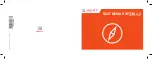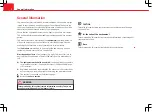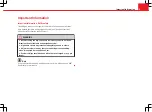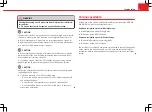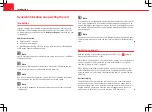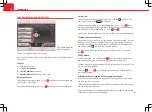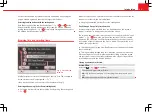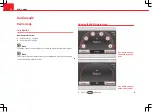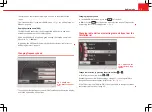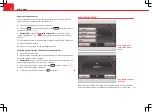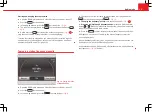11
Introduction
Any functions enabled by checkbox can only be disabled by opening the
pop-up window again and pressing the respective checkbox.
Selecting function buttons with the setting knob
With the exception of the two function buttons
⇒
Fig. 2
A
and
C
at the
bottom, function buttons displayed on the screen can also be marked by
turning the setting knob
⇒
Fig. 1
10
. Pressing the setting knob then selects
the marked function button
⇒
page 11.
Browsing lists and selecting items
Fig. 3 Track list of an
MP3 CD.
Available stations or tracks are displayed as items in lists. The currently se-
lected station or track is highlighted
⇒
Fig. 3
.
Like a function button, you can select a list item by pressing it.
Selecting and opening the list items (setting knob)
●
Selecting list items: Move the selection box by turning the setting knob
⇒
Fig. 1
10
.
When the selection box is moved to the end of the visible section of the list,
the next set of items in the list is displayed.
●
Opening the marked list item: Press the setting knob.
Scroll through lists quickly (scroll marker)
If there are more items available than can be displayed on the screen, a
type of “scroll bar” is displayed on the left of the screen.
The coloured semi-circle indicates the size of the overall list and the “scroll
marker”
⇒
Fig. 3
A
shows the position of the section of the list currently
displayed. The size of the scroll marker corresponds to the size of the cur-
rent section of the list relative to the list as a whole. The smaller the scroll
marker, the longer the list.
●
To browse by page in long lists: Briefly press the screen above or below
the scroll marker.
●
To browse rapidly through long lists: Move the scroll marker manually.
Place one finger on the scroll marker and without lifting it from the screen
use your finger to move the marker up/downwards. Lift your finger off the
screen when you reach the desired position.
Closing a submenu or a list view
Action: Effect
Press the
⇒
Fig. 1
8
unit button:
The open pop-up window will close.
OR:
skip to the next menu up until reaching the main menu in ques-
tion.
OR:
undo the navigation address entries in steps.