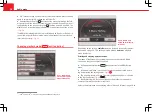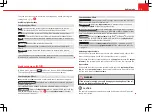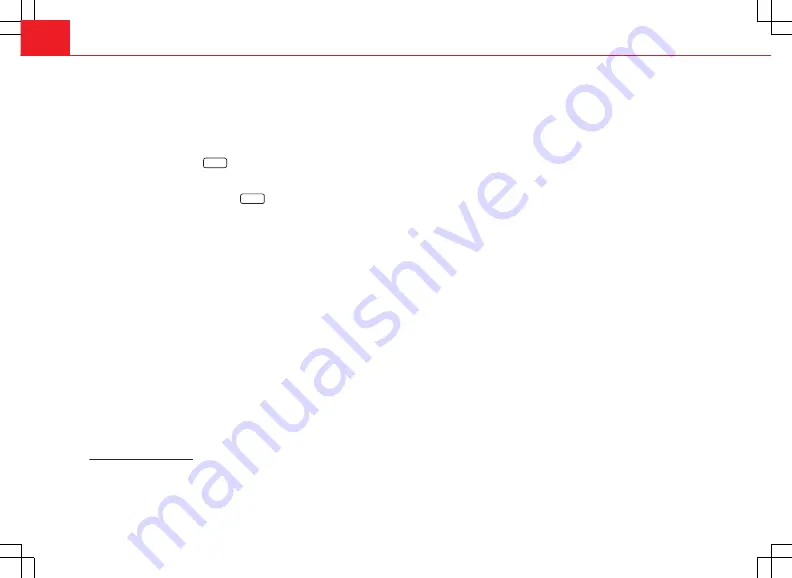
34
Audio mode
Playing audio from an RSE system using an additional external audio
source
●
Lower the base volume on the radio-navigation system
⇒
page 8.
●
Connect the external player to the AUX-RSE connector in the vehicle and
start playback on the external player in accordance with the instructions giv-
en in the RSE handbook.
●
In Media mode, press the
SETUP
unit button to open the Media
setup
menu
. Tick the checkbox
Activate AUX2 input
so that the
AUX2
source is
shown in the Media selection menu
1)
⇒
Fig. 29
.
●
In the MEDIA main menu, press the
MEDIA
unit button to open the Media
selection menu.
●
Press the
AUX2
⇒
Fig. 30
function button to start playback of the exter-
nal audio source connected to the RSE over the vehicle speakers.
The
output volume
of the connected external audio source should be adjus-
ted to the volume of the other audio sources
⇒
page 39 (
AUX2 volume
in
the Media settings menu
⇒
Fig. 29
).
Things to note about the AUX2 additional external audio source
●
If another audio source (CD, SD, etc.) is selected during playback, the
external player connected to the RSE continues playing.
●
When playback on the external audio source has finished or if the exter-
nal player is disconnected from the AUX-RSE connector, the radio and navi-
gation system remains in the
AUX2
menu.
●
The
AUX2
symbol remains visible and on (highlighted in red), and there-
fore accessible, as long as the “
Activate AUX2 input
” check box in the
(Media setup menu) is ticked. The option should be deactivated when play-
back has finished.
Recommendations for use
●
If your vehicle is not fitted with an RSE system or a MEDIA-IN or MDI mul-
timedia interface, we recommend that the
Activate AUX2 input
is always left
unticked
. Otherwise, the
AUX2
source (if your vehicle does not have MDI) or
the “MDI” source may be shown in the Media selection menu as “active”
(accessible), even if there is no audio source connected to them.
●
If your vehicle is fitted with a
MEDIA-IN or MDI multimedia interface
, the
AUX2
additional external source is not available. Use the check box
Activate
AUX2 input
as described in the section
MEDIA-IN or MDI multimedia inter-
face
.
1)
This option can also be activated using the function button in the pop-up window which
appears when you try to go to the MEDIA main menu when there is no Media source con-
nected or activated.