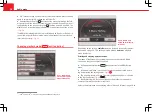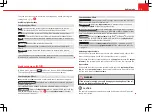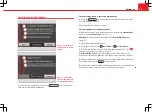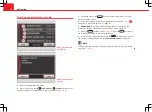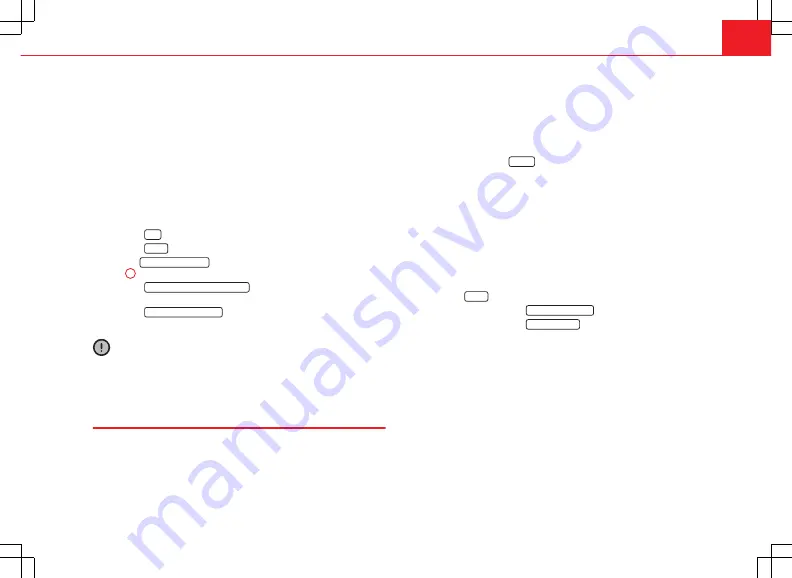
47
Navigation
No navigation functions are available during the copying process. The copy-
ing process lasts approximately 2 hours.
Do
not
remove the memory card while the navigation data is being copied.
This could damage the memory card!
If the unit is switched off during the copying process, the process stops and
will start automatically when the unit is switched back on.
Starting the copying process manually
If the copying process does
not
start automatically after the memory card
containing valid navigation data has been inserted, the updating process
can be started manually.
●
Press the
NAV
unit button.
●
Press the
SETUP
unit button.
●
Activate
Navigation data base
by turning and pressing the setting knob
⇒
Fig. 1
10
⇒
Fig. 43
.
●
Press the
Display navigation database info
function button to view the area of
navigation and the version of the navigation data stored.
●
Press the
Install Nav data from SD
function button to start copying the infor-
mation.
CAUTION
Do
not
remove the memory card while the navigation data is being copied.
This could damage the memory card!
Navigation from the SD card
If certain navigation data is to be used only temporarily, for example a
change of geographical zone, we recommend you use the option to navi-
gate with the SD card, rather than using the internal data stored in the navi-
gator.
To switch on navigation from the SD card, insert the card in the radio and
navigation unit. Please note that any active route guidance will be cancelled
when the SD card is inserted. If the memory card inserted contains valid
navigation data, a new window will open and will ask whether you wish to
download the data from the SD card to the system, or whether you prefer to
use the SD card directly.
Press the function button
Use SD
to start the process. Next, the navigation
data stored on the SD card is verified. During this process, do
NOT
remove
the SD card. This could damage the card.
When the verification procedure has ended, the SD card symbol
is dis-
played in the upper left-hand corner of the navigator screen. It is now possi-
ble to use the data from the SD card to calculate navigation routes.
To stop using the data from the SD card, the card must be removed correctly
from the radio and navigation unit. Do not remove the card immediately,
this could result in damage. To remove the SD card correctly, proceed as fol-
lows:
Press the
SETUP
key on the radio and navigation system.
Press the function button
Navigation database
Press the function button
Remove SD card
.
Wait until the system indicates that the SD card can be removed and
then remove it.
–
–
–
–