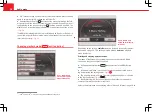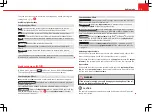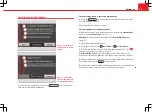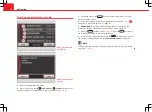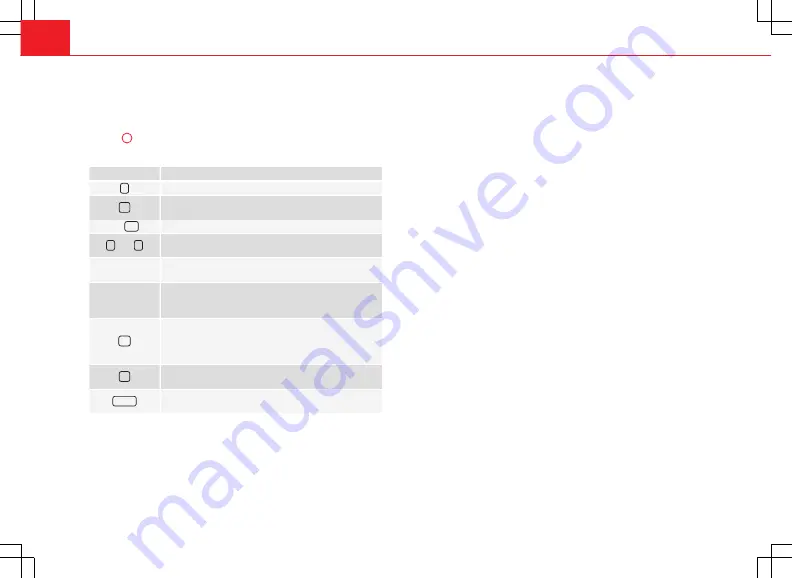
50
Navigation
Operating instructions
●
Available characters on the keyboard block are entered in the input win-
dow when pressed.
●
OR:
You can select characters by turning and pressing the setting knob
⇒
Fig. 1
10
.
Other control elements
Function button Action and meaning
Press to switch between upper and lower case.
Press to open the input window for numbers and special
characters.
Or:
A-Z
Press to go back to the input window for letters.
and
Press to move the cursor to the left or right on the input
line.
Press to enter a space.
Characters with
Hold down to display a pop-up window with special
characters based on this letter. Press the desired charac-
ter to enter it.
Press to briefly highlight
all
function buttons on which
special characters are available.
Press a function button to open a pop-up window for se-
lection of a special character.
Press to display Cyrillic characters on the input key-
board.
Delete
Press to delete characters in the input line from right to
left.