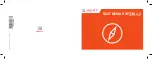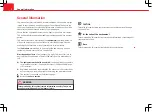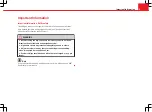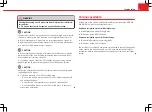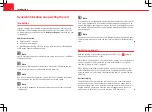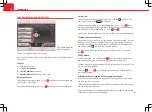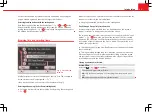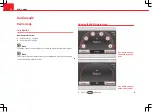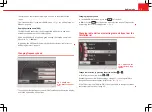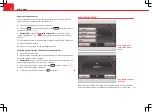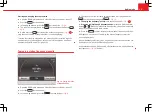Отзывы:
Нет отзывов
Похожие инструкции для MEDIA SYSTEM 2.2

LP-R550USB
Бренд: Teac Страницы: 2

00173143
Бренд: Hama Страницы: 75

Jensen JHD40BT
Бренд: ASA Electronics Страницы: 2

BOC-2100
Бренд: Steren Страницы: 12

Coldrink 1-MC2 System EV9612-56
Бренд: Everpure Страницы: 2

NR-261UM-07-5WS
Бренд: Mitsubishi Страницы: 108

CAR RADIO BOLERO
Бренд: Skoda Страницы: 54

RS2050
Бренд: RCA Страницы: 19

BMW Motorrad Navigator VI
Бренд: Garmin Страницы: 20

hydrogen1
Бренд: hydro innovations Страницы: 8

Blade Extreme BLX12DVC
Бренд: Boss Audio Systems Страницы: 1

MVA3
Бренд: SONA Electronics Страницы: 12

FW768P
Бренд: Philips Страницы: 2

FW768P
Бренд: Philips Страницы: 31

SBMS 30 A1
Бренд: Silvercrest Страницы: 24

SPSS 125 A1
Бренд: Silvercrest Страницы: 35

KH 2316
Бренд: Silvercrest Страницы: 42

KH2306
Бренд: Silvercrest Страницы: 58