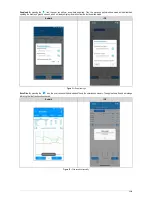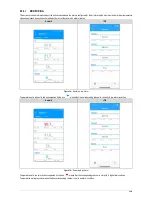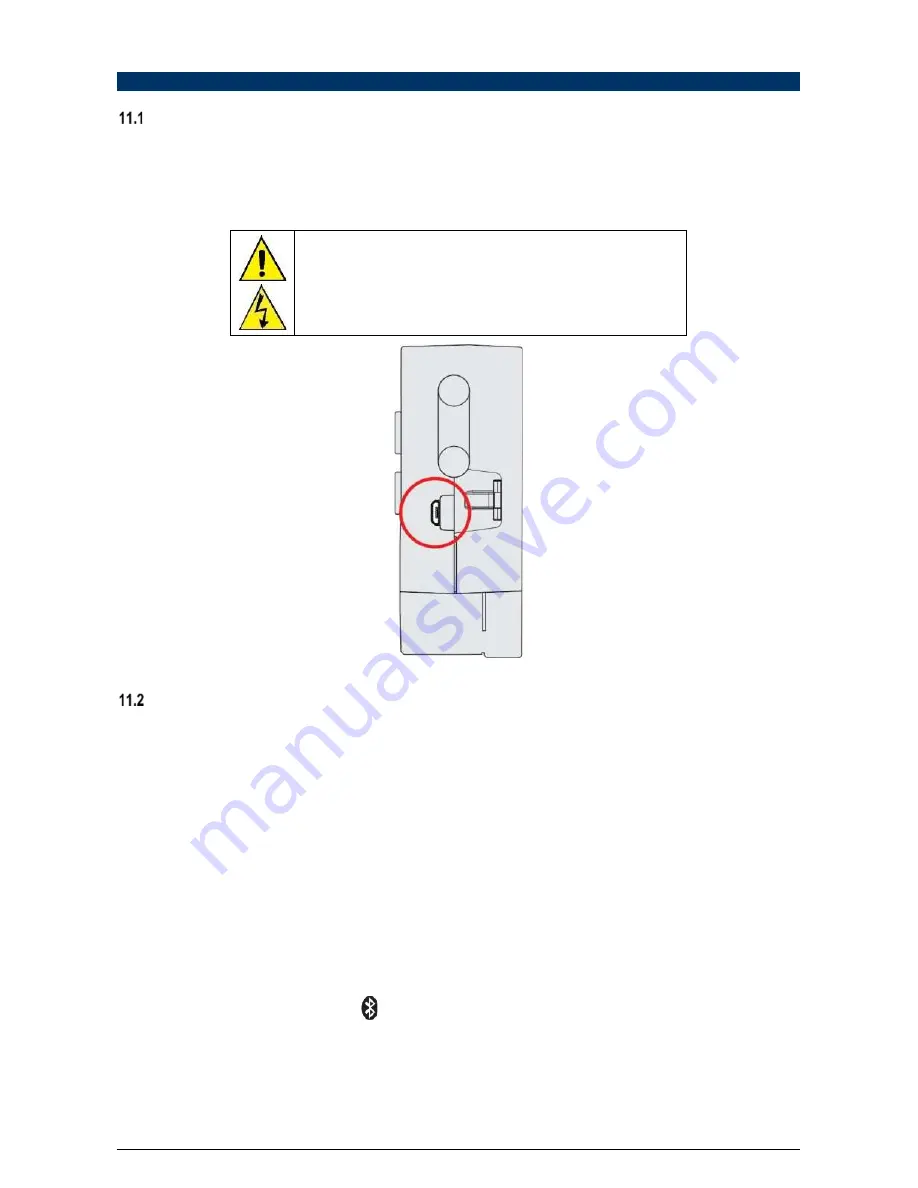
11.
C
OMMUNICATION INTERFACES
USB
The USB interface is the preferred interface for configurin
g, monitoring, and download device logs. It is the only interface which can never be
di
sabled. To access it, you must first install
NXperience
for Windows to install the USB driver (see chapter CONFIGURATION SOFTWARE for
more information), and then use a USB cable in the micro-USB standard (not supplied) for desktop or notebook connection. When connecting the
USB cable, the icon
should light up on the device display, indicating that the interface is ready for use. On the first use, wait for Windows to
automatically install t
he driver that was already pre-installed by
NXperience
. The configuration, monitoring, and download of device log
s via the
USB interface must be performed by the
NXperience
software.
The USB interface i
s NOT insulated.
Its purpose is temporary use during CONFIGURATION, MONITORING, and
DOWNLOAD. For people and device safety, it should only be used with the
device completely disconnected from the external power supply input.
Using the USB interface in any other connection condition is possible, but
requires careful an
alysis by the person responsible for your installation.
Figure 53 –
USB cable connection
BLUETOOTH
The
LogBox BLE
has a
Bluetooth Low Energy
(BLE) inter
face, compatible with smartphones that have Bluetooth modules with a 4.1 or higher
version, typically found on smartphone
s
running Android 4.4 (KitKat) and iOS 11 (or higher).
Preferably, the first configuration of the BLE interface must be performed through
NXperience
via the USB interface. However, it is possible to
make the first configuration through the
NXperience Mobile
application (see chapter CONFIGURATION SOFTWARE) via the Bluetooth interface.
By default,
LogBox BLE
will be factory-configured with a 1-second warning period and SSID same as serial number. Thus, on the first use, the
device chosen in
NXperience Mobile
must be identified by the serial number on the device identification label.
Note
: Devices manufactured before September/2018 was configured with a 1-second advertise period and SSID "LogBox".
The following configurations are available for the BLE interface:
•
Enabling/Disabling the BLE interface;
•
Configuring the device’s SSID Bluetooth
-
name by which the device will be recognized by the smartphone
;
•
Configuring the BLE interface’s Wake Up Mode:
o
Periodic: At configured frequency, the BLE interface will become available for the smartphone to connect to it;
•
Frequency: Configures how often the
LogBox BLE
will make the BLE interface available for connection. A low frequency makes the
connection faster, but increases the device consumption, reducing battery life.
o
By Keyboard - the BLE interface will only become available for your smartphone to connect to it after a key is pressed. This option can be
selected to save energy.
If the BLE interface is enabled in periodic mode, the
symbol remains lit, indicating that the Bluetooth interface is available for connection or that
some device is connected. If the interface is configured to wake up via keyboard, the symbol will only remain lit while the device is
advertising
.
To speed up the pairing, if the BLE interface wake-up mode is set to Periodic, every time a key is pressed in the
LogBox BLE
, the BLE interface
will have its frequency reduced to 100 ms for a 60 second interval. This allows the smartphone to pair faster with
LogBox BLE
in this range.
The maximum Bluetooth signal range is up to 10 meters without obstacles. However, in order to have a good connection that provides quick data
downloads, it is recommended to use a smartphone within a maximum distance of 5 meters.
55/65