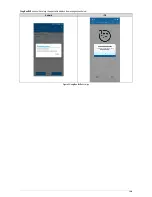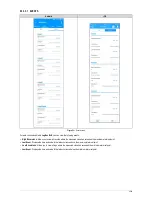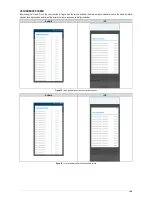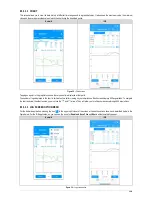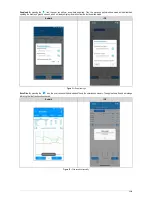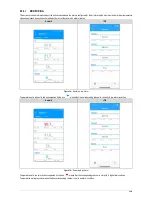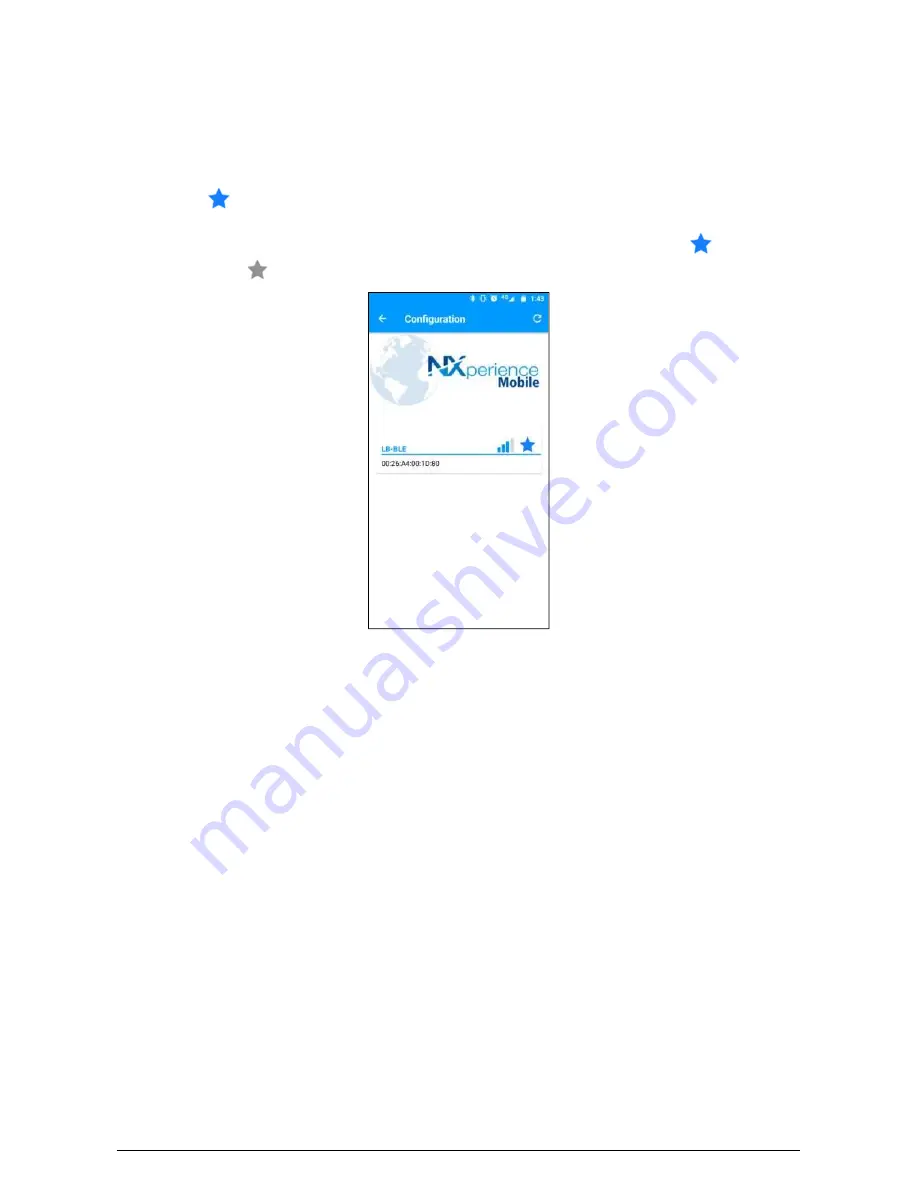
In the device selection screen, each
LogBox BLE
within t
he range of the Bluetooth connection will display an SSID, which corresponds to the
name given to the device. Below the SSID, the
LogBox BLE
Bluetooth MAC and Bluetooth signal quality is displayed.
To make the connecti
on, the search button must be pressed, remembering that
NXperience Mobile
must be within the maximum allowed
distance
to the smartphone (see chapter COMMUNICATION INTERFACES for more information about the maximum allowable distance).
T
ypically, the connection between the device and the smartphone may take a few seconds to complete – which dependent on the smartphone
model you are using.
You can also select a favorite device so the connection is automatically made the next time the application is used. To do this, select the
star next
to the device SSID
.
To make the device no longer a favorite, it is necessary to
make a reading of the device configuration (which, considering that it has been marked
a
s favorite, will be done automatically by the application), press the button to return to the home screen and then press the
icon. This
proceed
wi
ll turn the icon gray again
, deselecting the device as a favorite.
Figure 18 –
Favorite device
After the device selection, the application will read the settings and, as shown in the figure above, will provide the following features:
•
Configuration:
Allows you to configure the device parameters, create or change the access password, perform data collection, etc.
•
Monitoring:
Displays information about the alarm events of each channel, the number of records made by the device, the power sources of the
device and the Bluetooth functionality.
•
Download:
Allows you to download de data collected by the device.
•
File Manager:
Allows you to manage the data collection performed.
•
Settings:
Allows you to manage the default data sharing options.
32/65