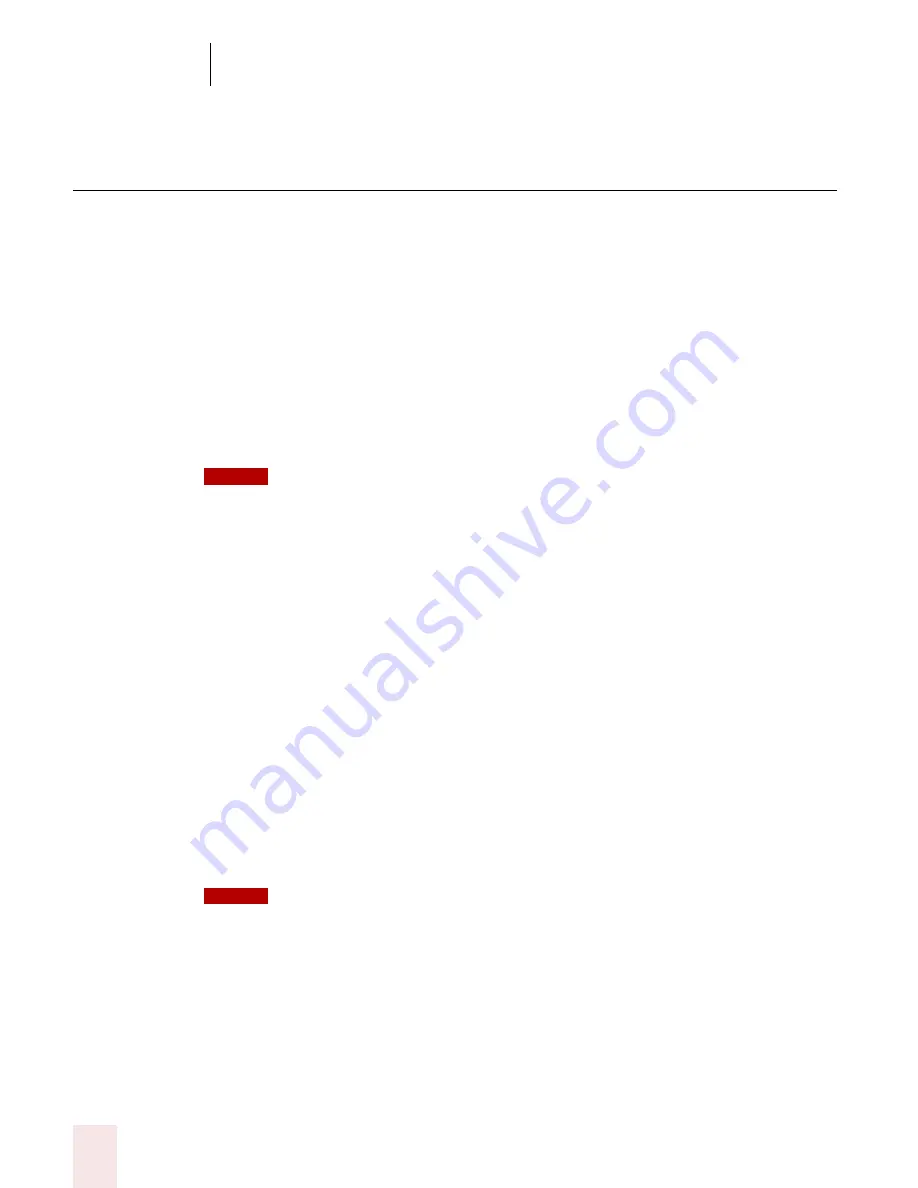
5
Correcting and Editing
Dragon NaturallySpeaking User’s Guide
54
Playing back your dictation
(Preferred and higher)
Playback commands work in the DragonPad, Microsoft Word 97, 2000, 2002 and
2003, Corel WordPerfect 8 and 9, and Lotus Notes.
Although Dragon NaturallySpeaking never makes a spelling mistake, the mistakes it
does make can be challenging to find and fix. Sometimes, what the program types
looks very different from what you actually said.
To make correcting mistakes easier, Dragon NaturallySpeaking records your voice
as you dictate. You can play back your voice whenever you cannot tell by looking at
your document what you originally said.
Unless you have Dragon NaturallySpeaking Professional or a higher edition, playback is
available only until you close a document. After you close a document, Dragon NaturallySpeaking
deletes the recorded dictation for that document. See page 56 for information on saving dictation for
later correction (Professional and higher editions).
Playing back dictation from the Correction menu
When you’re working in the Correction menu, click the Play Back button or say
“Play That Back” to play the dictation that goes with the words you’re correcting.
Then edit the text to match what you said.
You can set up Dragon NaturallySpeaking to play back dictation automatically
whenever you open the Correction menu. On the NaturallySpeaking menu, select
Tools>Options>Correction tab. On the Correction tab, select “Automatic playback
on correction.”
Sometimes, there’s no dictation to play back. For example, you cannot play back
text that wasn’t entered by voice, such as words you typed or pasted into your
document.
Even when you have entered text by voice, you cannot play it back after you have cut it,
copied it, pasted it, or otherwise moved it around in the document.
If you have Dragon Naturally Speaking Professional or a higher edition, you can save
your dictation with your document for later playback (see “Dictate now, correct
later” on page 56). Otherwise, you cannot play back dictation after closing a
document.
NOTE
NOTE
Содержание DRAGON NATURALLYSPEAKING 8
Страница 1: ...U S E R S G U I D E...
Страница 3: ......
Страница 4: ......
Страница 68: ...5 Correcting and Editing Dragon NaturallySpeaking User s Guide 60...
Страница 124: ...9 Using the Command Browser Dragon NaturallySpeaking User s Guide 116...
Страница 140: ...1 0 Improving Accuracy Dragon NaturallySpeaking User s Guide 132...
Страница 150: ...1 1 Managing Users Dragon NaturallySpeaking User s Guide 142...
Страница 174: ...1 3 Using Portable Recorders Preferred and Professional Dragon NaturallySpeaking User s Guide 166...
Страница 184: ...1 4 Automate Your Work Preferred and Professional Dragon NaturallySpeaking User s Guide 176...
Страница 202: ...A P P E N D I X Version 8 File Structure Dragon NaturallySpeaking User s Guide 194...
Страница 216: ...A P P E N D I X MSI Installation Options Dragon NaturallySpeaking User s Guide 208...
Страница 223: ...Dragon NaturallySpeaking User s Guide 215 Index Y years 85 Z ZIP codes 88...
Страница 224: ...Index Dragon NaturallySpeaking User s Guide 216...






























