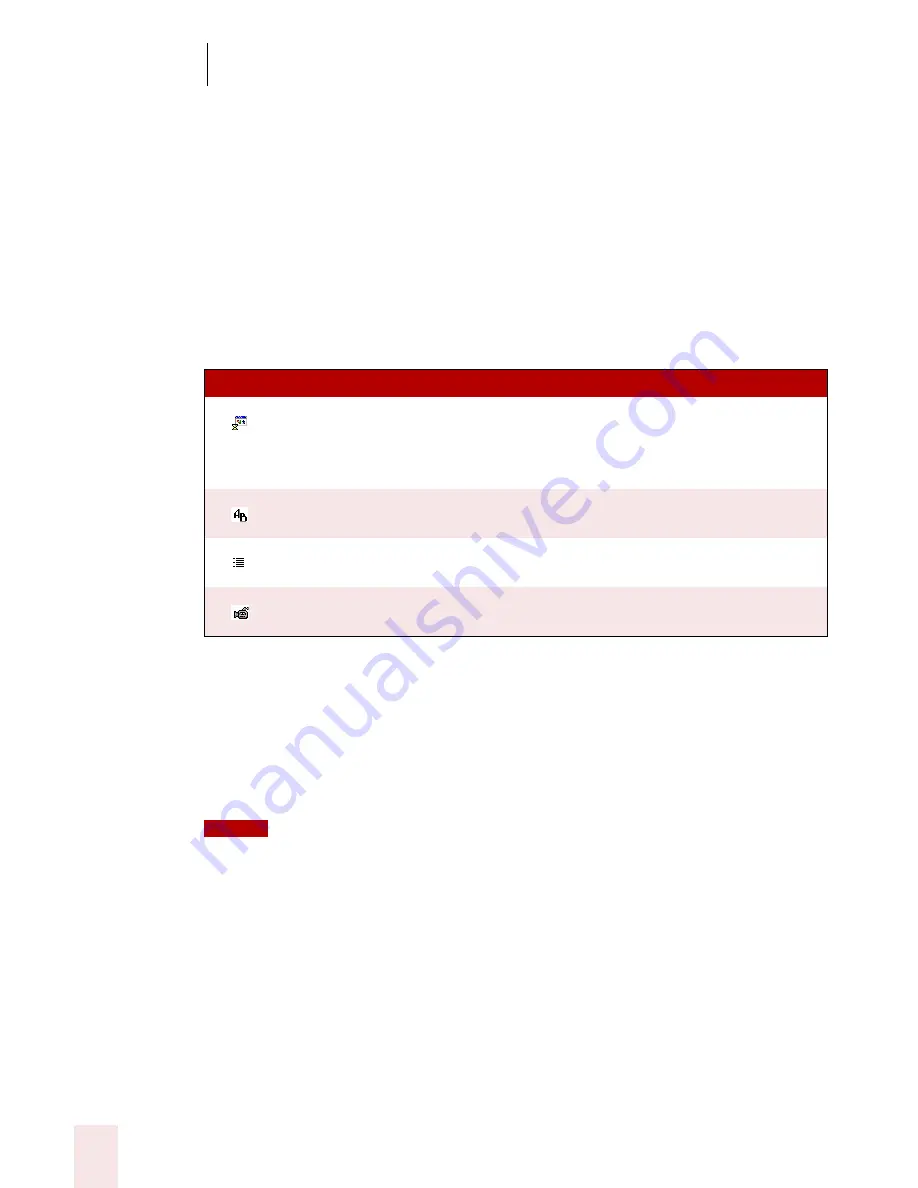
9
Using the Command Browser
Dragon NaturallySpeaking User’s Guide
110
Viewing Custom Commands
1
Open the Command Browser (say "Start Command Browser" or click Command
Browser on the Tools menu of the DragonBar).
2
Click the Script button. This displays the command grammars where custom
commands are available. By default, the custom global commands are displayed.
3
To change the command grammar, select a grammar from the Current command
grammar list.
The Scripting window shows the following types of custom commands:
You can expand each command by clicking the plus sign next to that command or by
double-clicking the command name. The name of the command is what you say to
execute that command. A variable in the commands is shown in brackets <>. The
command name can be displayed as two parts:
■
Parts of the command name
■
Values for any variables
The displayed command name corresponds to the MyCommand name in the MyCommands
Editor.
Creating a new command
You can automate your work by creating custom commands that let you type text,
insert graphics, or activate menu and keystroke commands in any application.
(Preferred and higher editions)
1
Open the Command Browser (say "Start Command Browser" or click Command
Browser on the Tools menu of the DragonBar).
ICO N
DES CRIPT IO N
Advanced Scripting, which allows people familiar with programming
languages such as Microsoft® VBA to program commands that can
perform virtually any function on the computer with voice commands.
(Professional and higher editions)
Text and Graphics, which you can use to enter text and graphics of your
choosing. (Preferred and higher editions)
Step-by-Step, which lets you activate menu and keystroke commands to
control your application. (Professional and higher editions)
Macro Recorder, which lets you record a sequence of mouse movements
and keystrokes. (Professional and higher editions)
NOTE
Содержание DRAGON NATURALLYSPEAKING 8
Страница 1: ...U S E R S G U I D E...
Страница 3: ......
Страница 4: ......
Страница 68: ...5 Correcting and Editing Dragon NaturallySpeaking User s Guide 60...
Страница 124: ...9 Using the Command Browser Dragon NaturallySpeaking User s Guide 116...
Страница 140: ...1 0 Improving Accuracy Dragon NaturallySpeaking User s Guide 132...
Страница 150: ...1 1 Managing Users Dragon NaturallySpeaking User s Guide 142...
Страница 174: ...1 3 Using Portable Recorders Preferred and Professional Dragon NaturallySpeaking User s Guide 166...
Страница 184: ...1 4 Automate Your Work Preferred and Professional Dragon NaturallySpeaking User s Guide 176...
Страница 202: ...A P P E N D I X Version 8 File Structure Dragon NaturallySpeaking User s Guide 194...
Страница 216: ...A P P E N D I X MSI Installation Options Dragon NaturallySpeaking User s Guide 208...
Страница 223: ...Dragon NaturallySpeaking User s Guide 215 Index Y years 85 Z ZIP codes 88...
Страница 224: ...Index Dragon NaturallySpeaking User s Guide 216...






























