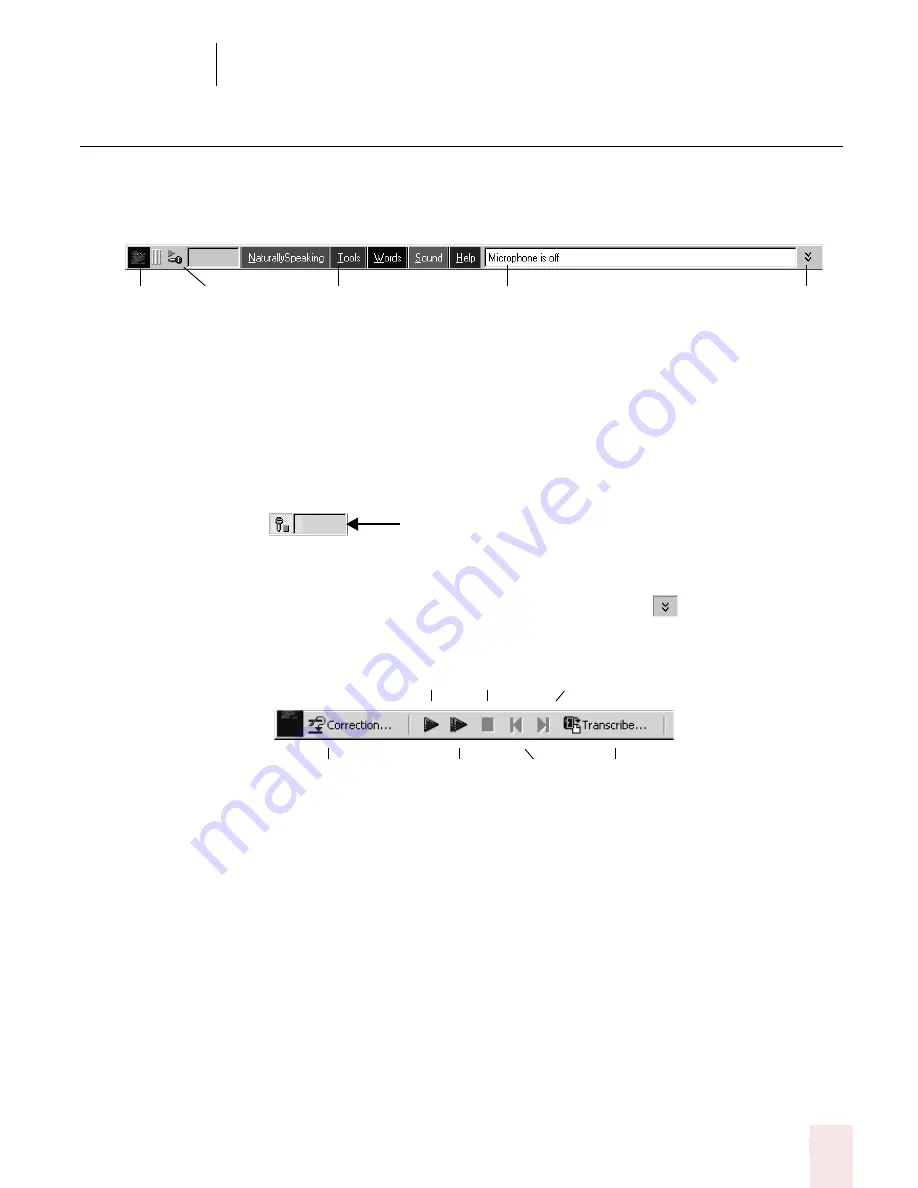
3
Starting to Dictate
Dragon NaturallySpeaking User’s Guide
23
The DragonBar
The DragonBar gives you access to Dragon NaturallySpeaking functions and
features.
The Sound menu and the Extras toolbar is available only in Preferred and higher
editions.
Microphone button and volume display
When the microphone is on, the Volume Display shows the sound level. Yellow
means silence or that your speaking too softly, green means you are speaking at a
proper level, and red means you are speaking to loudly.
Extras toolbar (Preferred and higher editions)
If present in your edition, you can click the Extras button
on the far right of the
DragonBar to open the Extras toolbar. The Extras toolbar displays buttons for hand-
held recorder transcription and playing back your dictation.
Correction
Clicking the Correction button opens the Correction menu to teach the computer
what you said. See Chapter 5, “Correcting and Editing.”
Transcribe
Use this button to transcribe your speech from a handheld recorder. See Chapter 13,
“Using Portable Recorders (Preferred and Professional).”
Start Playback, Fast Playback, and Stop Playback
When you select text and click the Start Playback button, you hear a recording of
your dictation. A yellow arrow displays on your screen during playback, following
what you said. Click the Fast Playback button to play the recording at a faster
speed. Click the Start Playback button to return to a normal speed. Click the Stop
Playback button to stop the recorded speech playback.
Microphone
Menus
Status
Extras
position
Change
Volume display
Correction
Start Playback
Skip Forward
Stop Playback
Fast Playback
Skip Back
Transcribe
Содержание DRAGON NATURALLYSPEAKING 8
Страница 1: ...U S E R S G U I D E...
Страница 3: ......
Страница 4: ......
Страница 68: ...5 Correcting and Editing Dragon NaturallySpeaking User s Guide 60...
Страница 124: ...9 Using the Command Browser Dragon NaturallySpeaking User s Guide 116...
Страница 140: ...1 0 Improving Accuracy Dragon NaturallySpeaking User s Guide 132...
Страница 150: ...1 1 Managing Users Dragon NaturallySpeaking User s Guide 142...
Страница 174: ...1 3 Using Portable Recorders Preferred and Professional Dragon NaturallySpeaking User s Guide 166...
Страница 184: ...1 4 Automate Your Work Preferred and Professional Dragon NaturallySpeaking User s Guide 176...
Страница 202: ...A P P E N D I X Version 8 File Structure Dragon NaturallySpeaking User s Guide 194...
Страница 216: ...A P P E N D I X MSI Installation Options Dragon NaturallySpeaking User s Guide 208...
Страница 223: ...Dragon NaturallySpeaking User s Guide 215 Index Y years 85 Z ZIP codes 88...
Страница 224: ...Index Dragon NaturallySpeaking User s Guide 216...






























