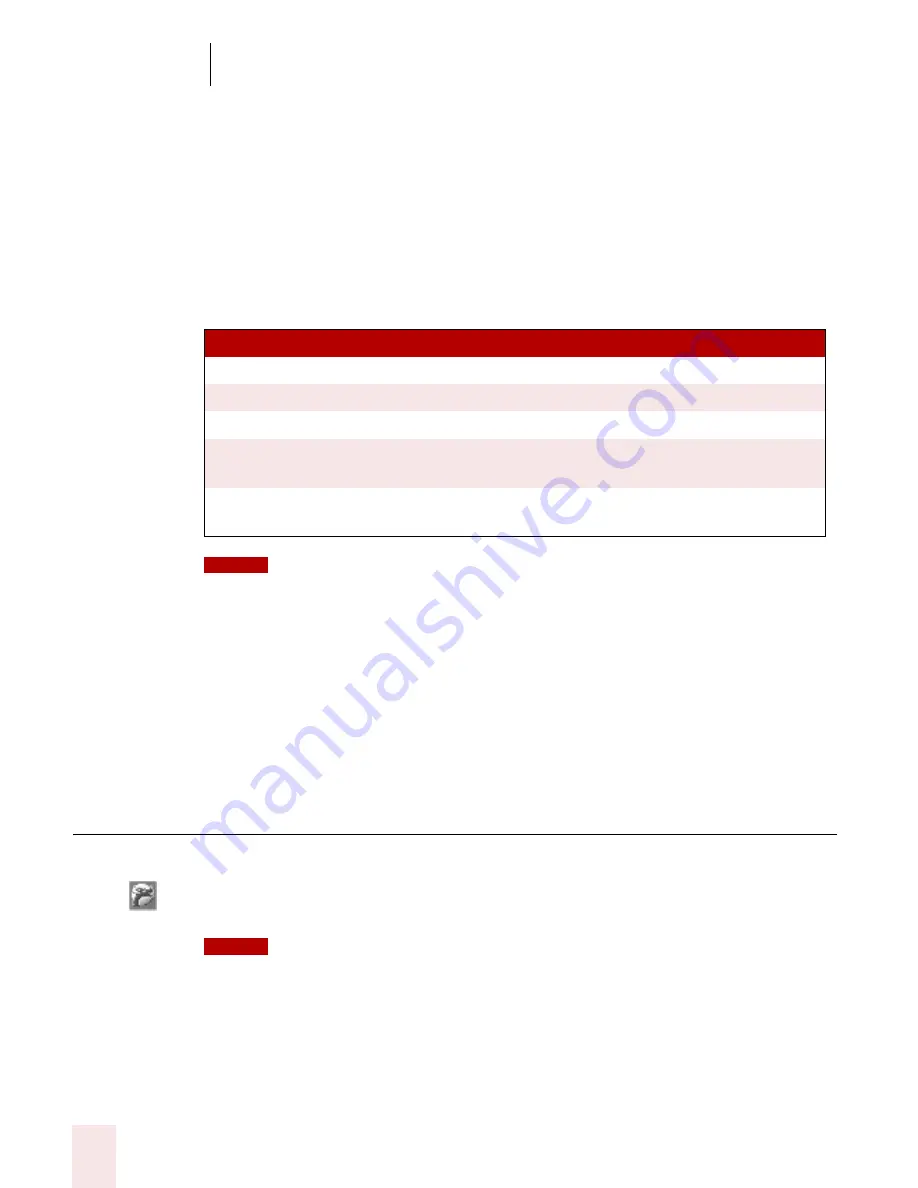
3
Starting to Dictate
Dragon NaturallySpeaking User’s Guide
24
Skip Back and Skip Forward
Use these buttons to skip backward or forward one utterance. To Dragon
NaturallySpeaking, an utterance is a group of words said together without pausing.
The Extras menu items can be displayed in the main DragonBar. See “View
options” on page 180.
Changing the DragonBar position
To change the position of the DragonBar, click the Dragon icon at the far left of the
DragonBar. A menu displays which lets you move the DragonBar as follows:
You can also hide the DragonBar by saying “Switch to Tray Icon Only Mode.” To make a
hidden DragonBar reappear, right-click on the small microphone in the lower right corner of the screen.
From the menu that appears, click Restore Previous DragonBar Mode.
Controlling Dragon NaturallySpeaking with voice commands
You can operate Dragon NaturallySpeaking with voice commands. For example, to
show the Extras toolbar, say “Show Extras Bar.” For a list of other voice commands
that control Dragon NaturallySpeaking, see “Controlling the DragonBar” in the
online help.
Using QuickStart
The Dragon NaturallySpeaking QuickStart taskbar tray icon gives you quick access
to Dragon NaturallySpeaking and recent users. Right-clicking the QuickStart icon
displays the QuickStart menu.
This option is installed at the end of Dragon NaturallySpeaking Setup process.
Enabling QuickStart
By enabling QuickStart, Dragon NaturallySpeaking launches automatically at
system startup time and adds the Dragon NaturallySpeaking icon to the Windows
taskbar.
SEL ECT ...
TO...
Docked to Top mode (default)
lock the DragonBar to the top of the screen
Docked to Bottom mode
lock the DragonBar to the bottom of the screen
Floating mode
freely position the DragonBar
Cling mode
make the DragonBar appear just above the window
into which you are dictating.
Tray Icon Only mode
hide the DragonBar completely and only display
the Microphone icon in the Windows task bar.
NOTE
NOTE
Содержание DRAGON NATURALLYSPEAKING 8
Страница 1: ...U S E R S G U I D E...
Страница 3: ......
Страница 4: ......
Страница 68: ...5 Correcting and Editing Dragon NaturallySpeaking User s Guide 60...
Страница 124: ...9 Using the Command Browser Dragon NaturallySpeaking User s Guide 116...
Страница 140: ...1 0 Improving Accuracy Dragon NaturallySpeaking User s Guide 132...
Страница 150: ...1 1 Managing Users Dragon NaturallySpeaking User s Guide 142...
Страница 174: ...1 3 Using Portable Recorders Preferred and Professional Dragon NaturallySpeaking User s Guide 166...
Страница 184: ...1 4 Automate Your Work Preferred and Professional Dragon NaturallySpeaking User s Guide 176...
Страница 202: ...A P P E N D I X Version 8 File Structure Dragon NaturallySpeaking User s Guide 194...
Страница 216: ...A P P E N D I X MSI Installation Options Dragon NaturallySpeaking User s Guide 208...
Страница 223: ...Dragon NaturallySpeaking User s Guide 215 Index Y years 85 Z ZIP codes 88...
Страница 224: ...Index Dragon NaturallySpeaking User s Guide 216...






























