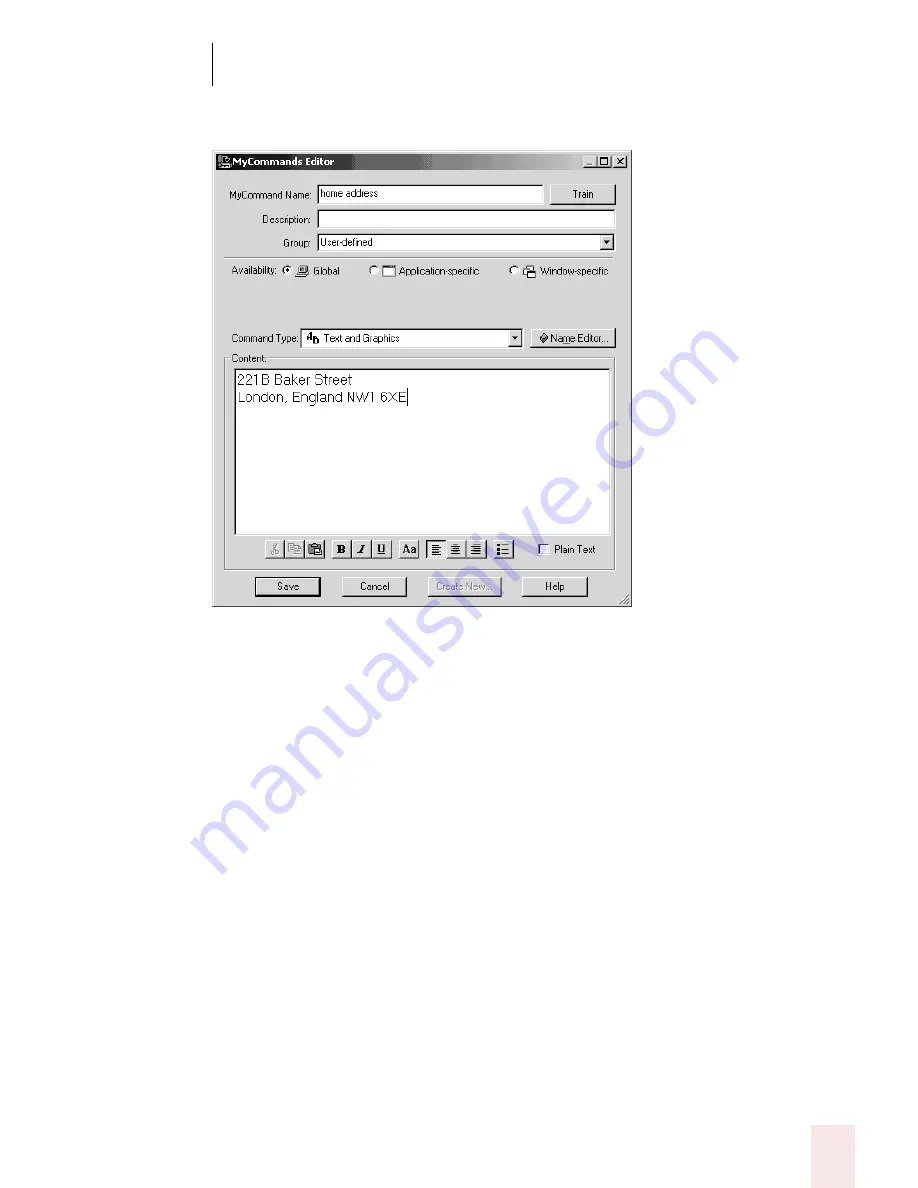
1 4
Automate Your Work (Preferred and Professional)
Dragon NaturallySpeaking User’s Guide
171
The example below creates a command called “home address” that types a street
address.
2
You can change the formatting of the text in the Content box with the
formatting buttons below the Content box.
To have the text in the Content: field entered into documents with the same
font style and size as the text preceding it in the document, select the Plain
Text check box. This setting is not valid for graphics.
3
Click Save to save your new command.
4
Switch to the application you want and test your new command by saying its
name. For example, switch to Microsoft
®
Word and say “home address.” Your
address should appear in your Word document. As with all commands, make
sure to pause before and after saying the command.
Notes:
■
Text and Graphics commands create rich text file (.RTF format) that includes
formatting information that you specify. Programs that cannot accept .RTF
format text, such as Notepad, will only show a plain text version of the
command's contents.
■
Make sure to test your command. For example, if you are in graphics program
and you say “home address,” the command may not work if the graphics program
Содержание DRAGON NATURALLYSPEAKING 8
Страница 1: ...U S E R S G U I D E...
Страница 3: ......
Страница 4: ......
Страница 68: ...5 Correcting and Editing Dragon NaturallySpeaking User s Guide 60...
Страница 124: ...9 Using the Command Browser Dragon NaturallySpeaking User s Guide 116...
Страница 140: ...1 0 Improving Accuracy Dragon NaturallySpeaking User s Guide 132...
Страница 150: ...1 1 Managing Users Dragon NaturallySpeaking User s Guide 142...
Страница 174: ...1 3 Using Portable Recorders Preferred and Professional Dragon NaturallySpeaking User s Guide 166...
Страница 184: ...1 4 Automate Your Work Preferred and Professional Dragon NaturallySpeaking User s Guide 176...
Страница 202: ...A P P E N D I X Version 8 File Structure Dragon NaturallySpeaking User s Guide 194...
Страница 216: ...A P P E N D I X MSI Installation Options Dragon NaturallySpeaking User s Guide 208...
Страница 223: ...Dragon NaturallySpeaking User s Guide 215 Index Y years 85 Z ZIP codes 88...
Страница 224: ...Index Dragon NaturallySpeaking User s Guide 216...






























