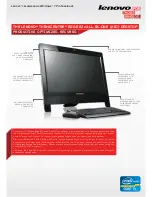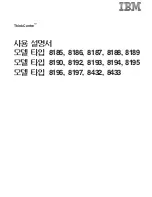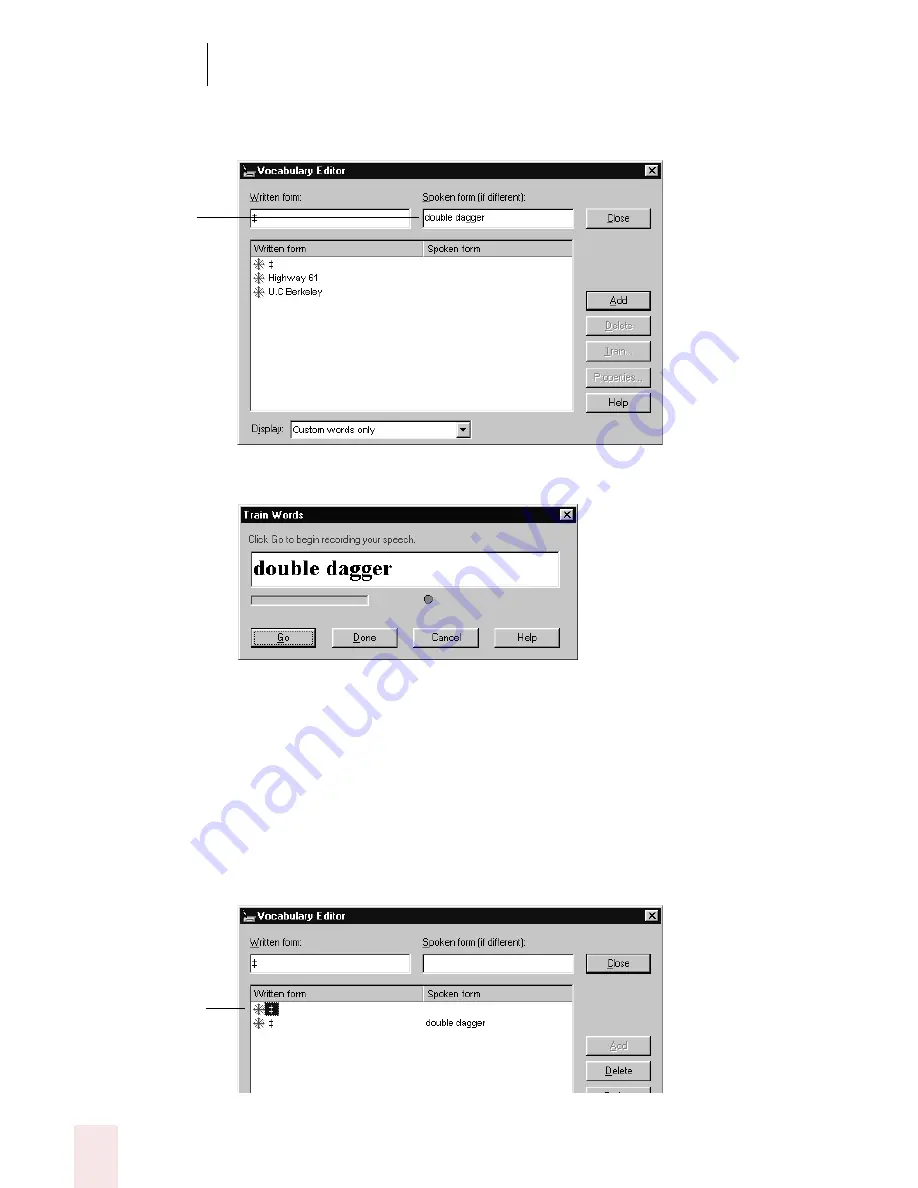
8
Dictating Names, Numbers, Punctuation & Special Characters
Dragon NaturallySpeaking User’s Guide
100
8
In the Spoken form field, type the name you want for this character and click
Add.
9
Click Train. The Train Words dialog box opens.
10
Click Go and say the name of the character, as shown in the Train Words dialog
box. For example, say “double dagger.”
11
Click Done to close the Train Words dialog box.
12
The Vocabulary Editor now has two words in the vocabulary with the same
written form. One has a spoken form and one does not. Click on the word that
does not have a spoken form and click Delete. This leaves the word that does
have a spoken form in your vocabulary.
Type the character’s
name (for example,
“double dagger”) in
the “Spoken form”
field.
Click the word (the
special character)
with no spoken
form.
Содержание DRAGON NATURALLYSPEAKING 8
Страница 1: ...U S E R S G U I D E...
Страница 3: ......
Страница 4: ......
Страница 68: ...5 Correcting and Editing Dragon NaturallySpeaking User s Guide 60...
Страница 124: ...9 Using the Command Browser Dragon NaturallySpeaking User s Guide 116...
Страница 140: ...1 0 Improving Accuracy Dragon NaturallySpeaking User s Guide 132...
Страница 150: ...1 1 Managing Users Dragon NaturallySpeaking User s Guide 142...
Страница 174: ...1 3 Using Portable Recorders Preferred and Professional Dragon NaturallySpeaking User s Guide 166...
Страница 184: ...1 4 Automate Your Work Preferred and Professional Dragon NaturallySpeaking User s Guide 176...
Страница 202: ...A P P E N D I X Version 8 File Structure Dragon NaturallySpeaking User s Guide 194...
Страница 216: ...A P P E N D I X MSI Installation Options Dragon NaturallySpeaking User s Guide 208...
Страница 223: ...Dragon NaturallySpeaking User s Guide 215 Index Y years 85 Z ZIP codes 88...
Страница 224: ...Index Dragon NaturallySpeaking User s Guide 216...