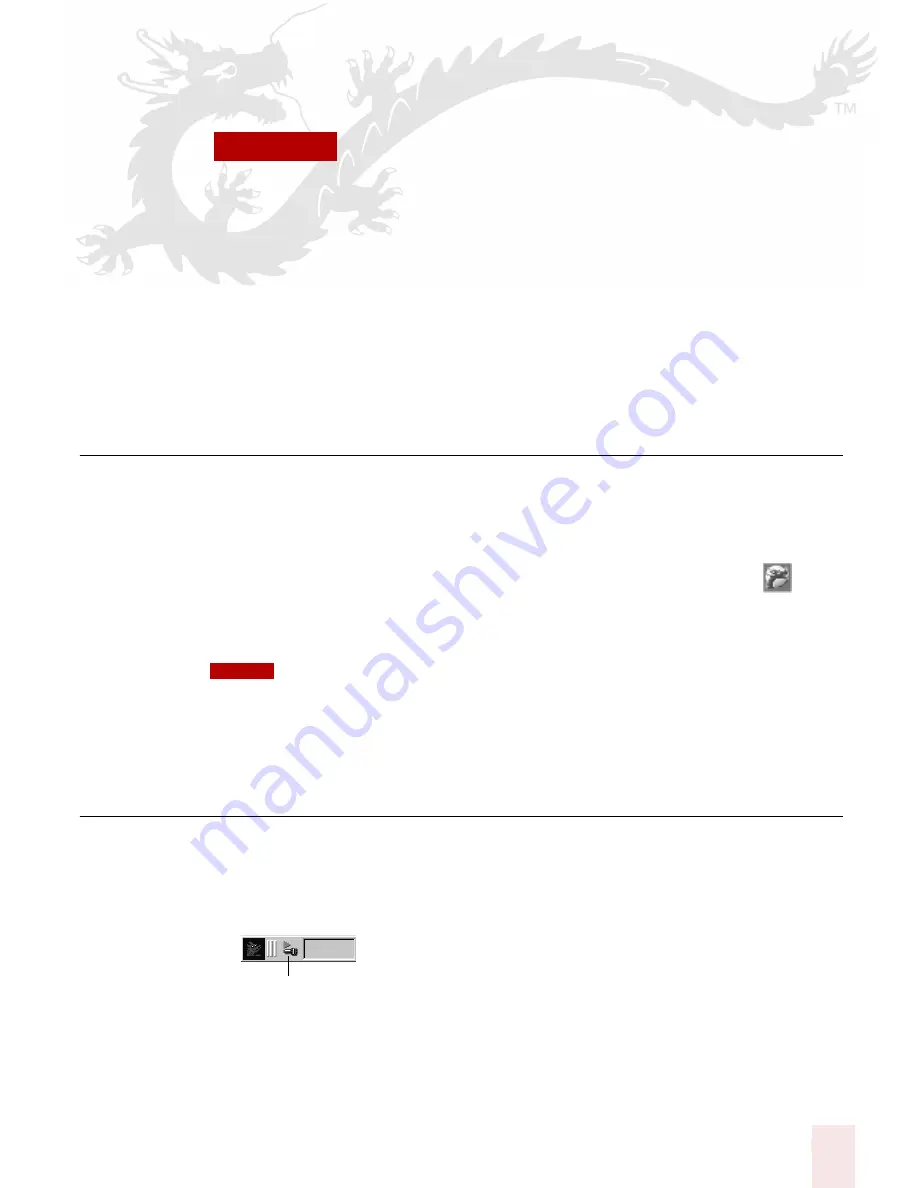
C H A P T E R
Dragon NaturallySpeaking User’s Guide
17
3
Starting to Dictate
ow that you’ve installed your software and completed training, you’re ready to
dictate your first sentence.
Starting Dragon NaturallySpeaking
If Dragon NaturallySpeaking is not already running, you can start it by:
■
Double-clicking the Dragon NaturallySpeaking icon.
■
Selecting Programs>Dragon NaturallySpeaking from the Start menu.
■
Right-clicking the QuickStart taskbar tray icon and selecting Start
Dragon NaturallySpeaking, if the QuickStart option is enabled.
For more information on using the QuickStart option, see “Using
QuickStart” on page 24.
You can start Dragon NaturallySpeaking over a Remote Desktop connection (Windows XP
Professional and Windows XP Home), but interactive dictation is not supported. Using a Remote
Desktop connection, you can access the DragonBar and transcribe dictation but you cannot use a
microphone attached to the remote machine to dictate.
Turning on the microphone
Before you can dictate, you need to turn on the microphone. You turn on the
microphone by:
■
Clicking the microphone icon on the DragonBar. You can click this icon again
to turn it off.
■
Pressing the plus (+) key on the numeric keypad to turn the microphone on,
and then press it again to turn the microphone off.
■
Clicking the microphone icon in the Windows task bar.
N
NOTE
Microphone
Содержание DRAGON NATURALLYSPEAKING 8
Страница 1: ...U S E R S G U I D E...
Страница 3: ......
Страница 4: ......
Страница 68: ...5 Correcting and Editing Dragon NaturallySpeaking User s Guide 60...
Страница 124: ...9 Using the Command Browser Dragon NaturallySpeaking User s Guide 116...
Страница 140: ...1 0 Improving Accuracy Dragon NaturallySpeaking User s Guide 132...
Страница 150: ...1 1 Managing Users Dragon NaturallySpeaking User s Guide 142...
Страница 174: ...1 3 Using Portable Recorders Preferred and Professional Dragon NaturallySpeaking User s Guide 166...
Страница 184: ...1 4 Automate Your Work Preferred and Professional Dragon NaturallySpeaking User s Guide 176...
Страница 202: ...A P P E N D I X Version 8 File Structure Dragon NaturallySpeaking User s Guide 194...
Страница 216: ...A P P E N D I X MSI Installation Options Dragon NaturallySpeaking User s Guide 208...
Страница 223: ...Dragon NaturallySpeaking User s Guide 215 Index Y years 85 Z ZIP codes 88...
Страница 224: ...Index Dragon NaturallySpeaking User s Guide 216...






























