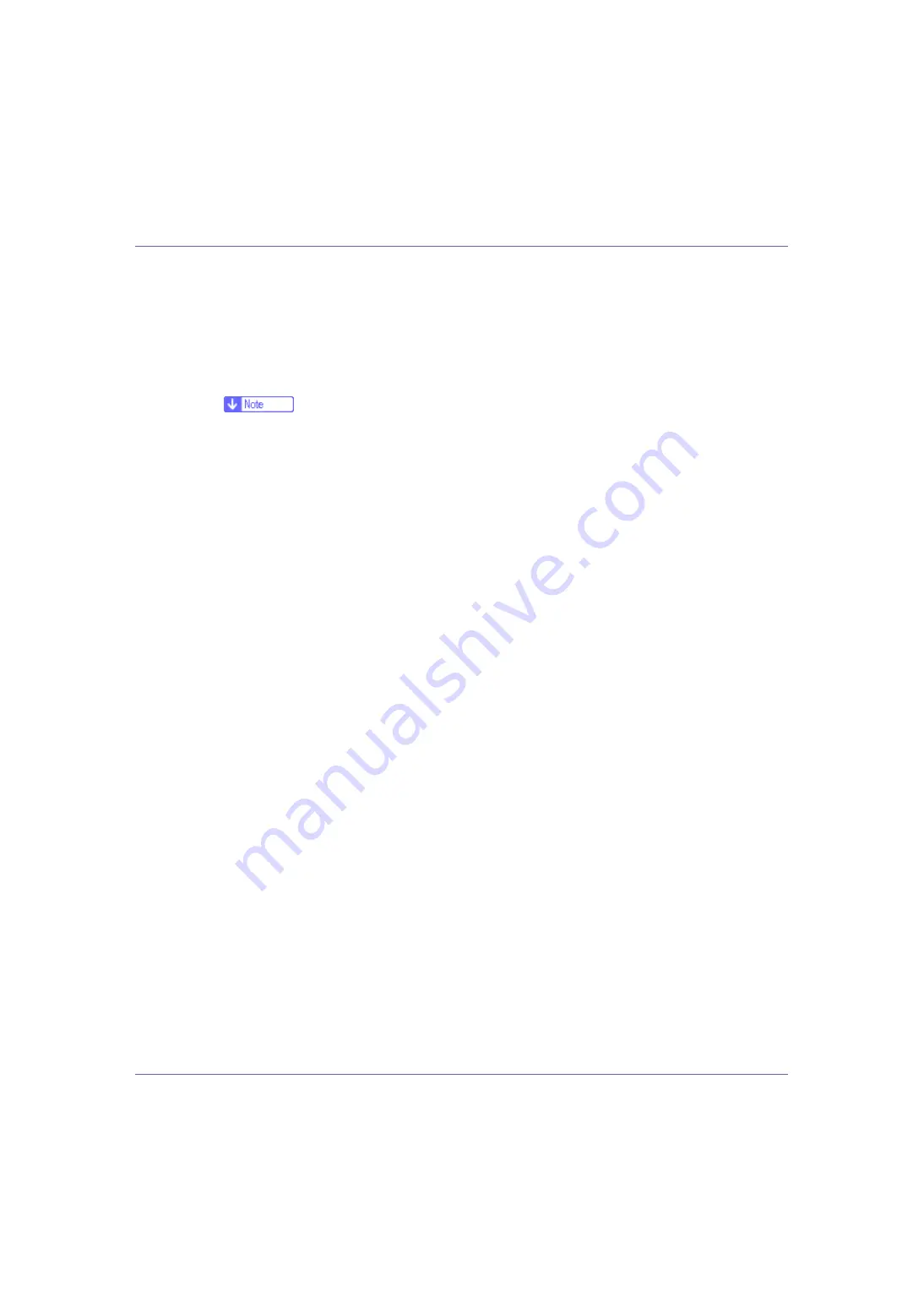
Preparing for Printing
80
B
Click the icon of the printer you want to use.
C
On the [
File
] menu, click [
Properties
].
D
Click the [
Accessories
] tab.
If options in the
[
Change Accessories
]
tab are disabled, bidirectional connection
is enabled. In this case, no change is necessary for option settings.
❒
If you are using the RPCS printer driver, click the
[
Change Accessories
]
tab.
❒
If you are using the PS printer driver, click the
[
Device Settings
]
tab.
E
Select options installed from the [
Option
] area, and then make the neces-
sary settings.
F
Select the total amount of the memory in [
Total Memory:
], when the option-
al SDRAM module is added.
G
Under [
Paper source tray settings
], click and highlight the tray to be used,
and then select the appropriate size, position, and type for the tray. Se-
lect the [
Tray locking
] check box to exclude the tray from the targets of au-
tomatic tray selection.
H
Click [
OK
] to close the printer properties dialog box. Click the [
Defaults
]
tab, and then click [
Change Accessories
] to display the option selection.
Click
[
OK
]
to close the printer properties dialog box. Click the
[
Defaults
]
tab,
and then click
[
Change Accessories
]
to display the option selection.
















































