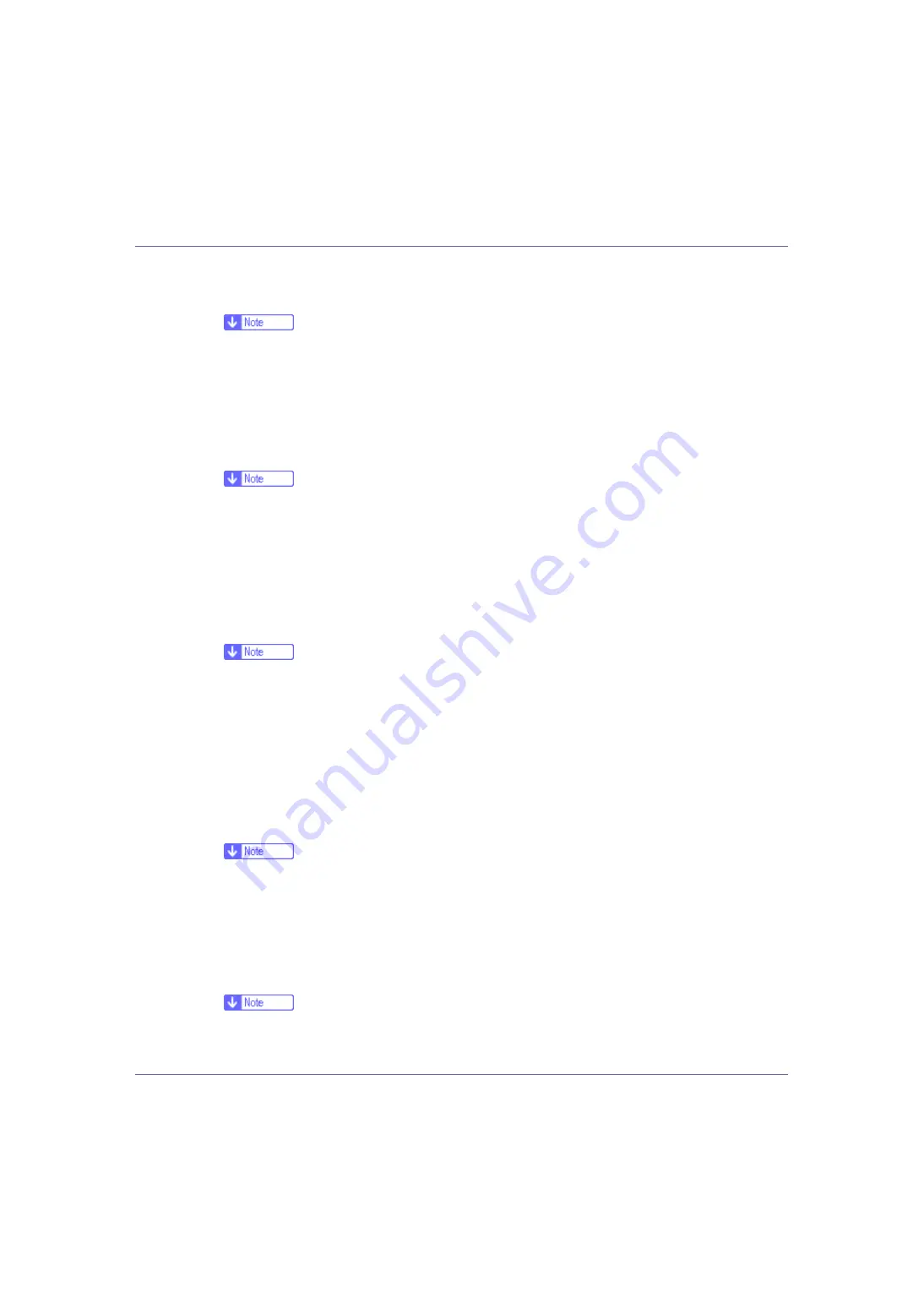
Making Printer Settings Using the Control Panel
144
• On
• Off
❒
Default: On
❒
If “Toner Saving” is “On”, “Edge Smoothing” is ignored even if it is “On”.
❖
Toner Saving
You can select whether or not Toner Saving is enabled
• Off
• On
❒
Default: Off
❒
If “Toner Saving” is “On”, “Edge Smoothing” is ignored even if it is “On”.
❖
Spool Printing
You can select whether all of the print data is spooled to the hard disk drive
before printing.
• Off
• On
❒
Default: Off
❒
Spooling stores a sent print job temporarily in the printer, and then prints it.
❒
This menu appears only when the optional hard disk is installed.
❖
Letterhead Mode
You can select the letterhead printing mode.
• Off
• Auto Detect
• On (Always)
❒
Default: Off
❖
Bypass Priority
When the different paper size or type is specified from the driver, you can
specify which setting is given priority to, machine setting or command.
• Machine
• Driver/Command
❒
Default: Driver/Command
❒
Appear only at network standard model.
















































