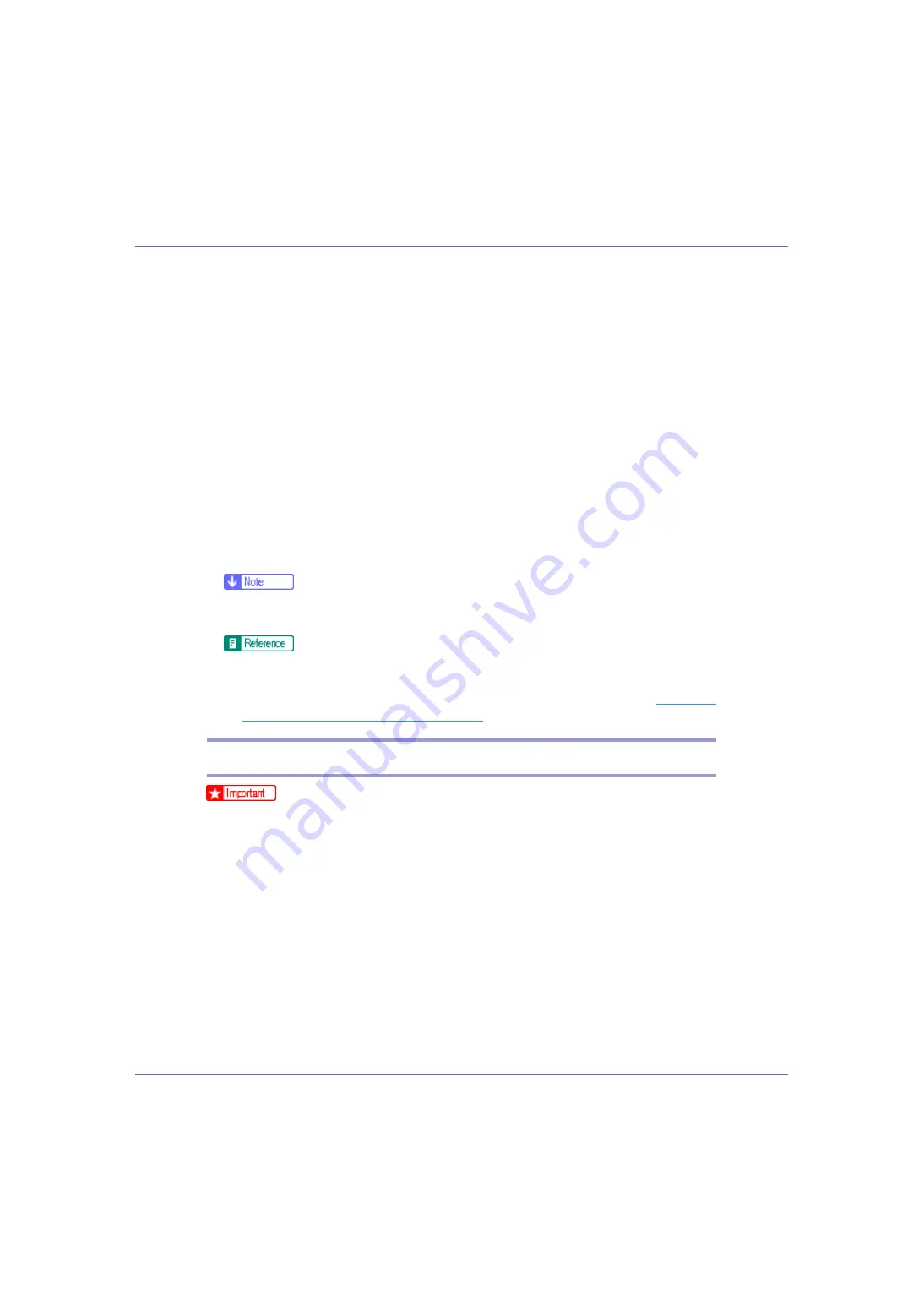
Preparing for Printing
40
The
[
Port Name
]
text box automatically obtains a port name. Change this name
if necessary.
When screen for Device selection appears, select “RICOH NetworkPrinter
Driver C Model”.
M
Click [
Finish
] in the [
Add Standard TCP/IP Printer Port Wizard
] dialog box.
The installation start dialog box reappears.
N
Check that the port of the selected printer is displayed in [
Port:
].
O
Configure the default printer as necessary.
P
Click [
Finish
].
The printer driver installation starts.
Q
Click [
Finish
] in the installation completion dialog box.
A message about restarting the computer may appear. Restart the computer
to complete installation.
❒
To stop installation of the selected software, click
[
Cancel
]
before installa-
tion is complete.
A message appears if there is a newer version of the printer driver already
installed. If there is, you cannot install the printer driver using Auto Run. If
you still want to install the printer driver, use
[
Add Printer
]
Message Appears during Installation”
Installing the PostScript 3 Printer Driver (Windows 2000)
❒
Installing this printer driver requires Administrators permission. Log on using
an account that has Administrators permission.
A
Quit all applications currently running.
B
Insert the CD-ROM into the CD-ROM drive.
The installer starts.
Auto Run may not work with certain operating system settings. If this hap-
pens, launch “Setup.exe” on the CD-ROM root directory.
C
Select an interface language, and then click [
OK
].
The default interface language is English.
















































