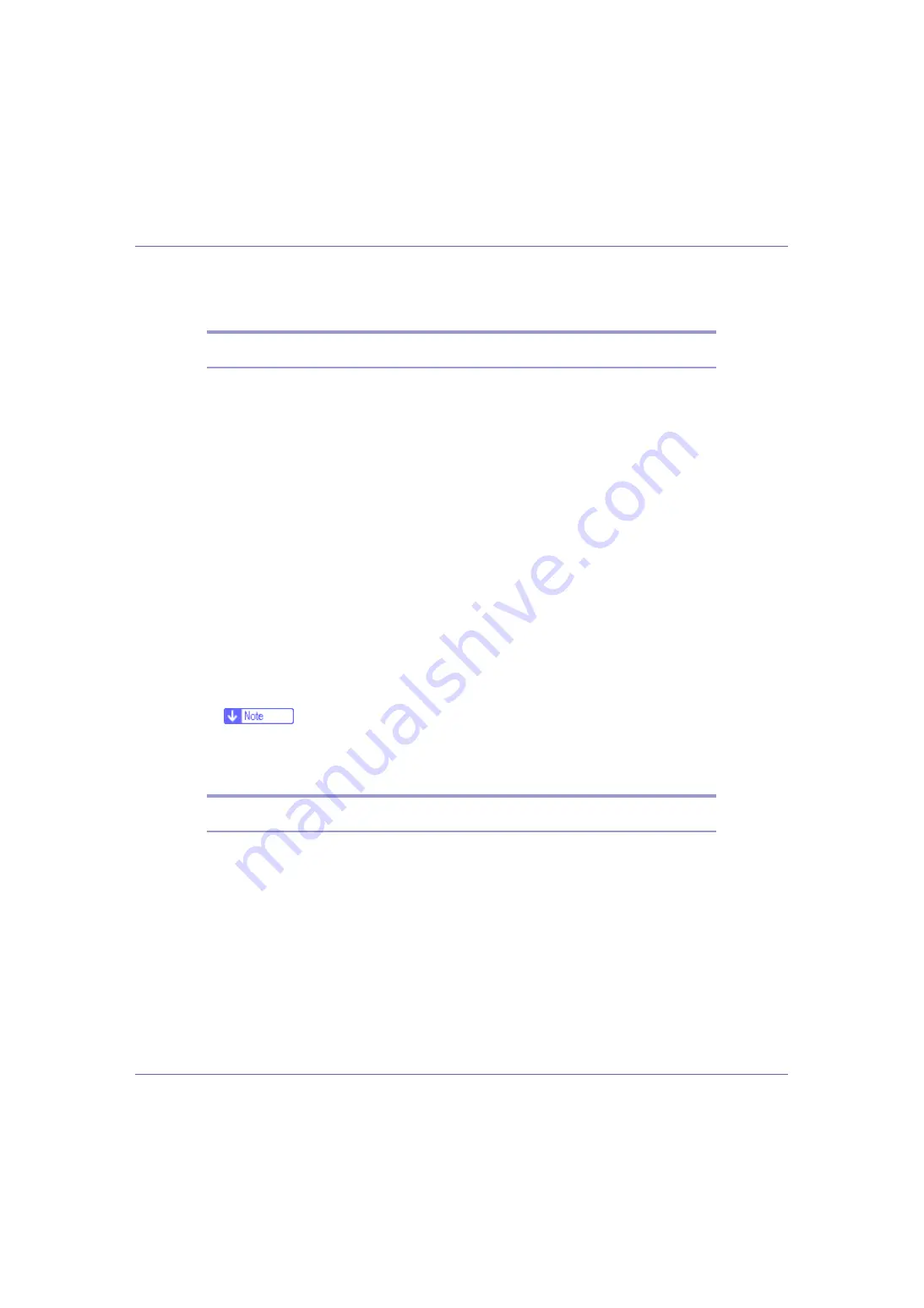
Mac OS Configuration
252
The printer icon appears on the desktop.
H
Quit Desktop Printer Utility.
Setting Up Options
A
On the [
Apple
] menu, click [
Chooser
].
B
Click the Adobe PS icon.
C
In the [
Select the PostScript Printer:
] list, click the name of the printer you
want to use, and then click [
Setup
].
D
Click [
Configure
].
A list of options appears.
E
Select the option you want to set up, and then select an appropriate set-
ting for it.
F
Click [
OK
].
The list of options closes.
G
Click [
OK
].
The
[
Chooser
]
dialog box appears.
H
Close the [
Chooser
] dialog box.
❒
If the option you want to select is not displayed, PPD files may not be set
up correctly. To complete the setup, check the name of the PPD file dis-
played in the dialog box.
Installing the ColorSync Profiles
ColorSync profiles enable a printer to print colors consistent with those on the
computer display. You must install the ColorSync profile to use this function.
Follow the procedure below to install the ColorSync profiles.
A
Start a Mac OS.
B
Double-click the hard disk icon, and then open the appropriate folder for
installing the ColorSync profiles.
The location of the appropriate folder may vary depending on the version of
the Mac OS. The following are examples:
• System: Preferences: ColorSync profiles
• System: ColorSync profiles






























