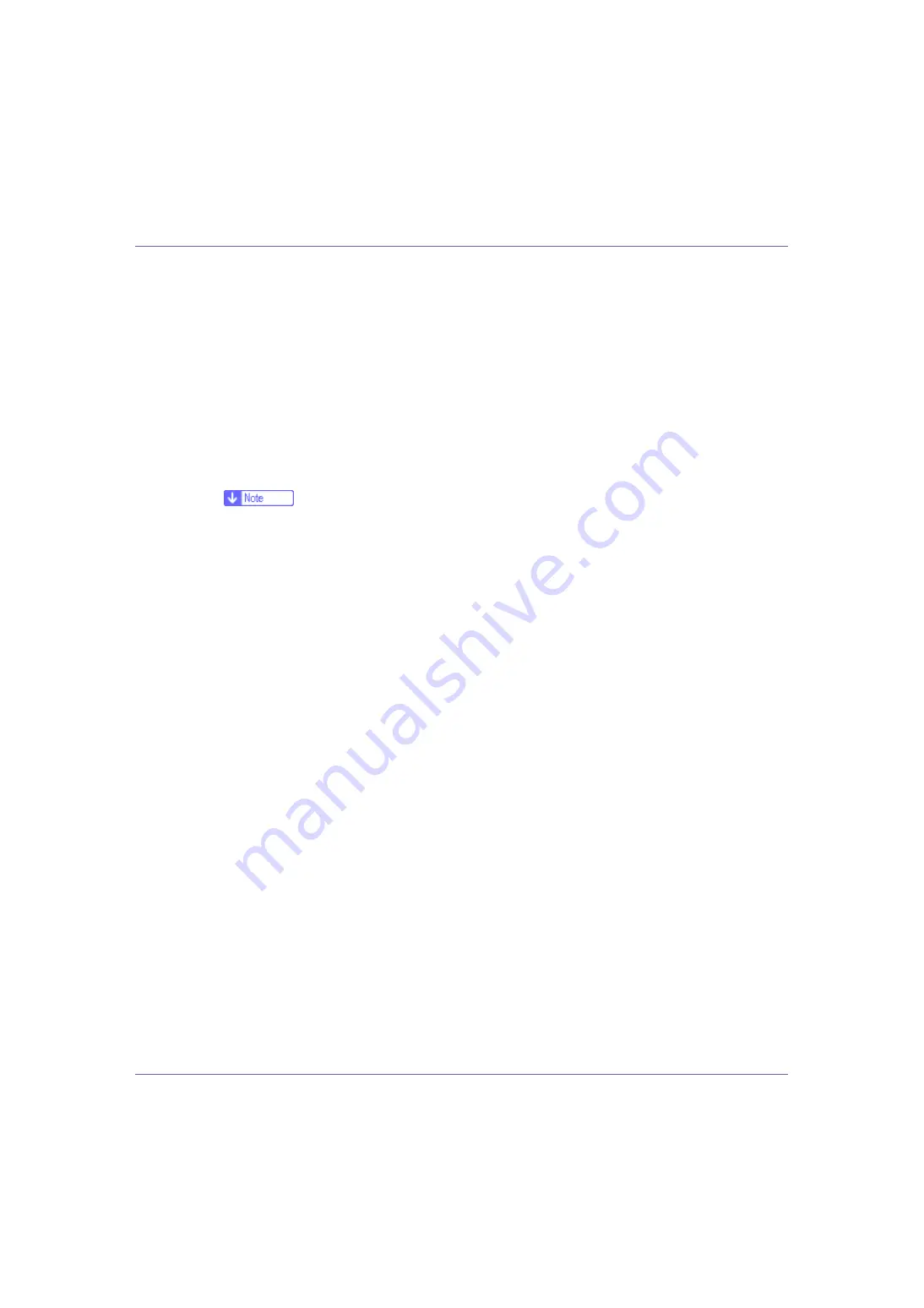
Preparing for Printing
73
D:DRIVESRPCSWIN2K_XP(Language)DISK1
• PCL 5e
D:DRIVESPCL5EWIN2K_XP(Language)DISK1
• PCL 6
D:DRIVESPCL6WIN2K_XP(Language)DISK1
• PostScript 3
D:DRIVESPS3WIN2K_XP(Language)DISK1
When installation is complete, the printer connected to “1394_00n” appears
in the
[
Printers and Faxes
]
window. (“n” shows the number of printers connect-
ed.)
F
Follow the instructions.
❒
If the printer driver has already been installed, the printer icon is added to
the
[
Printers and Faxes
]
window. In this case, printer driver installation is not
necessary.
❒
Even if the printer driver is already installed, the message “ Found New
Hardware Wizard” may appear when the printer and the computer are con-
nected using the IEEE 1394 interface cable for the first time. If it does, in-
stall the printer driver.
❒
If printing does not work properly after the installation, delete the port and
reinstall the printer driver. For details, see “Printer Does Not Print”,
Main-
tenance Guide
.
❒
If you do not want to install the printer when Found New Hardware Wizard
starts under an operating system that supports SCSI print, disable the de-
vice by following the procedure below
A
When the
[
Found New Hardware Wizard
]
dialog box appears, check that
[
This wizard helps you install software for: Unknown
]
displayed, select
[
Install
from a list on specific location (Advanced)
]
check box, and then click
[
Next >
]
.
B
When the message “Please choose your search and installation option.”
appears, clear all check boxes from
[
Search for the best driver in these loca-
tions.
]
, and then click
[
Next >
]
.
C
When the message “The wizard could not find the software on your
computer for.” appears, click
[
OK
]
.
D
When the message “Cannot Install this Hardware” appears, select the
[
Don't prompt again to install the software
]
check box, and then click
[
Finish
]
.
















































