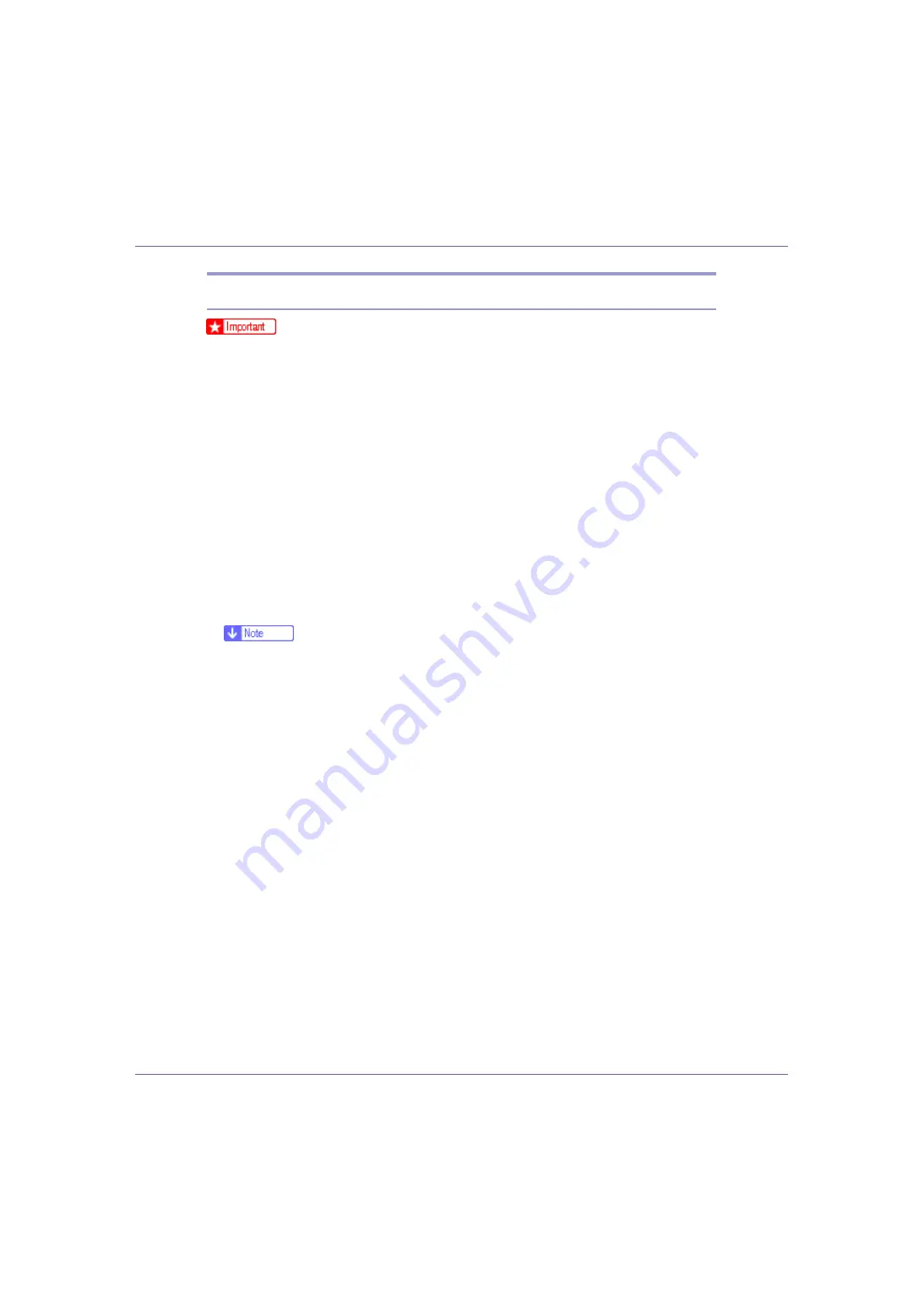
Preparing for Printing
54
Installing the PostScript 3 Printer Driver (Windows NT 4.0)
❒
Installing this printer driver requires Administrators permission. Log on using
an account that has Administrators permission.
❒
If you print from a print server connected to the printer using the SmartDevice-
Monitor port, the client cannot use Recovery Printing and Parallel Printing.
❒
To print from a Windows NT 4.0 print server, install the printer driver before
you connect the print server to the printer.
A
Quit all applications currently running.
B
Insert the CD-ROM into the CD-ROM drive.
The installer starts.
Auto Run may not work with certain operating system settings. If this hap-
pens, launch “Setup.exe” on the CD-ROM root directory.
C
Select an interface language, and then click [
OK
].
The default interface language is English.
❒
The printer driver with the selected language will be installed. The English
printer driver is installed when the following language is selected: Cestina,
Magyar, Polski, Portugues, Suomi.
D
Click [
PostScript 3 Printer Driver
].
Add Printer Wizard starts.
E
Click [
Next
].
F
Click [
Network printer
], and then click [
Next
].
G
Click [
Next
].
H
Double-click the computer name you want to use as a print server in the
[
Shared printers
] window.
I
Select the printer you want to use, and then click [
Next
].
J
Check the location of the selected printer is shown, and then click [
Next
].
K
Change the printer name if you want, and then click [
Next
].
L
Specify whether or not to print a test page, and then click [
Finish
].
Restart the computer to complete installation.






























