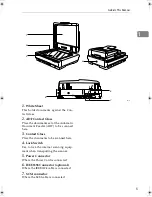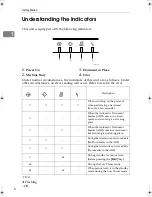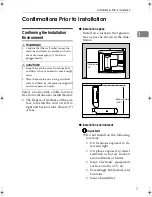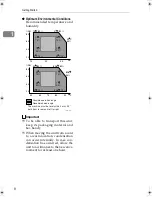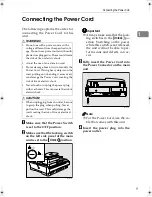Note to users in the United States of America
Notice:
This equipment has been tested and found to comply with the limits for a Class B digital device, pursu-
ant to Part 15 of the FCC Rules. These limits are designed to provide reasonable protection against
harmful interference in a residential installation. This equipment generates, uses and can radiate radio
frequency energy and, if not installed and used in accordance with the instructions, may cause harmful
interference to radio communications.
However, there is no guarantee that interference will not occur in a particular installation. If this equip-
ment does cause harmful interference to radio or television reception, which can be determined by turn-
ing the equipment off and on, the user is encouraged to try to correct the interference by one more of
the following measures:
Reorient or relocate the receiving antenna.
Increase the separation between the equipment and receiver.
Connect the equipment into an outlet on a circuit different from that to which the receiver is
connected.
Consult the dealer or an experienced radio/TV technician for help.
Warning
Changes or modifications not expressly approved by the party responsible for compliance could void
the user's authority to operate the equipment.
Caution (in case of 100BaseTX environment):
Properly shielded and grounded cables (STP) and connectors must be used for connections to host
computer (and/or peripheral) in order to meet FCC emission limits.
Declaration of Conformity
Product Name: Color Scanner
Model Number: Ricoh Aficio Color Scanner IS330DC
Responsible party: Ricoh Corporation
Address: 5 Dedrick Place, West Caldwell, NJ 07006
Telephone number: 973-882-2000
This device complies with part 15 of FCC Rules.
Operation is subject to the following two conditions:
1. This device may not cause harmful interference, and
2. this device must accept any interference received,
including interference that may cause undesired operation.
Properly shielded cables must be used for connections to host computer (and/or peripheral)
in order to meet FCC emission limits.
Network interface cable with ferrite core must be used for RF interference suppression.
Note to users in Canada
Note:
This Class B digital apparatus complies with Canadian ICES-003.
Remarque concernant les utilisateurs au Canada
Avertissement:
Cet appareil numérique de la classe B est conforme à la norme NMB-003 du Canada.
In accordance with IEC 60417, this machine uses the following symbols for the main power switch:
a
a
a
a
means POWER ON.
b
b
b
b
means POWER OFF.
Ricoh Aficio Color Scanner IS330DC
Copyright © 2000
RuSCSup_EN-5_FM.book Page 1 Tuesday, October 9, 2001 5:04 PM
Содержание IS330DC
Страница 1: ......
Страница 2: ......
Страница 4: ...Color Scanner Setup Guide Printed in the Japan UE USA G412 6653...
Страница 14: ...viii...
Страница 28: ...Getting Started 16 1...
Страница 37: ...Color Scanner Setup Guide Printed in the Japan UE USA G412 6653...
Страница 38: ...Color Scanner Setup Guide Printed in the Japan UE USA G412 6653...
Страница 64: ...Scanning Documents 16 2...
Страница 72: ...Troubleshooting 24 3...
Страница 82: ...Color Scanner Operating Instructions Scanner Reference UE USA G412 6665...
Страница 83: ...Setup Guide...
Страница 86: ...ii...
Страница 92: ...ScanRouter V2 Lite Setup 6 2...
Страница 102: ...After Installation 16 4...
Страница 106: ...ScanRouter V2 Lite Setup Guide UE USA B427ENY0 01A...
Страница 107: ...Management Guide...
Страница 136: ...Using ScanRouter V2 Administration Utility 26 3...
Страница 144: ...34 UE USA B427...
Страница 146: ...ScanRouter V2 Lite Management Guide UE USA B427ENY0 02A...
Страница 147: ...Setup Guide...
Страница 150: ...ii...
Страница 152: ...2...
Страница 160: ...Setup 10 2...
Страница 168: ...Web Document Viewer Setup Guide UE USA B426 8531...
Страница 169: ...Setup Guide...
Страница 172: ...ii...
Страница 174: ...2...
Страница 182: ...Setup 10 2...
Страница 190: ...Web Document Viewer Setup Guide UE USA B426 8531...
Страница 191: ...Guide...
Страница 194: ...ii...
Страница 196: ...2...
Страница 210: ...DeskTopBinder V2 ScanRouter V2 Link Guide UE USA B428 8600...
Страница 224: ......
Страница 225: ...Setup Guide...
Страница 228: ...ii...
Страница 236: ...Appendix 8 UE USA B428 3...
Страница 238: ...DeskTopBinder V2 L L L L i i i i t t t t e e e e Setup Guide UE USA B428ENY0 01...