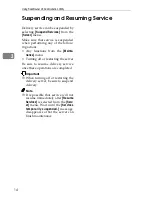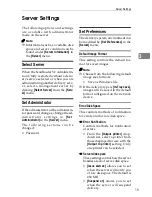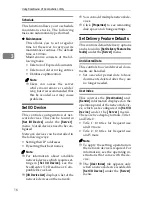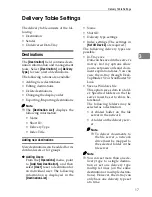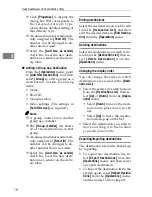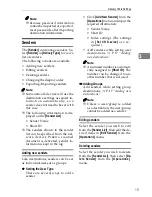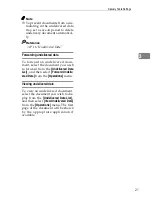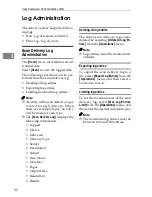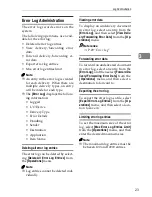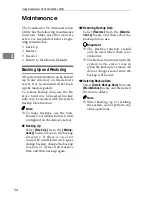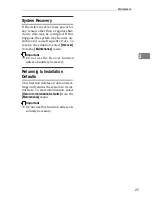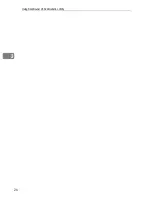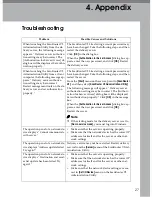Using ScanRouter V2 Administration Utility
18
3
❒
Click
[
Properties
]
to display the
dialog box that corresponds to
th e s elected delivery typ e,
which allows detailed setting of
that delivery type.
❒
An unused number is automati-
cally assigned to
[
Short ID:
]
. The
number can be changed to an-
other one not used.
❒
Select the
[
Add also as sender
]
check box to set the new desti-
nation as a sender on the deliv-
ery table.
❖
❖
❖
❖
Adding a Group as a Destination
From the
[
Operations
]
menu, point
to
[
Add New Destination
]
, and then
select
[
Group
]
to add a group as a
destination. Set the following
items:
• Name
• Short ID
• Group member
• Index settings (The settings in
[
Set I/O Device
]
are required.)
Note
❒
A group cannot have another
group as a member.
❒
The
[
Group member
]
list shows
all of the destinations in that
group.
❒
An unused number is automati-
cally assigned to
[
Short ID
]
. The
number can be changed to an-
other number that is not used.
❒
Select the
[
Add also as sender
]
check box to set the new desti-
nation as a sender on the deliv-
ery table.
Editing destinations
Select the destination you wish to edit
from the
[
Destination List
]
, and then
edit the desired items in
[
Edit Destina-
tion
]
from the
[
Operations
]
menu.
Deleting destinations
Select the destination you wish to de-
lete from the
[
Destination List
]
, then se-
lect
[
Delete Destination
]
from the
[
Operations
]
menu.
Changing the display order
You can change the order in which
destinations are viewed in the
[
Desti-
nation List
]
:
• Select the sender you wish to move
from the
[
Destination List
]
, then se-
lect
[
Up
]
or
[
Down
]
from the
[
Opera-
tions
]
menu.
• Select
[
Down
]
to move the desti-
nation one place down on the
list.
• Select
[
Up
]
to move the destina-
tion one step up on the list.
• Select the destination you wish to
move and drag it to the location
you wish to move it to.
Exporting/Importing destinations
The destination list can be backed up
by exporting.
• To export the destination list, se-
lect
[
Export Destinations
]
from the
[
Operations
]
menu, and then select
an export destination.
• To import the destination list to the
system again, select
[
Import Destina-
tions
]
from the
[
Operations
]
menu,
and then select a file to import.
Содержание IS330DC
Страница 1: ......
Страница 2: ......
Страница 4: ...Color Scanner Setup Guide Printed in the Japan UE USA G412 6653...
Страница 14: ...viii...
Страница 28: ...Getting Started 16 1...
Страница 37: ...Color Scanner Setup Guide Printed in the Japan UE USA G412 6653...
Страница 38: ...Color Scanner Setup Guide Printed in the Japan UE USA G412 6653...
Страница 64: ...Scanning Documents 16 2...
Страница 72: ...Troubleshooting 24 3...
Страница 82: ...Color Scanner Operating Instructions Scanner Reference UE USA G412 6665...
Страница 83: ...Setup Guide...
Страница 86: ...ii...
Страница 92: ...ScanRouter V2 Lite Setup 6 2...
Страница 102: ...After Installation 16 4...
Страница 106: ...ScanRouter V2 Lite Setup Guide UE USA B427ENY0 01A...
Страница 107: ...Management Guide...
Страница 136: ...Using ScanRouter V2 Administration Utility 26 3...
Страница 144: ...34 UE USA B427...
Страница 146: ...ScanRouter V2 Lite Management Guide UE USA B427ENY0 02A...
Страница 147: ...Setup Guide...
Страница 150: ...ii...
Страница 152: ...2...
Страница 160: ...Setup 10 2...
Страница 168: ...Web Document Viewer Setup Guide UE USA B426 8531...
Страница 169: ...Setup Guide...
Страница 172: ...ii...
Страница 174: ...2...
Страница 182: ...Setup 10 2...
Страница 190: ...Web Document Viewer Setup Guide UE USA B426 8531...
Страница 191: ...Guide...
Страница 194: ...ii...
Страница 196: ...2...
Страница 210: ...DeskTopBinder V2 ScanRouter V2 Link Guide UE USA B428 8600...
Страница 224: ......
Страница 225: ...Setup Guide...
Страница 228: ...ii...
Страница 236: ...Appendix 8 UE USA B428 3...
Страница 238: ...DeskTopBinder V2 L L L L i i i i t t t t e e e e Setup Guide UE USA B428ENY0 01...