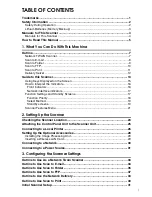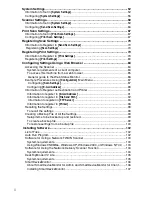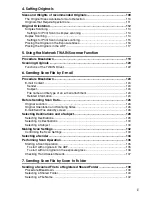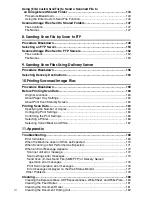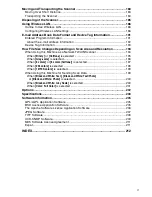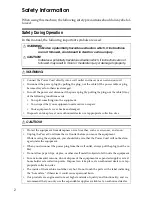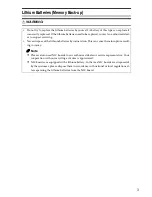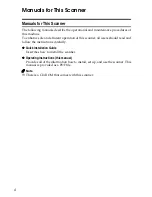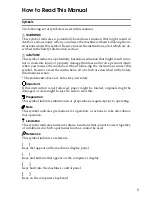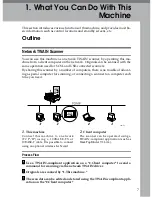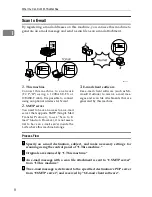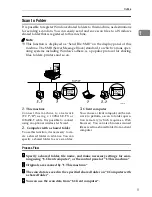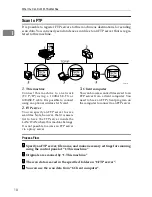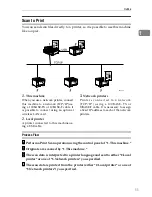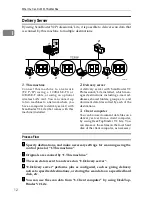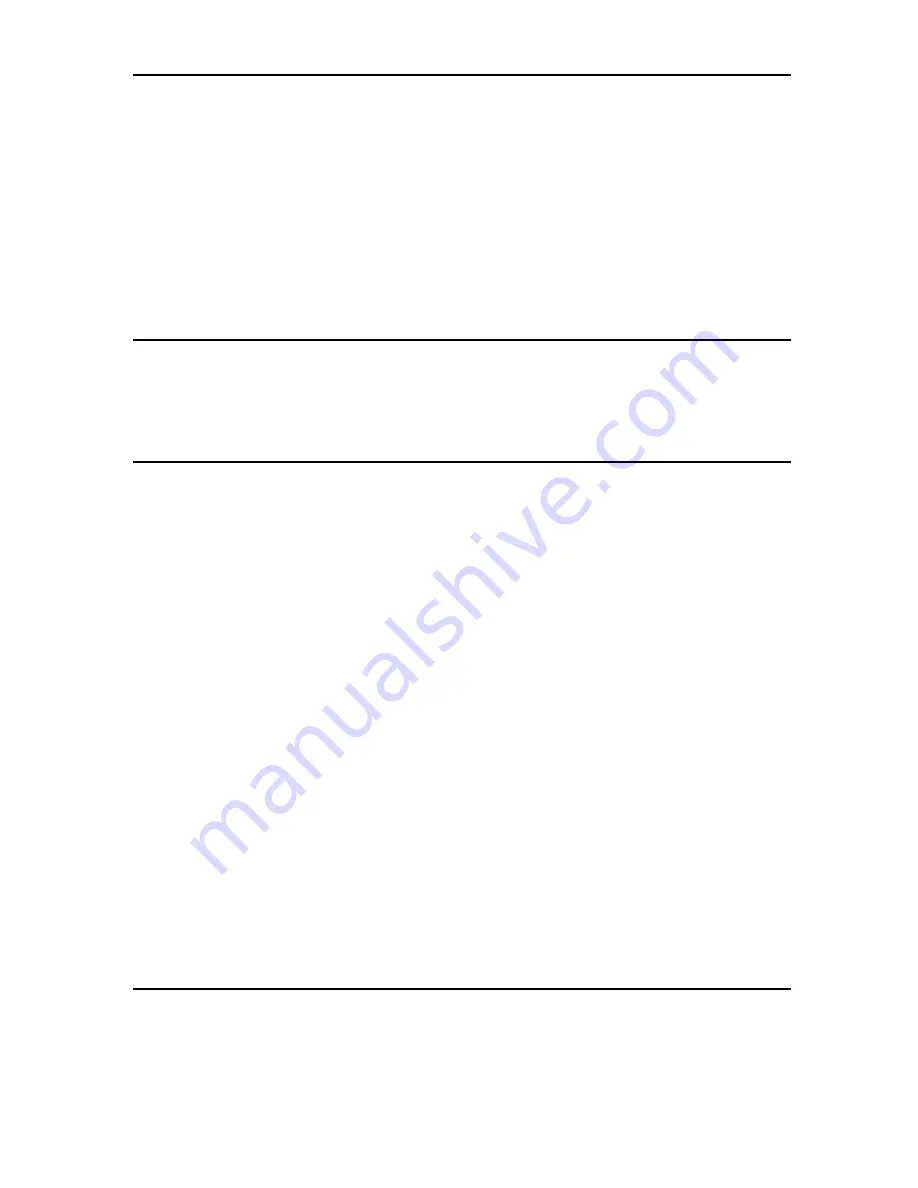
iii
4. Setting Originals
Sizes and Weights of recommended Originals............................................... 109
The Original Sizes Available for Auto Detection .................................................... 110
Originals that Require Special Care .......................................................................111
Original Orientation ........................................................................................... 112
Simplex Scanning .................................................................................................. 113
Settings for Print Scan in simplex scanning ........................................................ 114
Duplex Scanning .................................................................................................... 114
Settings for Print Scan in duplex scanning .......................................................... 115
Placing the Original on the Exposure Glass........................................................... 116
Placing the Originals in the ADF ............................................................................ 117
5. Using the Network TWAIN Scanner Function
Procedure Breakdown....................................................................................... 119
Scanning Originals ............................................................................................ 120
Functions of the TWAIN Driver .............................................................................. 122
6. Sending Scan File by E-mail
Procedure Breakdown....................................................................................... 123
E-mail Content ....................................................................................................... 124
Sender ................................................................................................................. 124
Subject................................................................................................................. 124
File name and file type of an e-mail attachment.................................................. 124
Related information ............................................................................................. 124
Before Sending Scan Data ................................................................................ 126
Original Location .................................................................................................... 126
Original Orientation and Scanning Sides ............................................................... 126
E-mail/Send File standby screen ........................................................................... 126
Selecting Destinations and a Subject .............................................................. 128
Selecting Destinations............................................................................................ 128
Selecting Cc Destinations ...................................................................................... 130
Selecting a Subject ................................................................................................ 130
Making Scan Settings........................................................................................ 132
Confirming the Scan Settings................................................................................. 133
Selecting a Sender............................................................................................. 134
Performing Scan Operation .............................................................................. 135
Starting a Scan Operation...................................................................................... 135
To start with originals in the ADF......................................................................... 135
To start with an original on the exposure glass ................................................... 136
Checking Transmission Results ............................................................................. 137
7. Sending Scan File by Scan to Folder
Sending a Scanned File to a Registered Shared Folder ................................ 139
Procedure Breakdown............................................................................................ 139
Selecting a Shared Folder...................................................................................... 140
Selecting a File Name ............................................................................................ 142
Содержание IS300e
Страница 8: ...vi...
Страница 14: ...6...
Страница 30: ...What You Can Do With This Machine 22 1...
Страница 116: ...Configuring the Scanner Settings 108 3...
Страница 126: ...Setting Originals 118 4...
Страница 146: ...Sending Scan File by E mail 138 6...
Страница 162: ...Sending Scan File by Scan to FTP 154 8...
Страница 166: ...Sending Scan Files Using Delivery Server 158 9...
Страница 176: ...Printing Scanned Image Files 168 10...
Страница 203: ...How File Size Changes Depending on Scan Area and Resolution 195 11 When Binary or Halftone is selected...
Страница 204: ...Appendix 196 11 When Gray scale is selected...
Страница 205: ...How File Size Changes Depending on Scan Area and Resolution 197 11 When 8 colors or 8 colors halftone is selected...
Страница 206: ...Appendix 198 11 When 256 colors is selected...
Страница 209: ...How File Size Changes Depending on Scan Area and Resolution 201 11 When Color Full Color is selected...
Страница 222: ...Image Scanner Operating Instructions GB GB G421 8601...