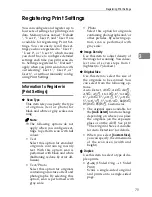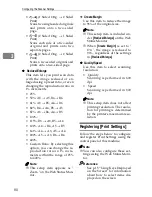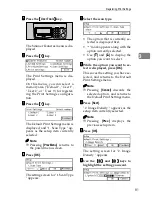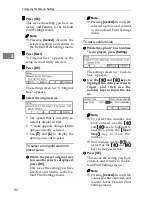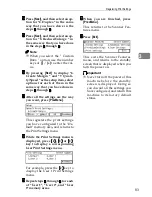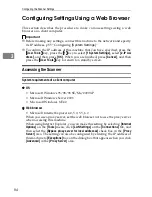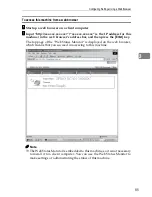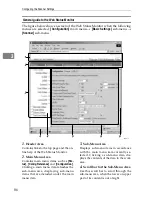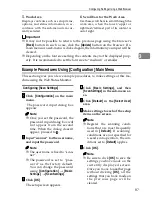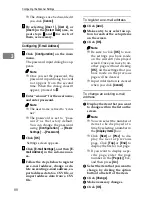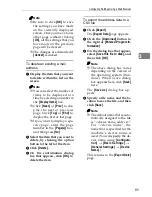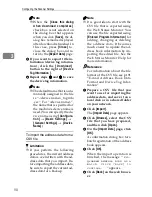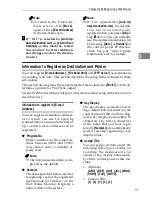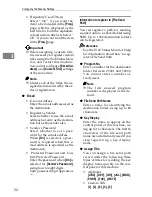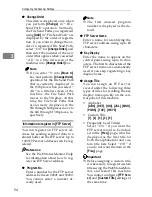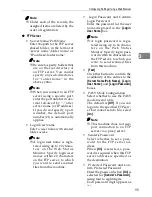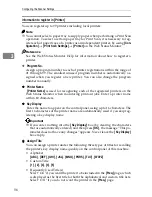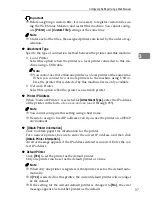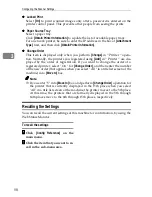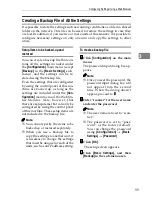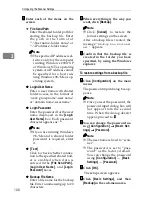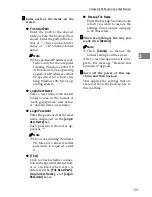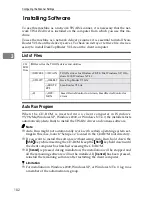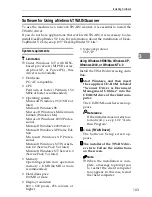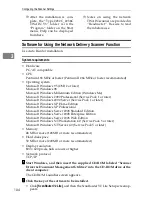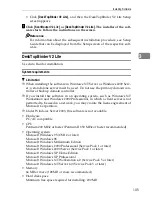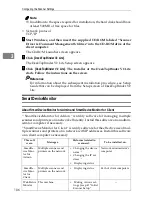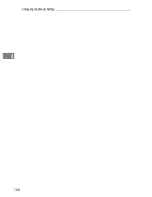Configuring Settings Using a Web Browser
93
3
• Frequently Used Title(s)
Select “ On ” if you want the file
send path record to be included
in the
[
Freq.
]
page, which is dis-
played as the first title for both
the alphabetical and custom ti-
tle lists. Select “ Off ” if you do
not want the item in the
[
Freq.
]
page.
Important
❒
Before assigning a custom title,
it is necessary to register custom
titles using the Web Status Mon-
itor, and restart this machine.
You cannot configure
[
File Send
Path
]
and
[
Custom Title
]
settings
at the same time.
Note
❒
Under each of the records, the
assigned items are listed by the
order of registration.
❖
❖
❖
❖
File Send
• File Send Path
Enter the path to the destination
i n t h e f o r m a t o f " \ \ h o s t
name\folder name" or "\\IP
address\folder name".
Note
❒
Be sure to specify folders that
are on the root directory of a
host computer. You cannot
specify any sub-directories
for “folder name” in the
above syntax.
• Login User Name
Enter a user name with shared
folder access, in the format of
"work group name\user name"
or "domain name\user name".
Note
❒
When the shared folder you
register is on a file server, en-
ter a user name available for
logging in to the file server.
❒
When the shared folder you
register is configured an ac-
c e s s r i g h t b y W i n d o w s
2000/XP, Windows Server
2003, or Windows NT4.0, en-
ter the user name that is spec-
ified as the administrator of
the operating system. l
❒
When the shared folder you
register is on a client compu-
ter, enter a user name availa-
ble for loggin g in to th e
network.
• Login Password and Confirm
Login Password
Enter the password for the user
name displayed in the
[
Login
User Name
]
box. Each password
character appears as "*".
Note
❒
When accessing a shared
folder that is password pro-
t e c t e d u n d e r W i n d o w s
95/98/98 SE/Me, enter the
password.
•
[
Test
]
Click this button to confirm the
availability of the entries to the
[
File Send Path
]
,
[
Login User
Name
]
, and
[
Login Password
]
box-
es.
• Sender's Password
Select whether to set a pass-
word for the destination folder.
When
[
On
]
is selected, a pass-
word is required when this
folder is specified as the desti-
nation.
• Protected Password and Con-
firm Protected Password
Enter the password when
[
On
]
is
selected for
[
Sender's Password
]
,
using four to eight digits.
Each password digit appears as
"*".
Содержание IS300e
Страница 8: ...vi...
Страница 14: ...6...
Страница 30: ...What You Can Do With This Machine 22 1...
Страница 116: ...Configuring the Scanner Settings 108 3...
Страница 126: ...Setting Originals 118 4...
Страница 146: ...Sending Scan File by E mail 138 6...
Страница 162: ...Sending Scan File by Scan to FTP 154 8...
Страница 166: ...Sending Scan Files Using Delivery Server 158 9...
Страница 176: ...Printing Scanned Image Files 168 10...
Страница 203: ...How File Size Changes Depending on Scan Area and Resolution 195 11 When Binary or Halftone is selected...
Страница 204: ...Appendix 196 11 When Gray scale is selected...
Страница 205: ...How File Size Changes Depending on Scan Area and Resolution 197 11 When 8 colors or 8 colors halftone is selected...
Страница 206: ...Appendix 198 11 When 256 colors is selected...
Страница 209: ...How File Size Changes Depending on Scan Area and Resolution 201 11 When Color Full Color is selected...
Страница 222: ...Image Scanner Operating Instructions GB GB G421 8601...