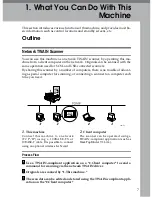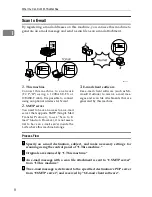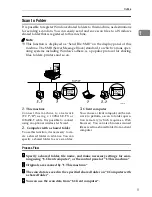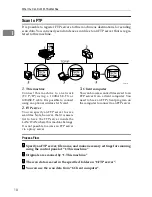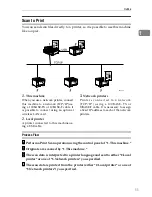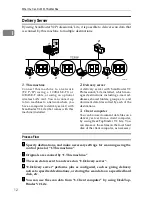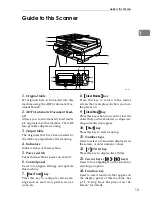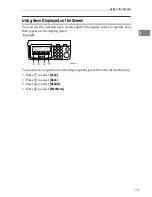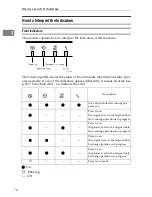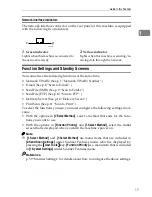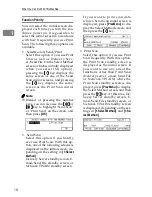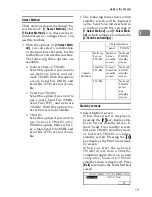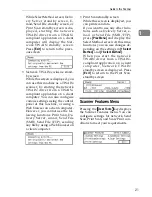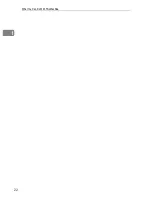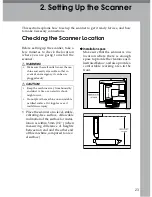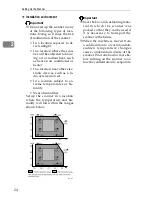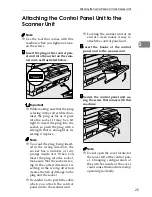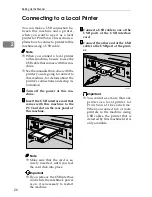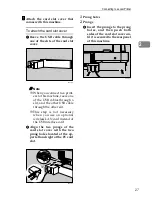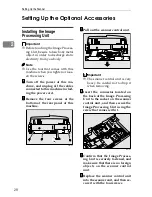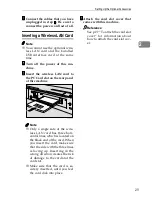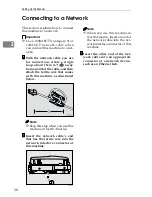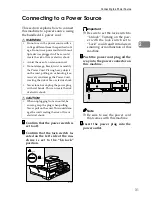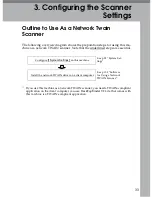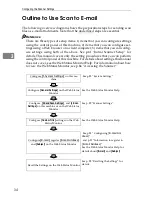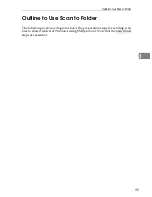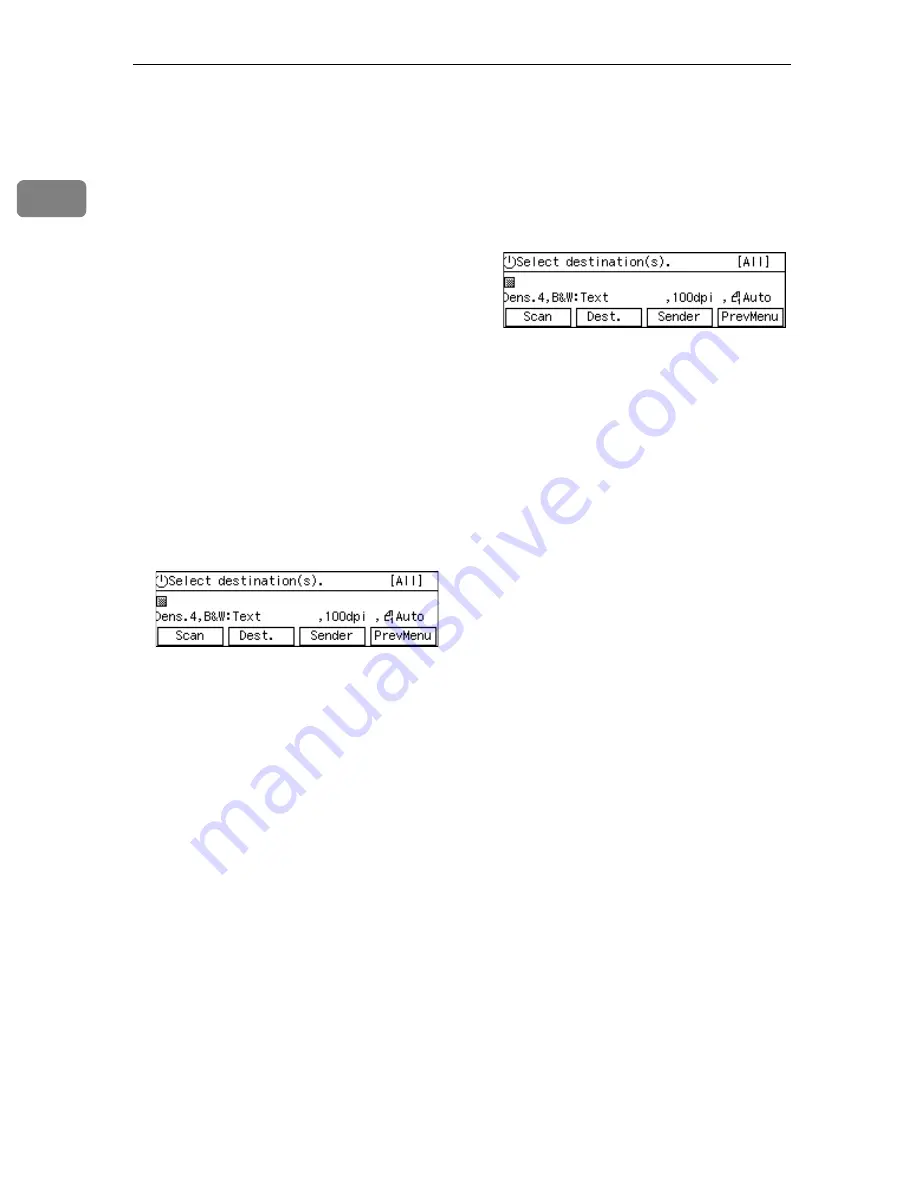
What You Can Do With This Machine
20
1
• Delivery Server standby screen
While this screen is displayed,
pressing
[
Dest.
]
enables you to de-
liver scan data using the address
book in ScanRouter V2 Profession-
al/Lite. You can also configure
various settings using the control
panel of this machine, or using a
Web browser on a client computer.
You can send any file by using a
Web browser on a client computer;
however, you cannot send an e-
mail or send a file by SMB/FTP by
using the control panel of this ma-
chine.
W h e n yo u s t ar t t h e n et w o rk
TWAIN driver from a TWAIN-
compliant application on a client
c o m p u t e r , N e t w o r k T W A I N
standby screen is displayed. Press
[
Exit
]
to return to the Delivery
Server standby screen.
• E-mail/Send File standby screen
While this screen is displayed,
pressing
[
Dest.
]
enables you to
send an e-mail or send a file by
SMB/FTP. You can also send any
file by using a Web browser on a
client computer, and configure
various settings using the control
panel of this machine or a Web
browser on a client computer.
You cannot deliver scan data by
using Delivery Server.
If you want to print scan data,
press
[
PrevMenu
]
and display the
Select Method screen.
W h en y o u s t a rt t h e n e t w o r k
TWAIN driver from a TWAIN-
compliant application on a client
c o m p u t e r , N e t w o r k T W A I N
standby screen is displayed. Press
[
Exit
]
to return to the E-mail/Send
File standby screen.
• Network TWAIN standby screen
While this screen is displayed, you
can use this machine as a TWAIN
scanner, by starting the network
TWAIN driver from a TWAIN-
compliant application on a client
computer. You can also configure
various settings using the control
panel of this machine, or using a
Web browser on a client computer.
When this screen is initially dis-
played after you turn the ma-
chine's power on, pressing
[
Exit
]
will display either of the following
screens:
• Delivery Server standby screen
( w h e n " D e l i v e r y S e r v e r /
TWAIN " is selected for
[
7.Select
Method
]
option)
• E-mail/Send File standby screen
(when " Send File/TWAIN " is
selected for
[
7.Select Method
]
op-
tion)
Содержание IS300e
Страница 8: ...vi...
Страница 14: ...6...
Страница 30: ...What You Can Do With This Machine 22 1...
Страница 116: ...Configuring the Scanner Settings 108 3...
Страница 126: ...Setting Originals 118 4...
Страница 146: ...Sending Scan File by E mail 138 6...
Страница 162: ...Sending Scan File by Scan to FTP 154 8...
Страница 166: ...Sending Scan Files Using Delivery Server 158 9...
Страница 176: ...Printing Scanned Image Files 168 10...
Страница 203: ...How File Size Changes Depending on Scan Area and Resolution 195 11 When Binary or Halftone is selected...
Страница 204: ...Appendix 196 11 When Gray scale is selected...
Страница 205: ...How File Size Changes Depending on Scan Area and Resolution 197 11 When 8 colors or 8 colors halftone is selected...
Страница 206: ...Appendix 198 11 When 256 colors is selected...
Страница 209: ...How File Size Changes Depending on Scan Area and Resolution 201 11 When Color Full Color is selected...
Страница 222: ...Image Scanner Operating Instructions GB GB G421 8601...