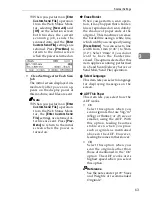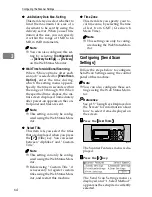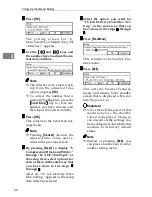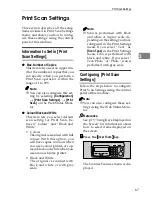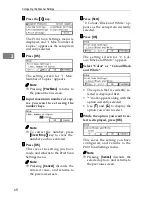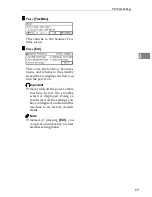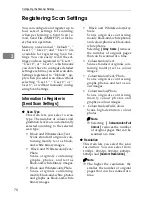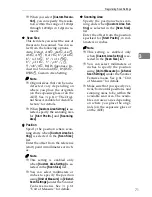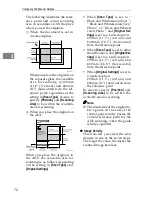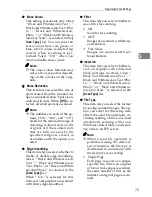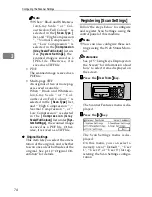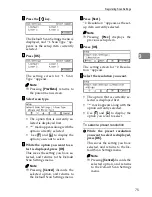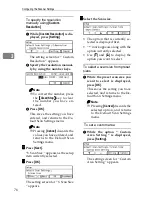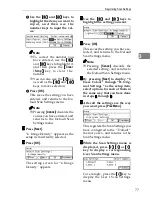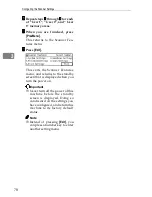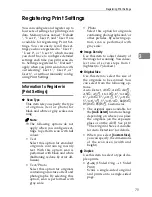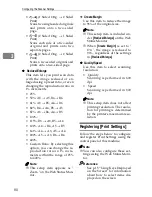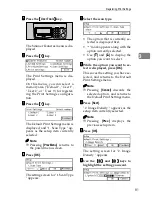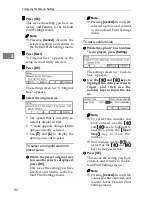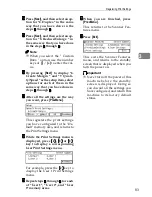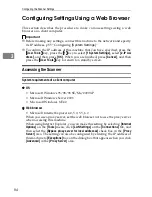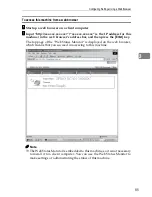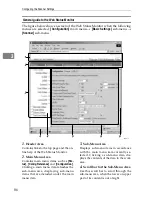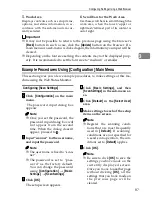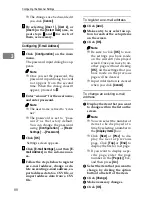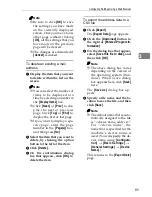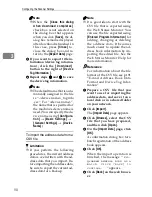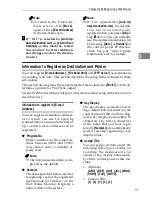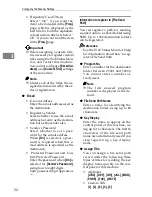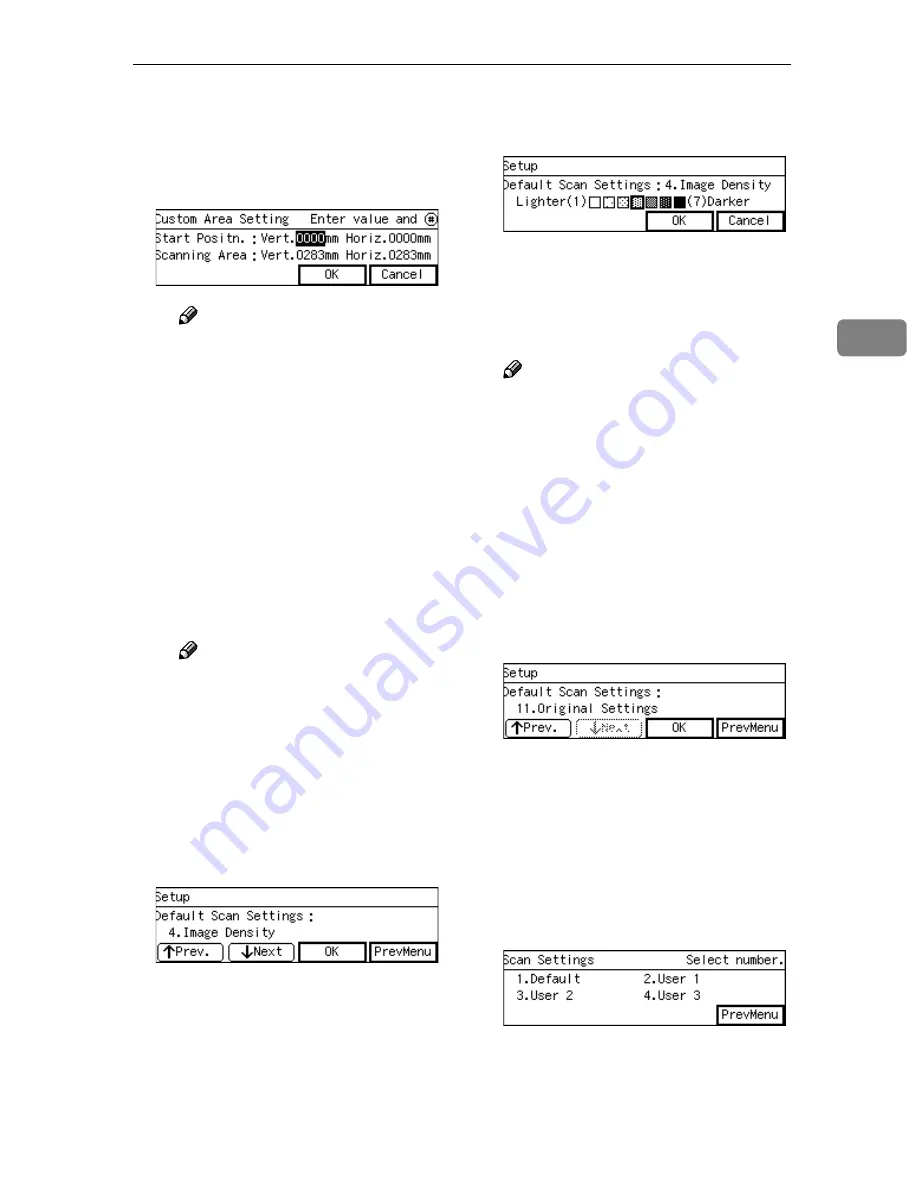
Registering Scan Settings
77
3
B
Use the
{{{{
1
1
1
1
}}}}
and
{{{{
0
0
0
0
}}}}
keys to
highlight the item you want to
i n p u t , a n d t h e n u s e t h e
number keys to input the val-
ue.
Note
❒
To correct the number you
have entered, use the
{{{{
1
1
1
1
}}}}
and
{{{{
0
0
0
0
}}}}
keys to highlight it,
and then press the
{{{{
Clear
/ S t o p
}}}}
k e y t o c l e a r t h e
number.
❒
You can also use the
{{{{
#
}}}}
key
as well as the
{{{{
1
1
1
1
}}}}
and
{{{{
0
0
0
0
}}}}
keys to move selection.
C
Press
[
OK
]
.
This saves the setting you have
entered, and returns to the De-
fault Scan Settings menu.
Note
❒
Pressing
[
Cancel
]
discards the
values you have entered, and
returns to the Default Scan
Settings menu.
MMMM
Press
[
Next
]
.
“4. Image Density ” appears as the
setup item currently selected.
NNNN
Press
[
OK
]
.
The setting screen for “4. Image
Density ” appears.
OOOO
Use the
{{{{
1
1
1
1
}}}}
and
{{{{
0
0
0
0
}}}}
keys to
highlight the setting you want.
PPPP
Press
[
OK
]
.
This saves the setting you have se-
lected, and returns to the Default
Scan Settings menu.
Note
❒
Pressing
[
Cancel
]
discards the
selected setting, and returns to
the Default Scan Settings menu.
QQQQ
By pressing
[
Next
]
to display “5.
Erase Colour ” through “11. Orig-
inal Settings ” as the setup item,
select options for each of them in
the same way that you have done
in steps
DDDD
through
GGGG
.
RRRR
After all the settings are the way
you want, press
[
PrevMenu
]
.
This registers the Scan Settings you
have configured to the “ Default ”
memory area, and returns to the
Scan Settings menu.
SSSS
While the Scan Settings menu is
displayed, press
{{{{
2
}}}}
,
{{{{
3
}}}}
or
{{{{
4
}}}}
key to display a corresponding
User Scan Settings menu.
For example, press the
{{{{
2
}}}}
key to
display the User 1 Scan Settings
menu.
Содержание IS300e
Страница 8: ...vi...
Страница 14: ...6...
Страница 30: ...What You Can Do With This Machine 22 1...
Страница 116: ...Configuring the Scanner Settings 108 3...
Страница 126: ...Setting Originals 118 4...
Страница 146: ...Sending Scan File by E mail 138 6...
Страница 162: ...Sending Scan File by Scan to FTP 154 8...
Страница 166: ...Sending Scan Files Using Delivery Server 158 9...
Страница 176: ...Printing Scanned Image Files 168 10...
Страница 203: ...How File Size Changes Depending on Scan Area and Resolution 195 11 When Binary or Halftone is selected...
Страница 204: ...Appendix 196 11 When Gray scale is selected...
Страница 205: ...How File Size Changes Depending on Scan Area and Resolution 197 11 When 8 colors or 8 colors halftone is selected...
Страница 206: ...Appendix 198 11 When 256 colors is selected...
Страница 209: ...How File Size Changes Depending on Scan Area and Resolution 201 11 When Color Full Color is selected...
Страница 222: ...Image Scanner Operating Instructions GB GB G421 8601...