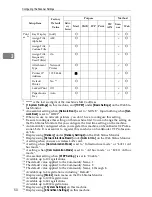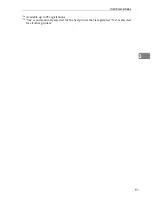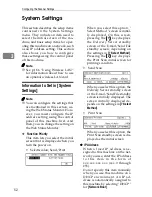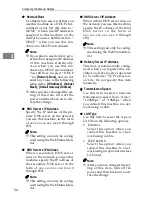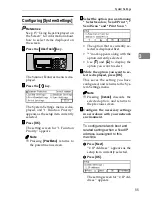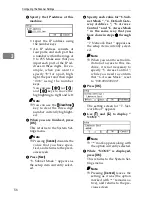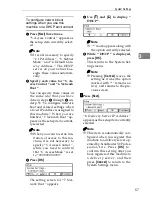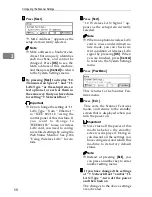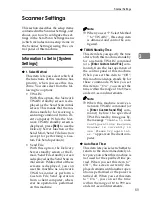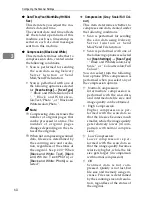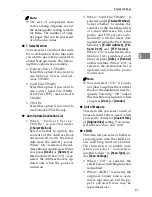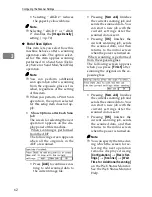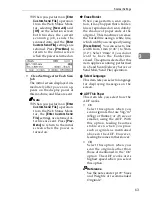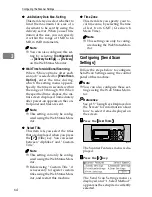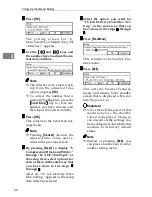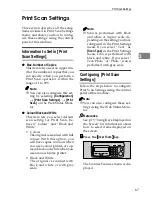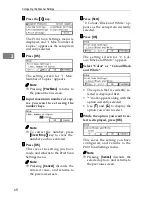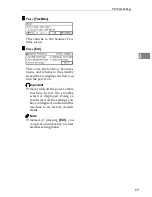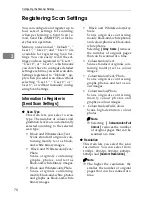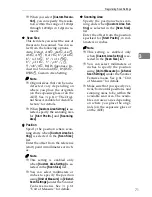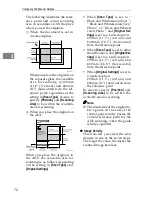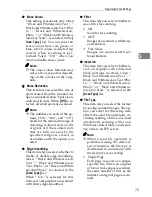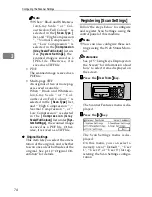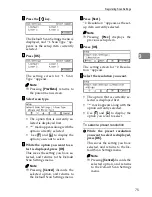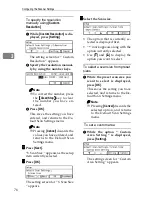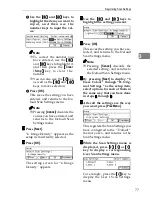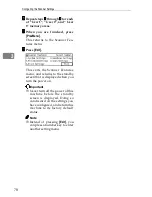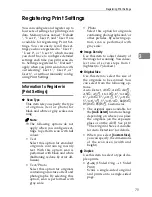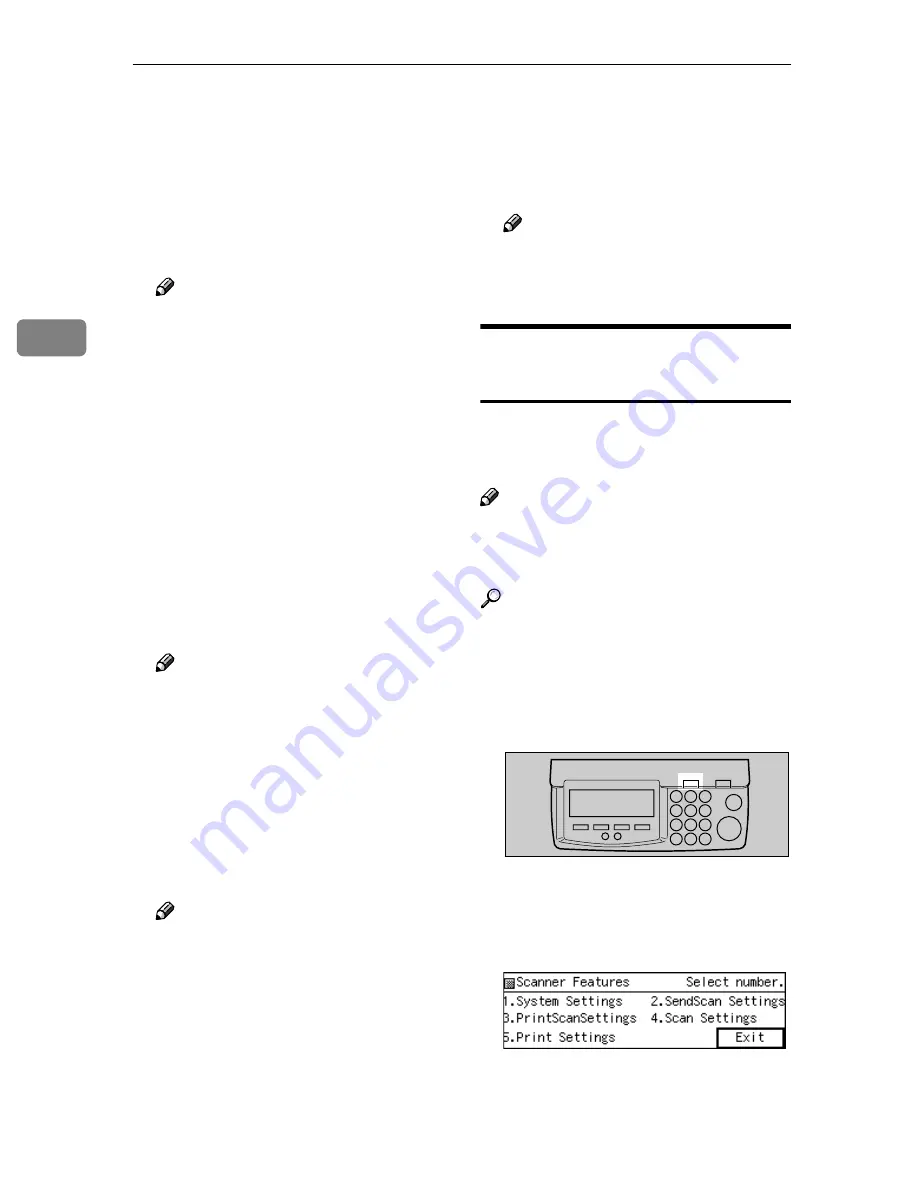
Configuring the Scanner Settings
64
3
❖
❖
❖
❖
Job Delivery Data Max. Setting
This item lets you select whether to
limit the maximum file size of a
document to be sent by using the
delivery server. When you set lim-
itation of the size, you can specify
it within the range of 1 MB to 64
MB, in 1MB increments.
Note
❒
You can also configure this set-
ting by selecting
[
Configuration
]
→
[
Delivery Settings
]
→
[
Delivery
]
on the Web Status Monitor.
❖
❖
❖
❖
Wait Time for Additional Scanning
When “Show options after each
scan job” is selected for
[
End of Scan
Option
]
, enter the time during
which the setting menu appears.
Specify the time in seconds within
the range of 3 through 900. When
the specified time elapses, the ini-
tial screen displayed immediately
after power-on appears on the con-
trol panel and files are sent.
Note
❒
This setting can only be config-
ured using the Web Status Mon-
itor.
❖
❖
❖
❖
Select Title
This item lets you select the titles
that are displayed when you press
the
{{{{
./*
}}}}
(Title) key. You can select
between " Alphabet " and " Custom
Title ".
Note
❒
This setting can only be config-
ured using the Web Status Mon-
itor.
❒
Before using " Custom Title ", it
is necessary to register custom
titles using the Web Status Mon-
itor, and restart this machine.
❖
❖
❖
❖
Time Zone
This item lets you specify your lo-
cal time zone, by selecting the time
offset from GMT (Green wich
Mean Time).
Note
❒
This setting can only be config-
ured using the Web Status Mon-
itor.
Configuring
[
Send Scan
Settings
]
Follow the steps below to configure
Send Scan Settings using the control
panel of this machine.
Note
❒
You can also configure these set-
tings using the Web Status Moni-
tor.
Reference
See p.15 “Using Keys Displayed on
the Screen” for information about
how to select items displayed on
the screen.
AAAA
Press the
{{{{
User Tools
}}}}
The Scanner Features menu is dis-
played.
BBBB
Press the
{{{{
2
}}}}
key.
The Send Scan Settings menu is
displayed, and “1. Select Method ”
appears as the setup item currently
selected.
ABK006S
Содержание IS300e
Страница 8: ...vi...
Страница 14: ...6...
Страница 30: ...What You Can Do With This Machine 22 1...
Страница 116: ...Configuring the Scanner Settings 108 3...
Страница 126: ...Setting Originals 118 4...
Страница 146: ...Sending Scan File by E mail 138 6...
Страница 162: ...Sending Scan File by Scan to FTP 154 8...
Страница 166: ...Sending Scan Files Using Delivery Server 158 9...
Страница 176: ...Printing Scanned Image Files 168 10...
Страница 203: ...How File Size Changes Depending on Scan Area and Resolution 195 11 When Binary or Halftone is selected...
Страница 204: ...Appendix 196 11 When Gray scale is selected...
Страница 205: ...How File Size Changes Depending on Scan Area and Resolution 197 11 When 8 colors or 8 colors halftone is selected...
Страница 206: ...Appendix 198 11 When 256 colors is selected...
Страница 209: ...How File Size Changes Depending on Scan Area and Resolution 201 11 When Color Full Color is selected...
Страница 222: ...Image Scanner Operating Instructions GB GB G421 8601...