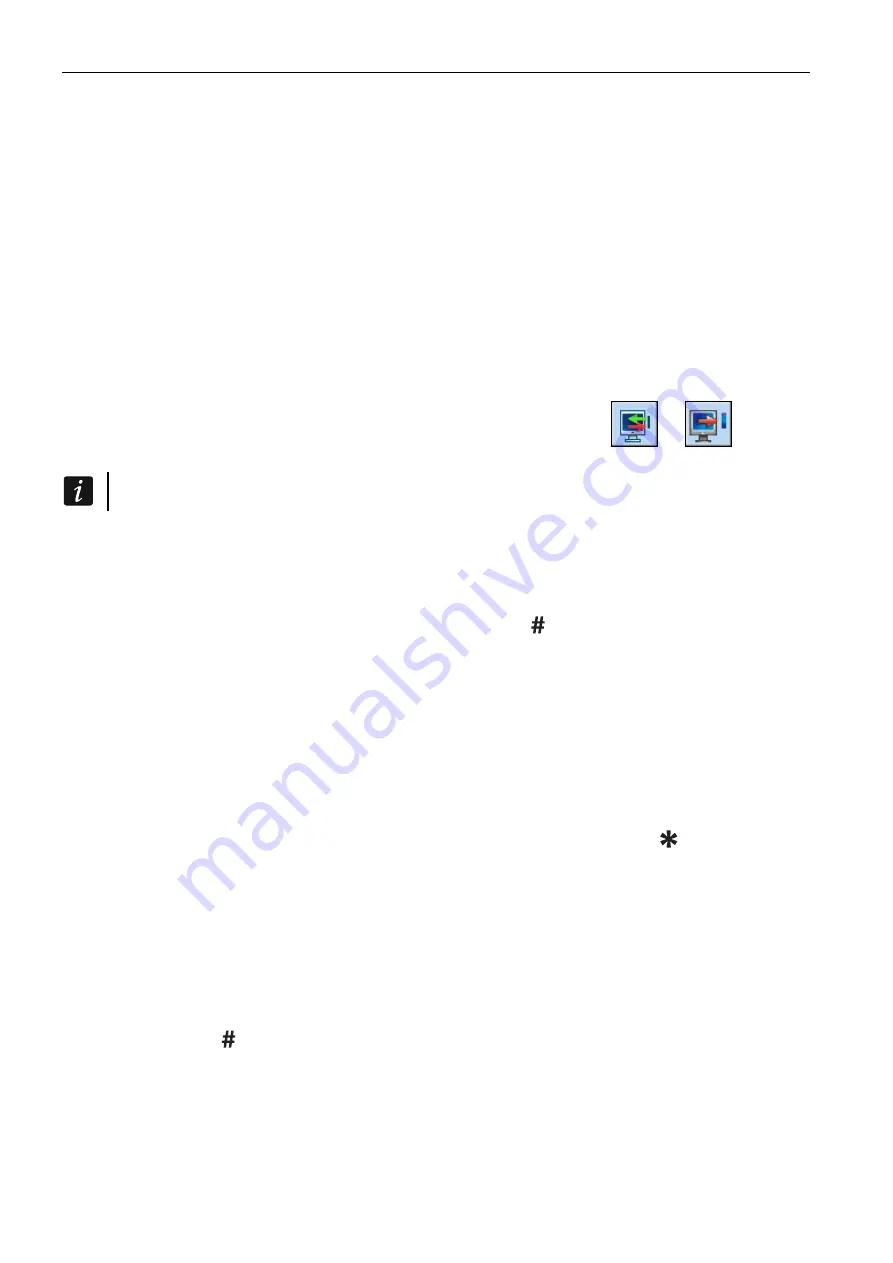
12 ACU-270
SATEL
ARF-100: turn on the device,
ASW-100 E / ASW-100 F: insert the controller into 230 V AC socket,
other devices: open the tamper contact.
If an invalid serial number is entered, it will be indicated by a suitable message. In such
a case, enter the correct serial number and repeat the above mentioned step.
5. The message will confirm that a new device has been added. It will be assigned to the
first free zone from the pool reserved for the controller. A suggested name for that zone
will appear (the name is editable). The name will be also assigned to the output, if the
device is to be assigned to the output. For some devices, you can also select whether the
device will take up one or two positions on the list of devices.
6. Click on the “OK” button. You can cancel adding the new device by pressing the “Cancel”
button. You can also press the “Next” button to immediately begin adding another
wireless device.
7. Click on the “Write” button. The data related to the new wireless device will be written to
the controller (these data will not be written after clicking on the
or
button in
the main menu).
Having added new wireless devices, start the expansion module identification function.
LCD Keypad
You can add wireless devices in service mode, using the N
EW DEVICE
function (
S
TRUCTURE
H
ARDWARE
E
XPANDERS
S
ETTINGS
[controller name]
N
EW DEVICE
).
1. Start the N
EW DEVICE
function.
2. Enter the device 7-digit serial number and press the key. The serial number can be
found on the electronics board or on the enclosure. Each ARF-100 radio signal level
tester has serial number 0000500.
3. When the “Open device tamper” command is displayed, depending on the device type:
ACX-200 / ACX-201: power-up the expander,
ARF-100: turn on the device,
ASW-100 E / ASW-100 F: insert the controller into 230 V AC socket,
other devices: open the tamper contact.
If you have entered a wrong serial number or the device has already been registered,
a suitable message with relevant information will be displayed (press to return to the
submenu).
4. Information about the device to be added will be displayed (type and serial number).
Press the key 1 to confirm your intention to add a device.
5. If there is an option whether the device will occupy one or two positions (channels) on the
device list, a suitable message with relevant information will be displayed. Press the key
1, if the device is to take up 1 position. Press the key 2, if the device is to occupy 2
positions.
6. Using the
and
keys, select the zone to which you want the device to be assigned,
and then press . If the device occupies more than one position on the list of devices,
additional zones, following the selected one, will be assigned to it automatically.
7. A message will be displayed to inform you that the expander identification function has
been started.
8. After the devices have been identified, a new name of the zone will be displayed. You can
change it. The same name will also be given to an output, if the device is to be assigned













































