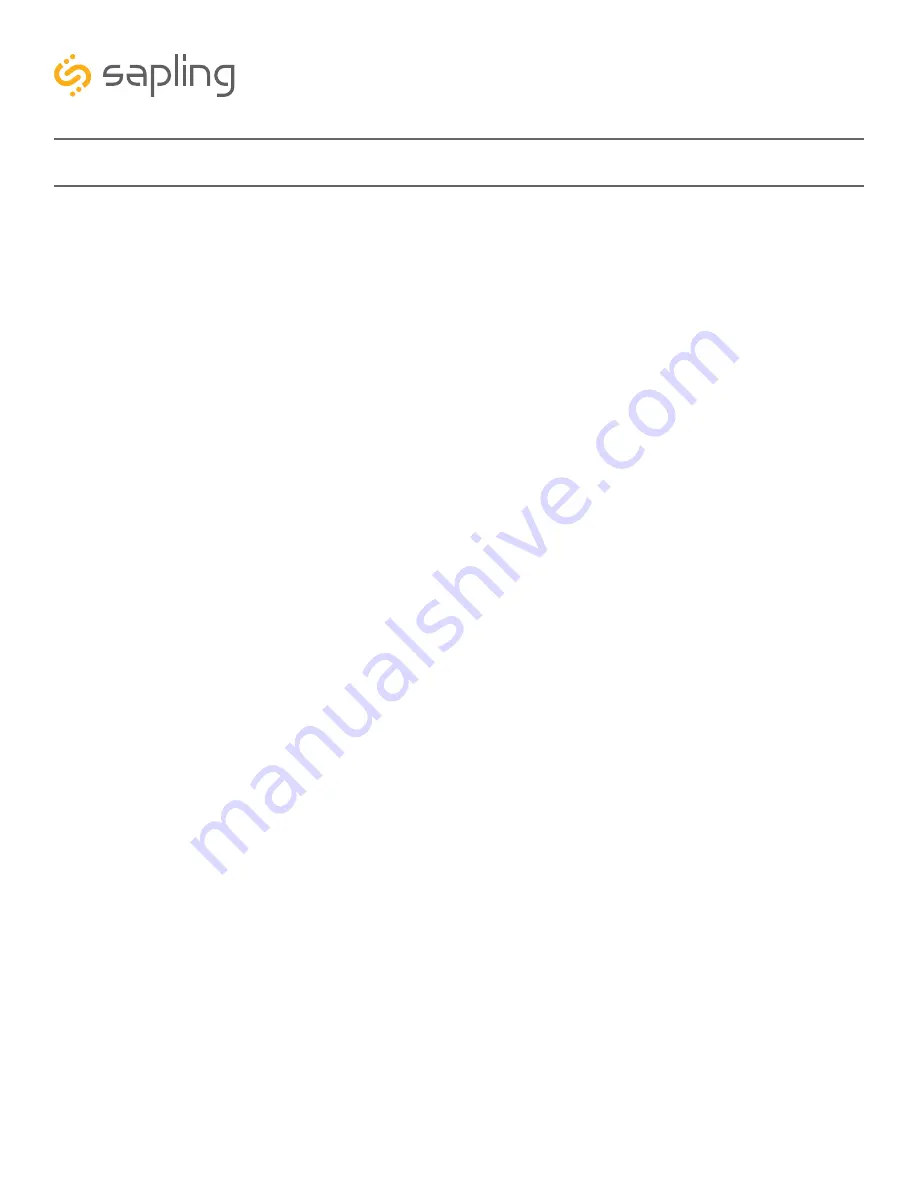
50
The Sapling Company, Inc.
1633 Republic Road
Huntingdon Valley, PA 19006
USA
P. (+1) 215.322.6063
F. (+1) 215.322.8498
www.sapling-inc.com
sbdconfig - Setting up sbdconfig.exe
Please Note:
• The sbdconfig.exe software only works with the 3200 or 3300 series digital clocks.
• Sapling’s USB to RS485 converter needs to be purchased separately. Other USB to RS485 converters
will not work.
• When using the sbdconfig software, ensure JP6 is on Pins 2&3 on the back of the digital clock board.
• 3200/3300 digital clocks shipped before March 27, 2014 require an older version of the sbdconfig
software, while digital clocks shipped after March 27, 2014 require a newer version of the sbdconfig
software. If your clock does not respond to your version of sbdconfig, you may request both versions
of the program by contacting support at +1 (215)-322-6063.
Windows Operating Systems
1. Insert the USB to RS485 converter into a USB connector port. Refer to “sbdconfig - Connecting
to the Clock” for details.
Note:
If computer does not recognize the USB to RS485 converter after it is plugged in, unplug the
converter, rotate it, and plug it back into the USB port.
2. Plug in the USB to RS485 converter into the J7 port on the board, located on the back of the
digital clock.
3. Power up the digital clock.
4. Computer will indicate ‘Found New Hardware.’
5. It will then display, ‘New Hardware Installed.’
6. A. For Windows 7, click on Start menu --> Control Panel --> Hardware and Sound.--> Devices
and Printers-->”Device Manager”
6. B. For Windows 8 and 10, right-click on the Start button. From the list that appears, click on
“Device Manager”.






























