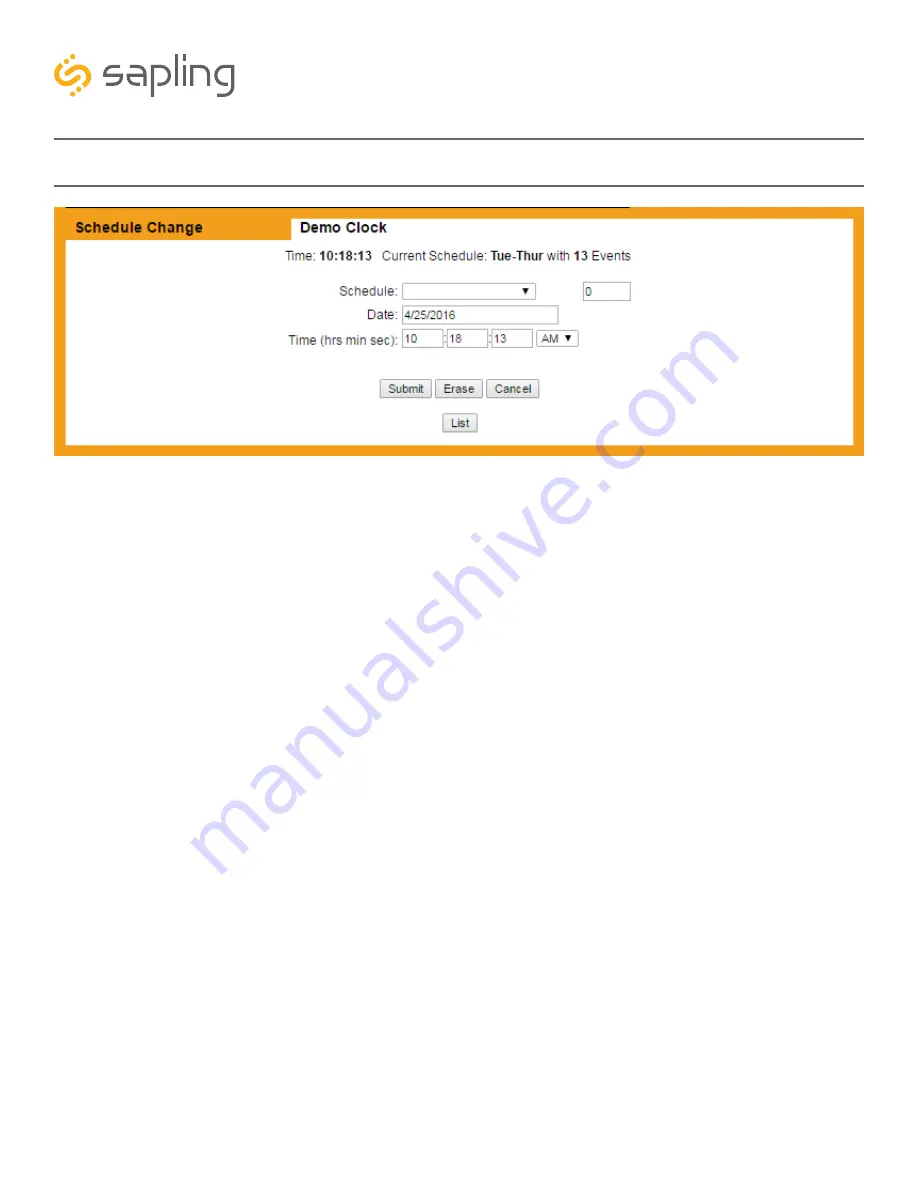
57
The Sapling Company, Inc.
1633 Republic Road
Huntingdon Valley, PA 19006
USA
P. (+1) 215.322.6063
F. (+1) 215.322.8498
www.sapling-inc.com
Web Interface - Add New Schedule Change
1. Schedule Information Bar -
Displays the time that the tab was accessed, the current schedule that the
master clock is following, and the number of events associated with that schedule.
2. Schedule -
The master clock will run on the selected schedule when the schedule change occurs. The
schedule can be selected either by picking a name from the drop-down list, or entering the schedule’s
number in the field to the right of the drop-down list.
3. Date -
Allows the user to configure the schedule change to occur on the selected date. The date should
be entered in the following format: MM/DD/YYYY. The clock will list the current date by default.
4. Time -
Allows the user to configure the schedule change to occur at the selected time. The time should
be entered in hours, minutes, and seconds. The clock will list the current time by default.
5. Submit -
This button, when pressed, saves the displayed schedule change, then resets each field on the
page to its default setting.
6. Erase -
This button, when pressed, erases the displayed schedule change, then resets each field on the
page to its default setting.
7. Cancel -
This button, when pressed, will immediately undo any changes made to the selected schedule
change. It does not take the user to a different page.
8. List -
This button, when pressed, will return the user to the Schedules page. See the section of this
manual labeled “Schedules” for more information.
4
3
2
1
6
5
8
7






























