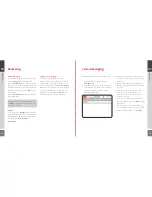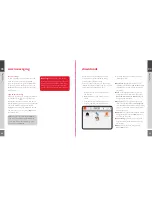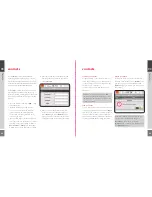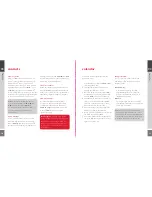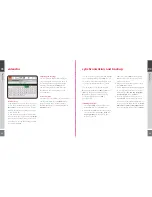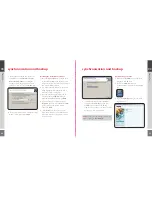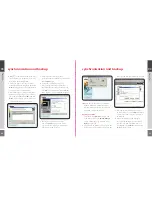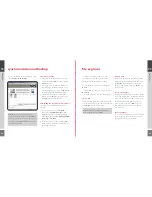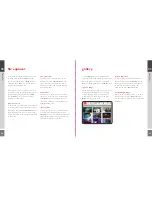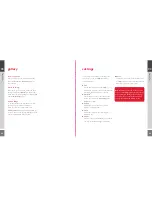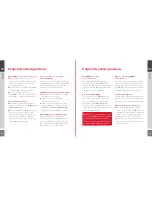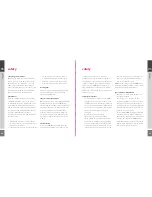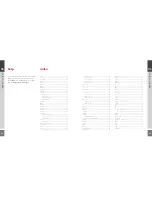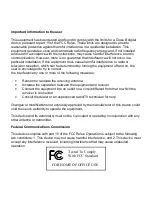52
53
a purse or pocket.
• Batteries must be recycled or disposed
of properly and according to your local
regulations, and must never be disposed
of in household waste. Never dispose of
batteries in a fire.
• When you disconnect the charger’s power
cord, grasp and pull the plug, not the cord.
• For good operation times, discharge the
NiMH battery from time to time by
leaving your WiPOQ switched on until it
turns itself off.
• Do not attempt to open the casing on your
WiPOQ or its battery. Non-expert handling
may damage it.
• Do not drop, knock or shake your device.
Rough handling can break the internal
circuit boards.
• Do not use harsh chemicals, cleaning
solvents, or strong detergents to clean your
WiPOQ. Wipe it with a soft cloth slightly
dampened in a mild soap and water solution.
• Do not store it in hot areas. High
temperatures can shorten the life of
electronic devices, damage batteries and
warp or melt certain plastics.
• Do not store your WiPOQ in cold
areas. When it warms up (to its normal
temperature) moisture can form inside
the device which may damage electronic
circuit boards.
If you are concerned about any aspect of safety,
please refer to www.wipoq.com or contact the
original retailer of the device for assistance.
declaration of conformity
We, SANYO Sales & Marketing Co declare our
sole responsibility that the product WiPOQ
WMT-100, WMT-110, WMT-120, manufactured
by Shimane Sanyo Industrial Co. Ltd. to which
this declaration relates is in conformity with
the following standard(s) or other normative
document(s): EN60950-1, EN300 328 x1.6.1
EN301 489-1 v1.4.1, EN301 489-17 v1.2.1
following the provision of 1999/5/ED(R&TTE)
Directive. Please visit www.wipoq.com if you
require a copy of the original certificate.
safety
05
saf
ety
safety
• Temperature extremes may affect the ability
of your battery to charge: allow it to cool
down or warm up first.
• Never use any charger or battery which is
damaged or worn out.
• Always unplug the charger when not in use.
Do not leave the product connected to
the charger for longer than a week, since
overcharging may shorten its lifetime. If left
unused, a fully charged battery will discharge
itself over time.
• Do not paint your device as this can clog its
moving parts and prevent operation.
• Use your device’s battery only for its
intended purpose, and never use any charger
or battery which is damaged or worn out.
• Never allow the battery terminals to short
circuit, as this can cause damage to the
battery or to the connecting object (a short
circuit can occur if a metallic object such as
a coin, clip or pen causes direct connection
between the + and – terminals of the
battery). Therefore, always take adequate
precautions when carrying a spare battery in
device and battery care
Warning
: Use only batteries, charger and
accessories approved for use with this device.
The use of any other types may invalidate
any warranty applying to the device, and
may be dangerous.
• Keep the device and all its parts and
accessories out of children’s reach.
• Your WiPOQ is not water resistant. Keep it
dry. Precipitation, humidity and all types of
liquids or moisture can contain minerals that
will corrode electronic circuits.
• Do not use the device in dusty, dirty areas. Its
moving parts can be damaged.
• Your WiPOQ is powered by a rechargeable
battery. Note that a new battery’s full
performance may only be achieved after
two or three complete charge and
discharge cycles.
• The battery can be charged and discharged
hundreds of times but it will eventually wear
out. When the operating time (use time
and standby time) is noticeably shorter than
normal, it is time to buy a new battery.
05
saf
ety
Содержание Wipoq
Страница 1: ...Messenger Pro user guide ...
Страница 5: ...9 02 02 get going 02 get going 8 get going ...
Страница 10: ...19 18 03 how to 03 how to 03 how to ...
Страница 23: ...44 45 04 FAQs FAQs FAQs 04 04 ...
Страница 25: ...48 49 05 safety safety safety 05 05 ...