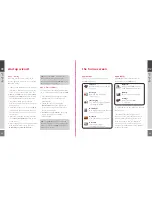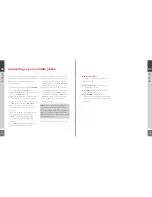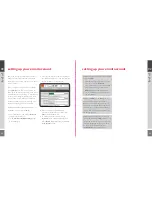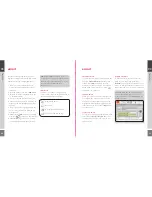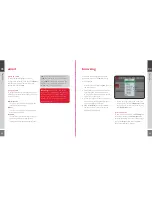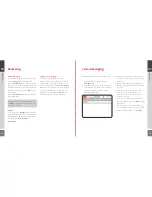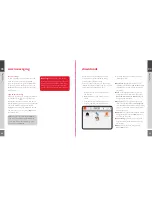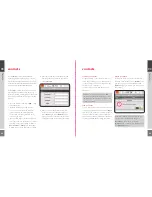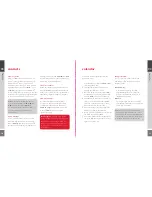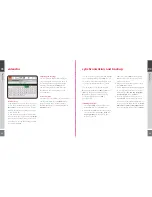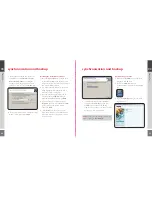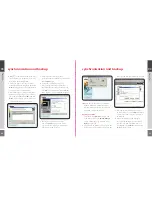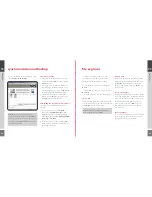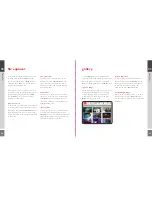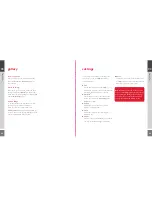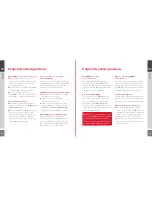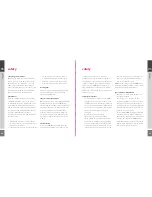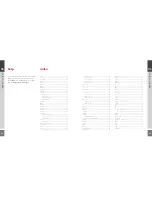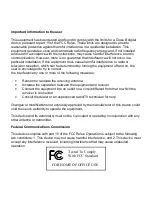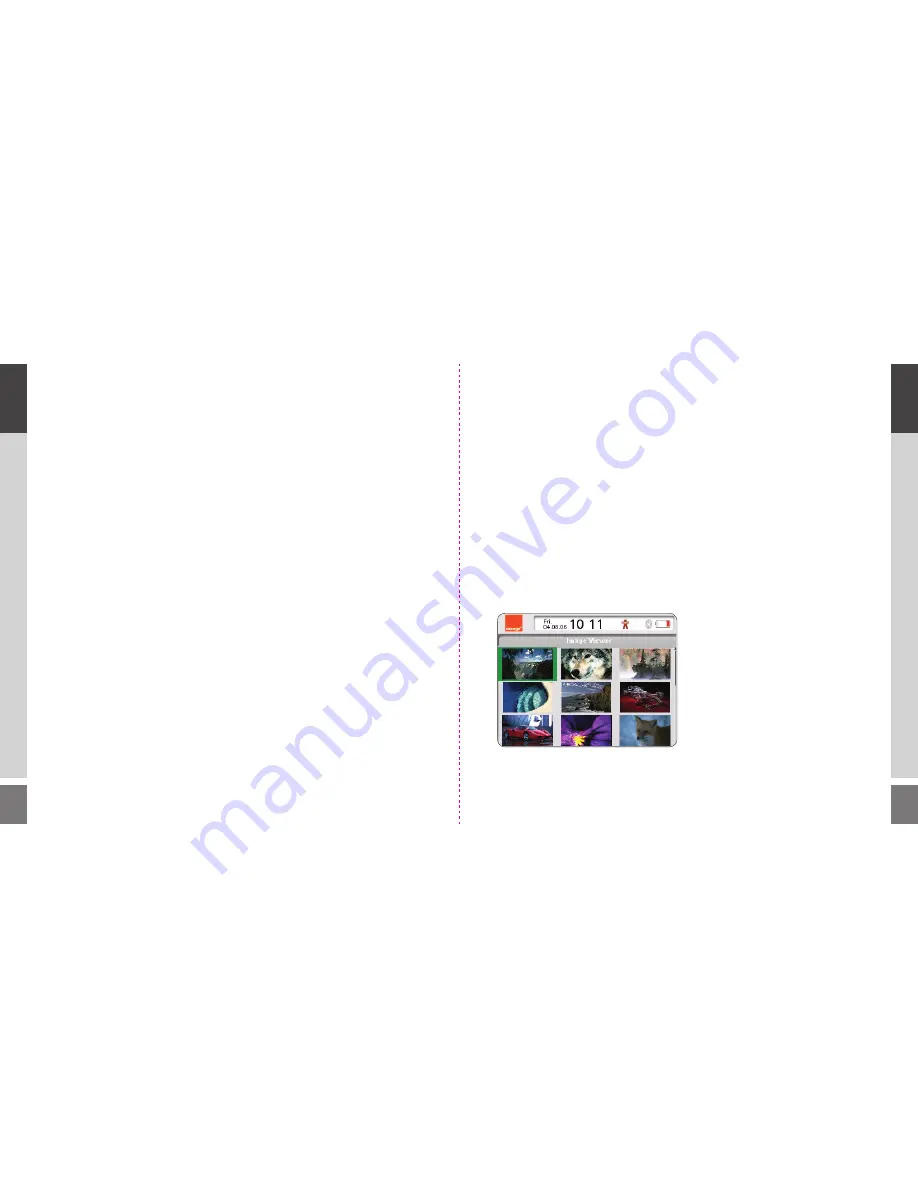
40
41
file explorer
Scroll to the document you wish to move and
press the Menu key. Choose
Edit
from the
popup menu and then select
Copy
(to move
a duplicate file) or
Cut
(to move the original
file) from the extended menu.
Then enter the folder you wish to move your
document to using the Navigation key and press
the Menu key again. This time choose
Paste
from the
Edit
menu. The document will be
pasted into its new folder.
send in an email
To email a file as an attachment, scroll to the file
you wish to send and press the Menu key. From
the popup menu select
Send in email
, which will
automatically take you to a new email screen.
The file will appear in the mail as an attachment
ready to send.
view properties
Scroll to the file you require and press the
Menu key. Then select
Properties
from the
options menu. A popup window will then
display the file name, size, type and the date
it was last modified.
delete a file
Move the cursor to the document or image
you wish to delete and press the Menu key.
Select
Delete
from the popup menu and
confirm the deletion by selecting
Yes
from
the
Question?
popup.
sort your files
To rearrange the order of your files when you
view them, press the Menu key and select
Sort by
. Choose to sort your files by date, name
alphabetically or type of file (e.g. pdf). Press the
Select key to apply your new order.
03
ho
w to
03
ho
w to
gallery
The WiPOQ gallery is an application which
allows you to save and store images which have
been downloaded or sent to you via email.
Open the Gallery from the My WiPOQ screen.
open an image
When you enter your gallery, all your images will
be displayed as thumbnails. To open an image,
scroll to the image and press the Select key.
Alternatively press the Menu key and select
Open
from the popup menu.
view on full screen
To view an image in full screen mode, press
the menu key and select
Full screen
from the
popup menu. This will remove the status bar.
To return to the normal view, press the
Menu key and select
Full screen
again.
scroll through images
When you have an image open, you can press
the Menu key and choose
Next
or
Prev
to
view the images in sequence one at a time, like
a slide show.
Содержание Wipoq
Страница 1: ...Messenger Pro user guide ...
Страница 5: ...9 02 02 get going 02 get going 8 get going ...
Страница 10: ...19 18 03 how to 03 how to 03 how to ...
Страница 23: ...44 45 04 FAQs FAQs FAQs 04 04 ...
Страница 25: ...48 49 05 safety safety safety 05 05 ...