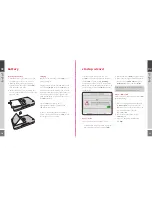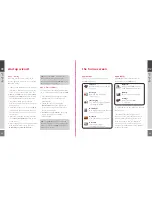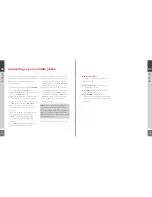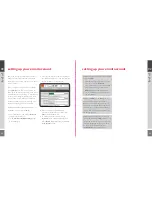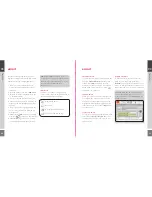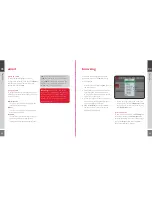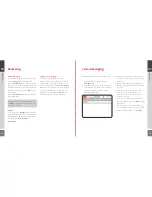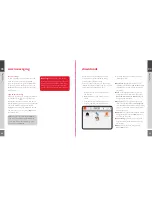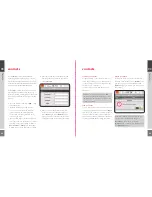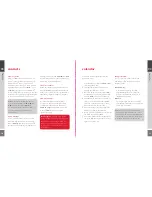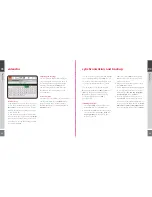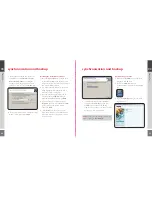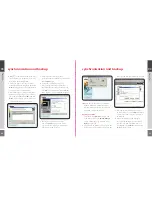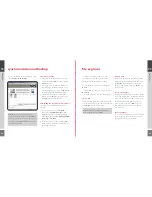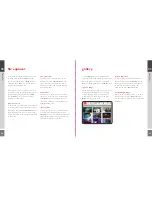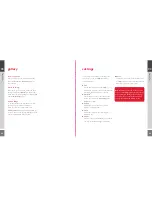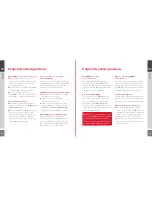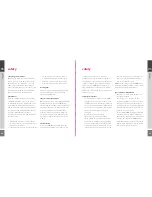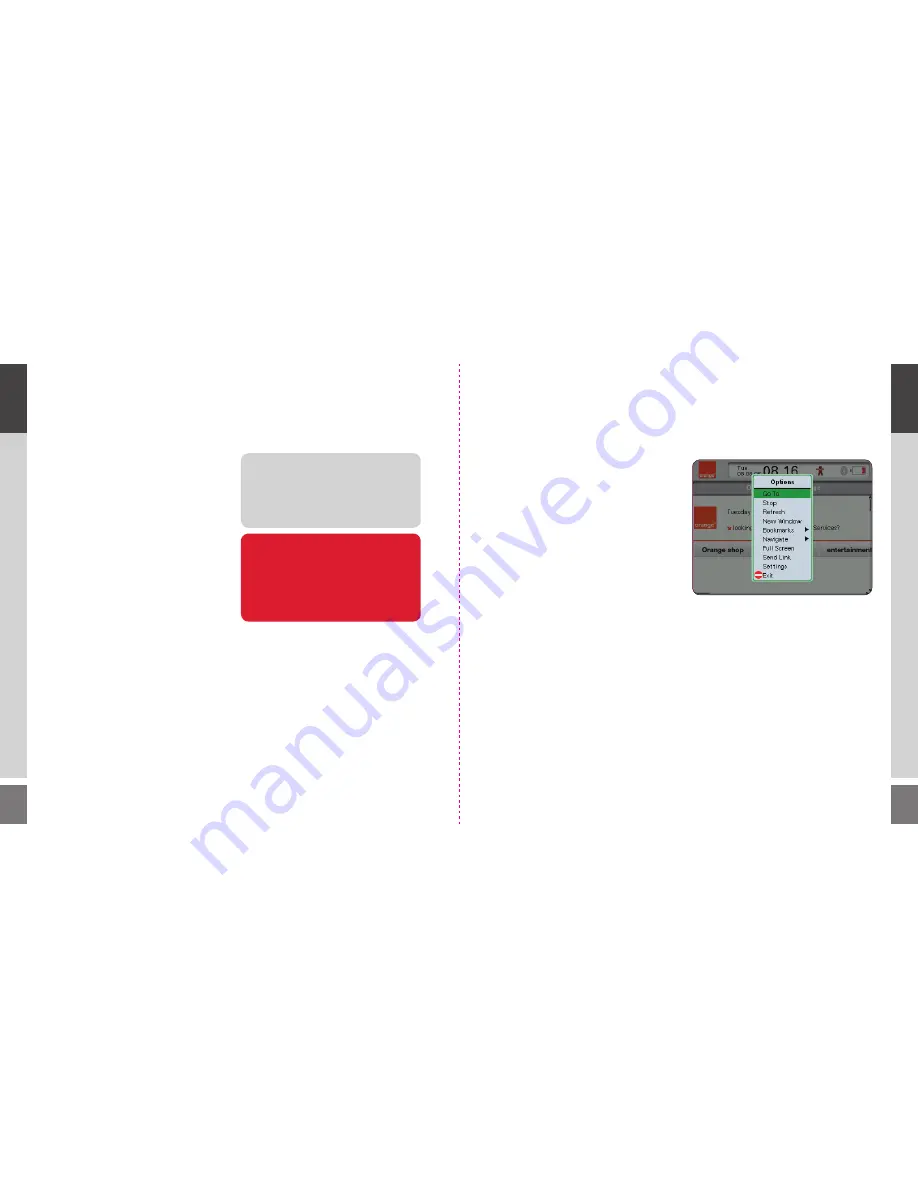
22
23
delete an email
To delete an email, highlight or open the
message, then press the Menu key. Select
Delete
from the popup menu. The message will be
deleted from your WiPOQ.
sort your mail
To change the order your mail appears in your
mailboxes, press the Menu key and select one of
these three views:
◆
Display name
This groups your messages according to the
sender, in alphabetical order.
◆
Date
This orders your messages according to the
date they were received.
◆
Subject
This separates your text messages from your
emails and groups emails with the same
subject header together in alphabetical order.
TIP!
If a message is deleted from your
WiPOQ it will remain on your email server.
Your WiPOQ will continue to retrieve the
message as a new email until it has been
deleted from your server as well.
Don’t forget!
If at any time you need to
access another application quickly, press and
hold the Menu key. A popup window will
display all your currently open applications.
Scroll to the one you wish to access and
press the Select key.
browsing
Launch the Internet application from the
Application screen. The WiPOQ homepage
will be displayed.
1
Press the Menu key and select
Go To
from
the popup menu.
2
Enter a URL and press the Select key. The
page may take a few moments to load.
A progress bar will be displayed in the top
right corner of the screen.
3
When your page has loaded you can move
around it using the Navigation key. Select
a link by clicking the Select key.
4
Stop
and
Refresh
options are available in
the popup menu. To select one use the
Navigation and Select keys.
5
To view the page in full screen mode, press
the Menu key and select
Fullscreen
from the
popup menu. To return to the normal view,
select
Fullscreen
again.
zoom in and out
To view more of a web page, select
Settings
from
the popup menu. Choose
Size multiplier
and
enter the percentage you wish to scale the page
to. Press the
Menu
button, and select
Save
to
apply your new browser settings.
03
ho
w to
03
ho
w to
Содержание Wipoq
Страница 1: ...Messenger Pro user guide ...
Страница 5: ...9 02 02 get going 02 get going 8 get going ...
Страница 10: ...19 18 03 how to 03 how to 03 how to ...
Страница 23: ...44 45 04 FAQs FAQs FAQs 04 04 ...
Страница 25: ...48 49 05 safety safety safety 05 05 ...