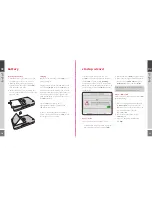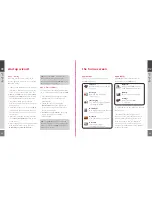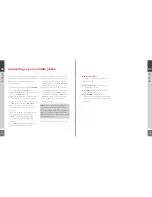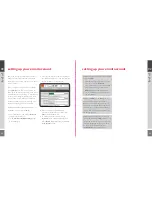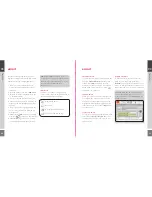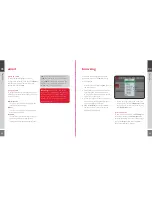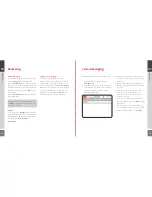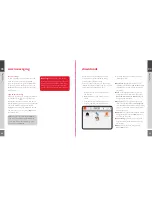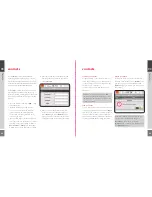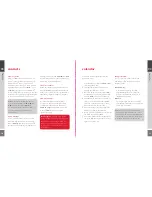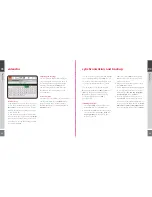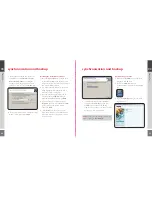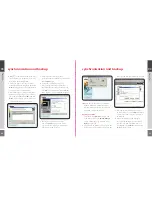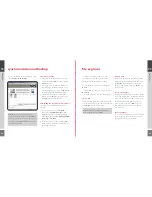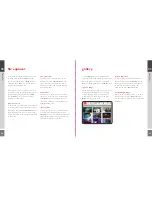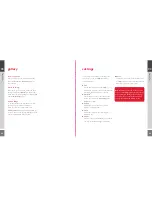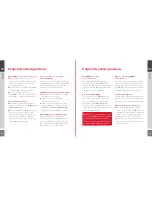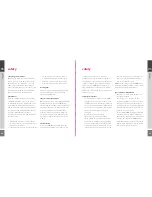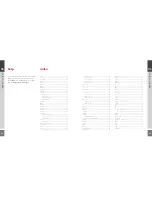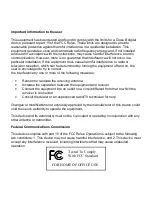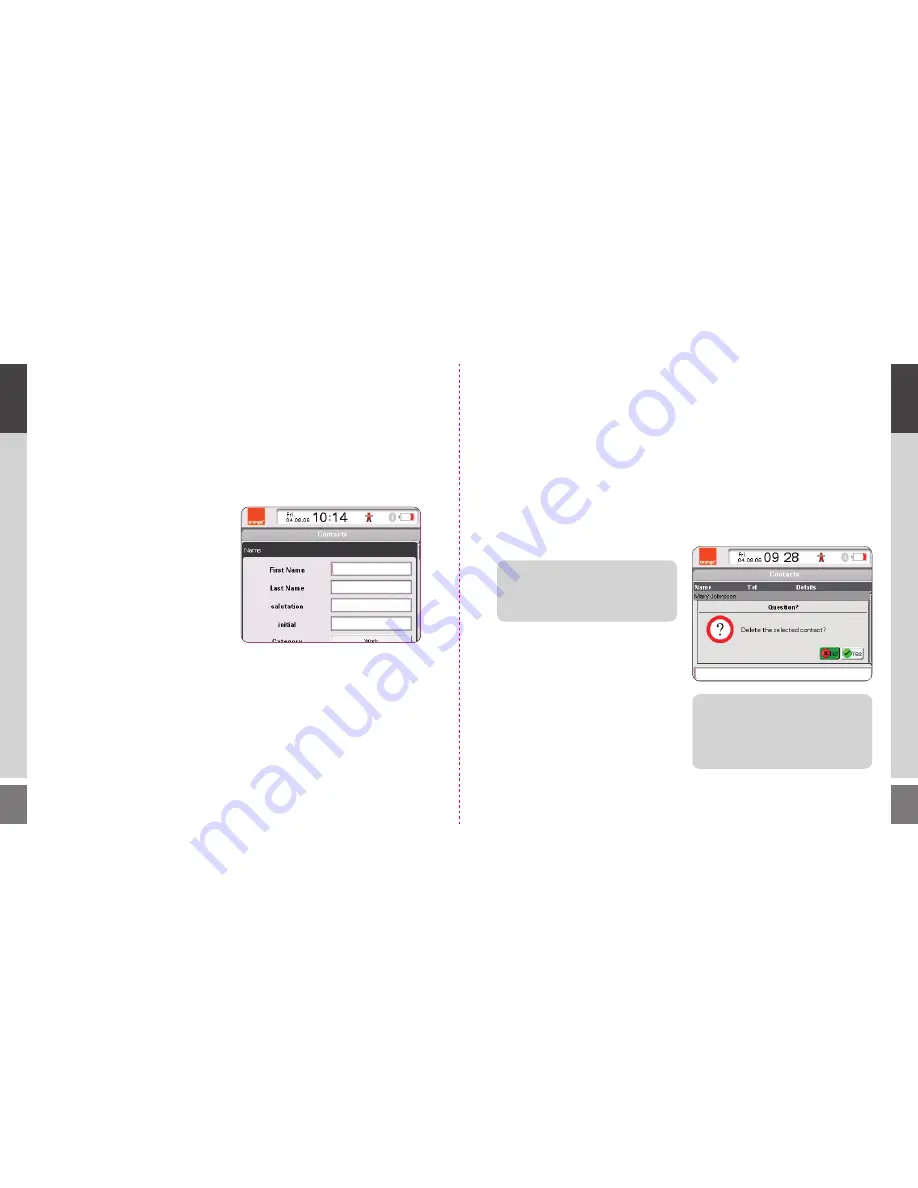
28
29
contacts
Your WiPOQ has a fully comprehensive
contacts application, allowing you to save all
important and useful details about each of your
contacts. Launch Contacts from the Application
screen, or press the Contacts Quick key.
The WiPOQ contacts applicaton is separated
in 4 categories, to enable you to keep your
contacts organised: All, Work, Friends and Family.
You can move between each screen using the
Tab keys.
1
Press the Menu key and select
New…
from
the popup menu.
2
Enter the details of your new contact.
The new screen is separated into four
sections: Name, Home, Work, Contact.
Fill in as little or as many details in each
section as you wish.
3
Scroll to the Category button and press the
Select key to choose the Category you wish
your new contact to be added to. Choose
Work
,
Friends
or
Family
from the popup
window and press the Select key to confirm.
4
Enter phone numbers, email addresses and
homepage details in full in the last section
entitled
Contact
.
5
When you have added all the details you
want to include, press the Menu key and
select
Done
. If you select
Discard
from the
popup, you will be returned to the Contacts
main page and the contact will not be saved.
03
ho
w to
03
ho
w to
contacts
search for a contact
Along the bottom of the contact screen is a
search box containing a cursor. Enter the first
couple of letters of the first or surname or the
contact you are searching for.
The more letters you include, the narrower
the search.
view a contact
To view and edit the details of any contact, scroll
to it and press the Menu key. Then select
Open
from the popup menu. The contact will open in
the same format as when you first created it.
If you amend or add any details, press the Menu
key and select
Save
before exiting the screen.
TIP!
If you want to completely refresh your
contacts, press the Menu key and go to
Advanced
in the popup menu. Select
Delete all
and confirm by selecting
Yes
from
the
Question?
popup.
delete a contact
Scroll to the contact you wish to delete and
press the Menu key. Choose the
Delete
option
from the popup menu. Select
Yes
from the
Question?
popup to confirm you want to erase
the contact.
TIP!
You can search from either the
All
section of the contacts main screen, or from
the category of the contact you require - this
narrows the search.
Содержание Wipoq
Страница 1: ...Messenger Pro user guide ...
Страница 5: ...9 02 02 get going 02 get going 8 get going ...
Страница 10: ...19 18 03 how to 03 how to 03 how to ...
Страница 23: ...44 45 04 FAQs FAQs FAQs 04 04 ...
Страница 25: ...48 49 05 safety safety safety 05 05 ...