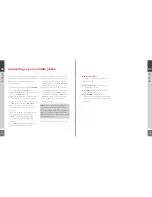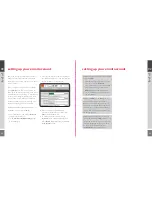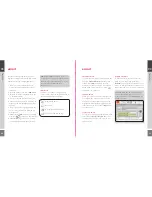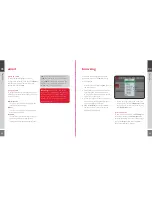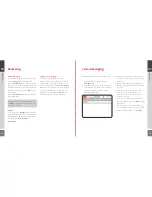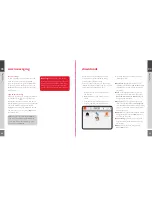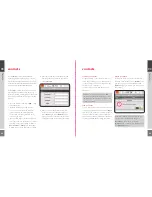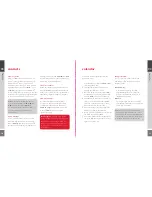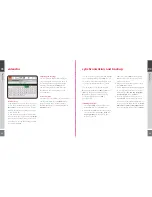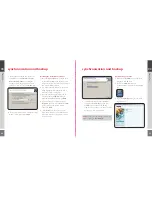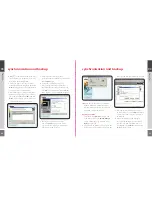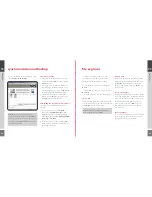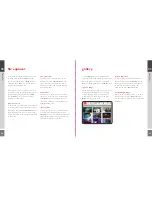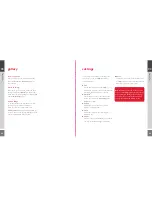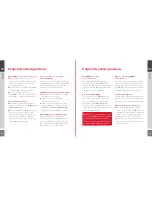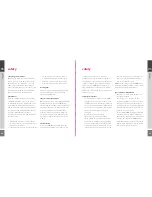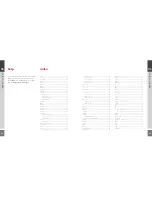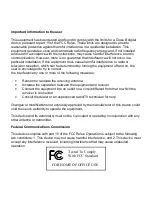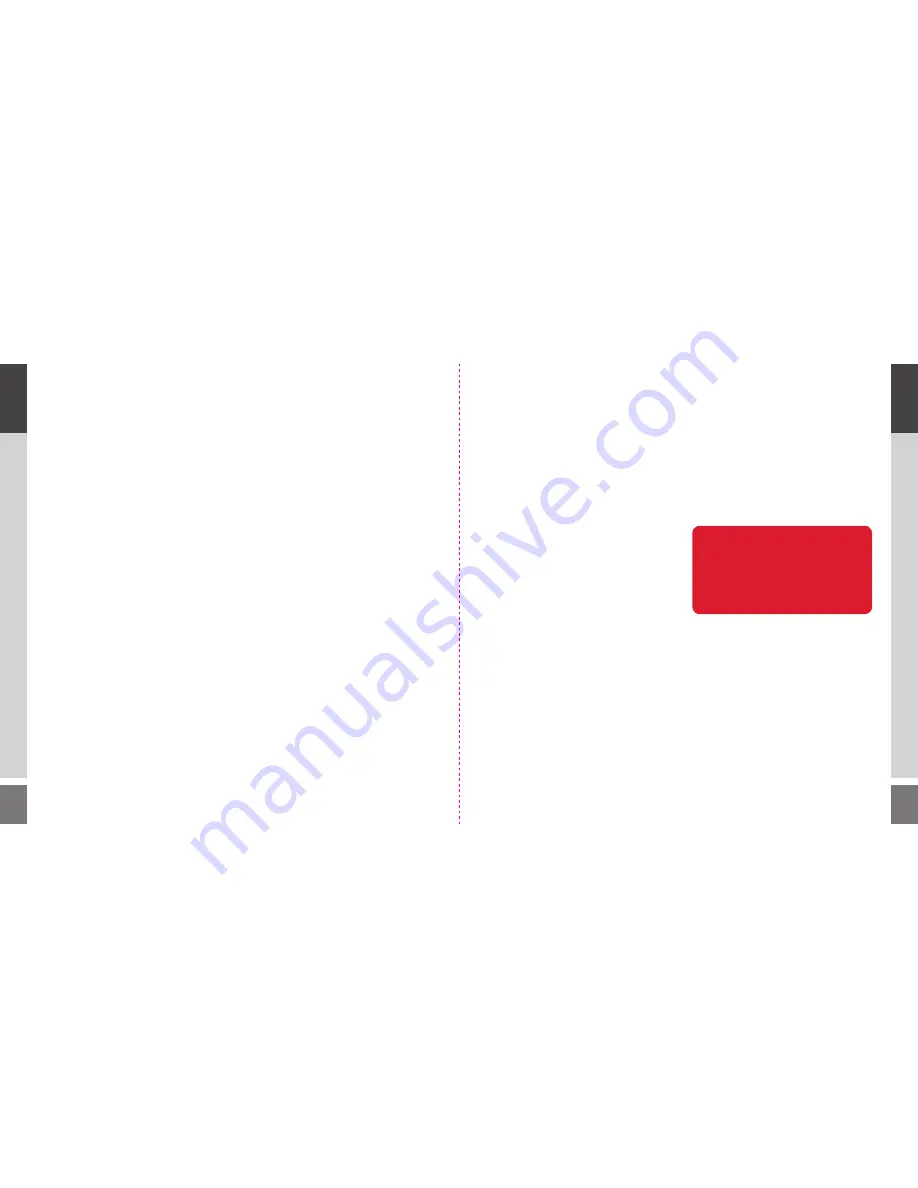
42
43
settings
The Settings section allows you to adjust the
preferences on your WiPOQ and includes
seven sub-screens:
◆
Time
Set the time and date of your WiPOQ – you
will have the option to synchronise the time and
date when you pair some types of phone.
◆
Bluetooth
®
Search and pair with another Bluetooth
®
device. See the section
connecting your
mobile
for details.
◆
Volume
Adjust the volume of the alerts, or select
Mute by checking the box.
◆
Screen
Adjust the contrast of the screen using the
Navigation key.
◆
Pincode
Enable or disable your PIN. Change your PIN by
choosing enable and entering your new PIN.
◆
About
The About screen shows all the details of your
WiPOQ software version. From here, press the
Menu key to select the reset options.
Beware!
A factory reset will remove all the
data on your WiPOQ permanently. We advise
you to perform a backup before resetting
your device. You can see how to do this in
the Synchronisation and Backup section
.
03
ho
w to
03
ho
w to
zoom in and out
When an image is open, press the Menu key
and select
Zoom in
or
Zoom out
using the
Select button.
delete an image
Select the image you wish to delete and press
the Menu key. Select
Delete
from the popup
menu and confirm the deletion by selecting
Yes
from the
Question?
popup.
send an image
To email an image as an attachment, scroll to
the file you wish to send and press the
Menu key. From the popup menu select
Send by email
, which will automatically take you
to a new email screen. The file will appear in the
mail as an attachment, ready to send.
gallery
Содержание Wipoq
Страница 1: ...Messenger Pro user guide ...
Страница 5: ...9 02 02 get going 02 get going 8 get going ...
Страница 10: ...19 18 03 how to 03 how to 03 how to ...
Страница 23: ...44 45 04 FAQs FAQs FAQs 04 04 ...
Страница 25: ...48 49 05 safety safety safety 05 05 ...