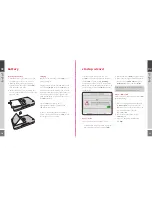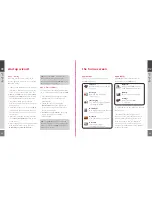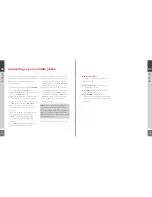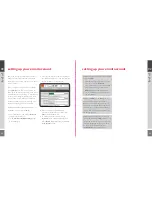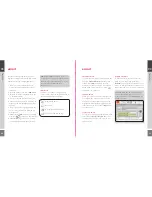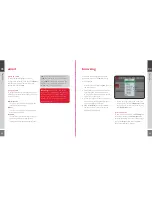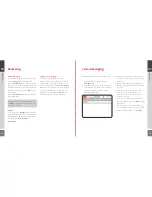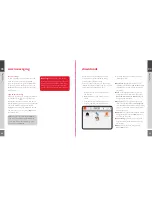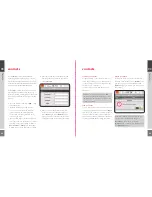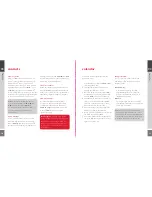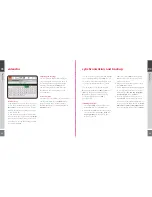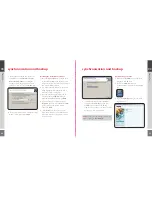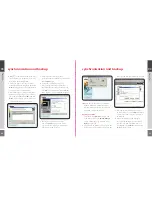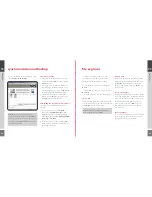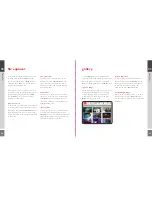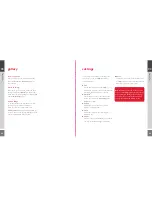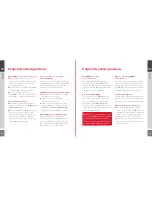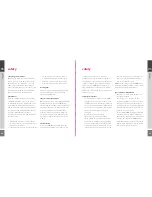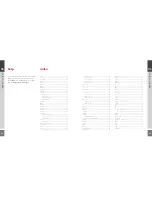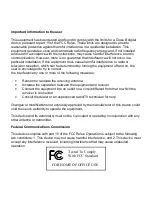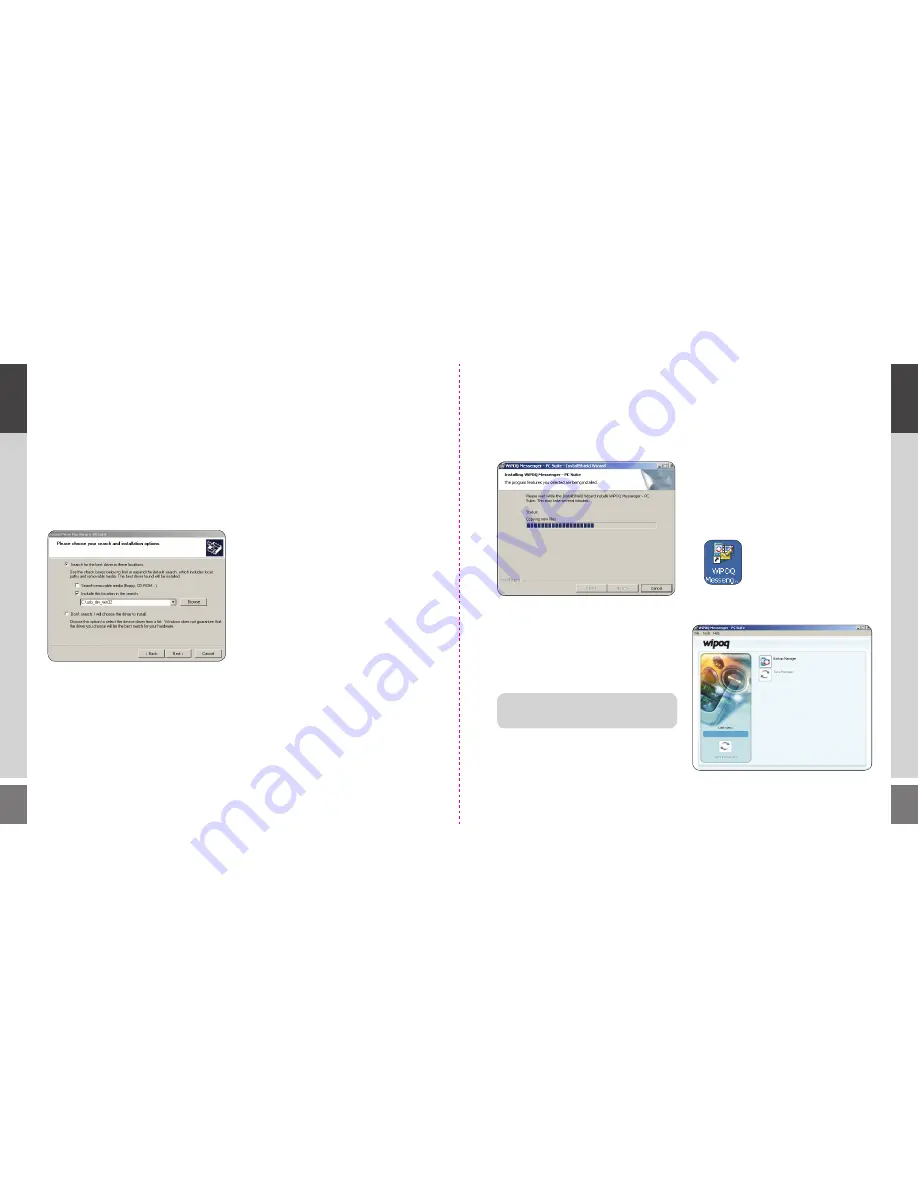
34
35
synchronisation and backup
7
You will then be offered two options for
installation, choose
Search for the best
driver in this location
by checking the
tickbox and use the dropdown menu to
select your C: drive. Then click
Next
again.
8
The driver will take a few moments to install,
when it is complete select
Finish
.
installing the installation software
1
Go to the
Sync_Setup
file you saved earlier
to your C: drive. Open the file and double
click on the Setup icon inside. This will launch
the setup installation wizard.
2
You will be asked to select your preferred
setup language. Click on the drop-down
menu and select your language.
3
A popup will then appear asking you to
proceed with the WiPOQ Messenger –
PC Suite Installation Wizard. Click
Next
.
4
From the Setup Type screen check the
Complete
option to install the full WiPOQ
synchronisation and backup features.
Then click
Next.
5
Select
Install
from the next screen to
begin the installation. The installation will
take a few minutes and a progress screen
will be displayed.
03
ho
w to
03
ho
w to
synchronisation and backup
6
You will be alerted when the installation
is complete. Click
Finish
to finalise. Your
WiPOQ Synchronisation and Backup
software is now ready to use, and a shortcut
has been saved to your desktop.
synchronising your data
1
Connect your WiPOQ to your computer
using the mini USB cable.
2
Launch the WiPOQ Messenger
synchronisation software from the desktop
icon.
3
The main WiPOQ Messenger – PC Suite
page will open.
TIP!
You can access the Settings screen at any
time by clicking on
Sync Manager
.
Содержание Wipoq
Страница 1: ...Messenger Pro user guide ...
Страница 5: ...9 02 02 get going 02 get going 8 get going ...
Страница 10: ...19 18 03 how to 03 how to 03 how to ...
Страница 23: ...44 45 04 FAQs FAQs FAQs 04 04 ...
Страница 25: ...48 49 05 safety safety safety 05 05 ...