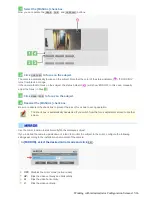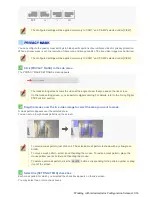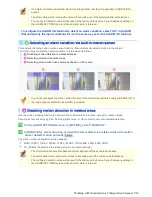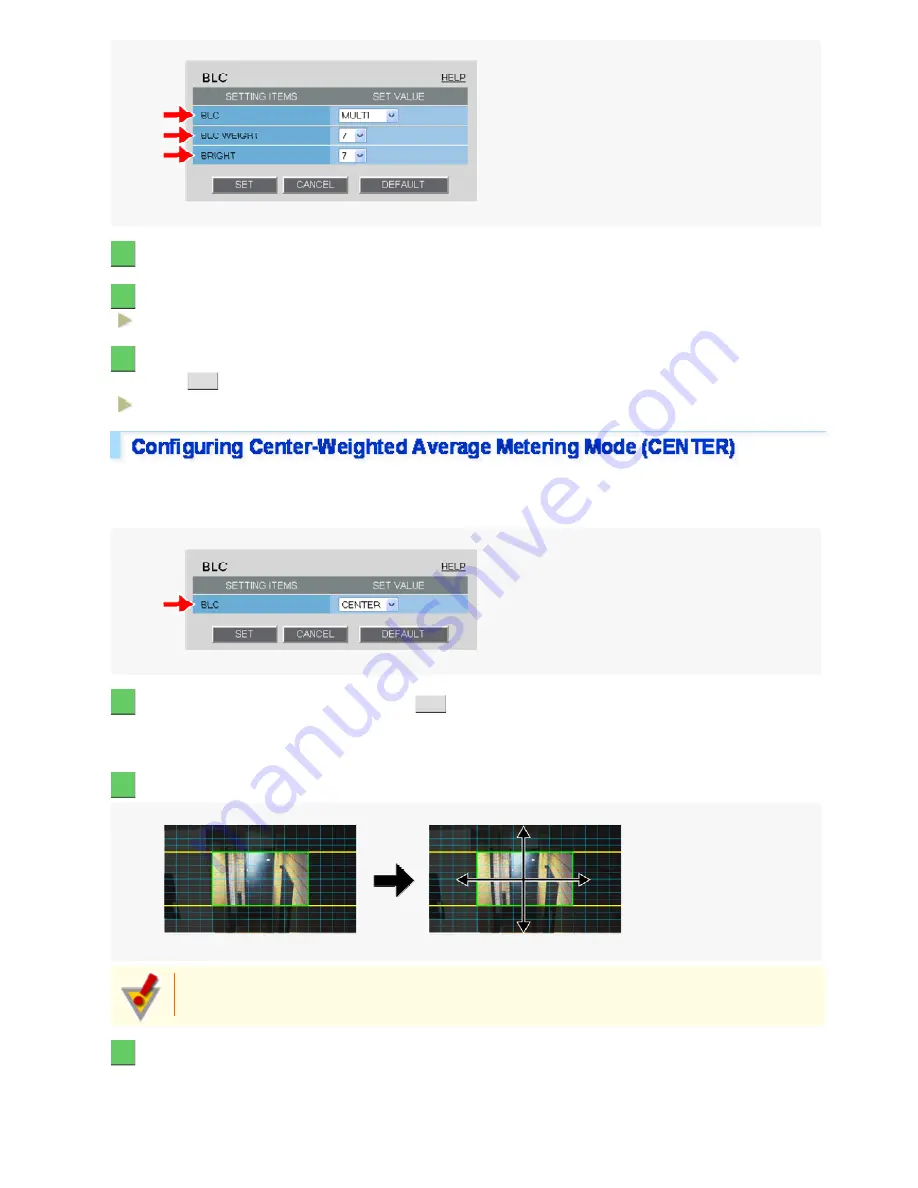
1
In [BLC], select “MULTI”.
2
In [BLC WEIGHT], select the backlight sensitivity.
0 (low sensitivity) to 15 (high sensitivity)
3
In [BRIGHT], select the compensation level for the brightness of the backlighting and
click
SET
.
0 (low brightness compensation) to 15 (high brightness compensation)
Center-weighted average metering compensates for the backlighting problem by measuring the photometry of the
specified area intensively.
Configure the position and size of the center metering area.
1
In [BLC], select “CENTER” and click
SET
.
The BLC center/window weighting setting screen appears, showing a rectangle representing the center metering
area in the center of the screen.
2
Drag the rectangle to set the center metering area in position.
Center-weighted average metering may not be set depending on the position of the center metering
area.
3
Resize the center metering area.
To resize the center metering area, place the mouse pointer over the border of the area and then drag it.
Working with Administrator Configuration Screens 26/66