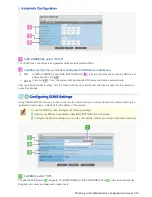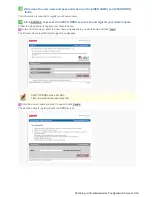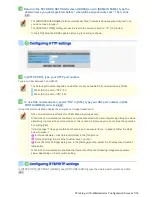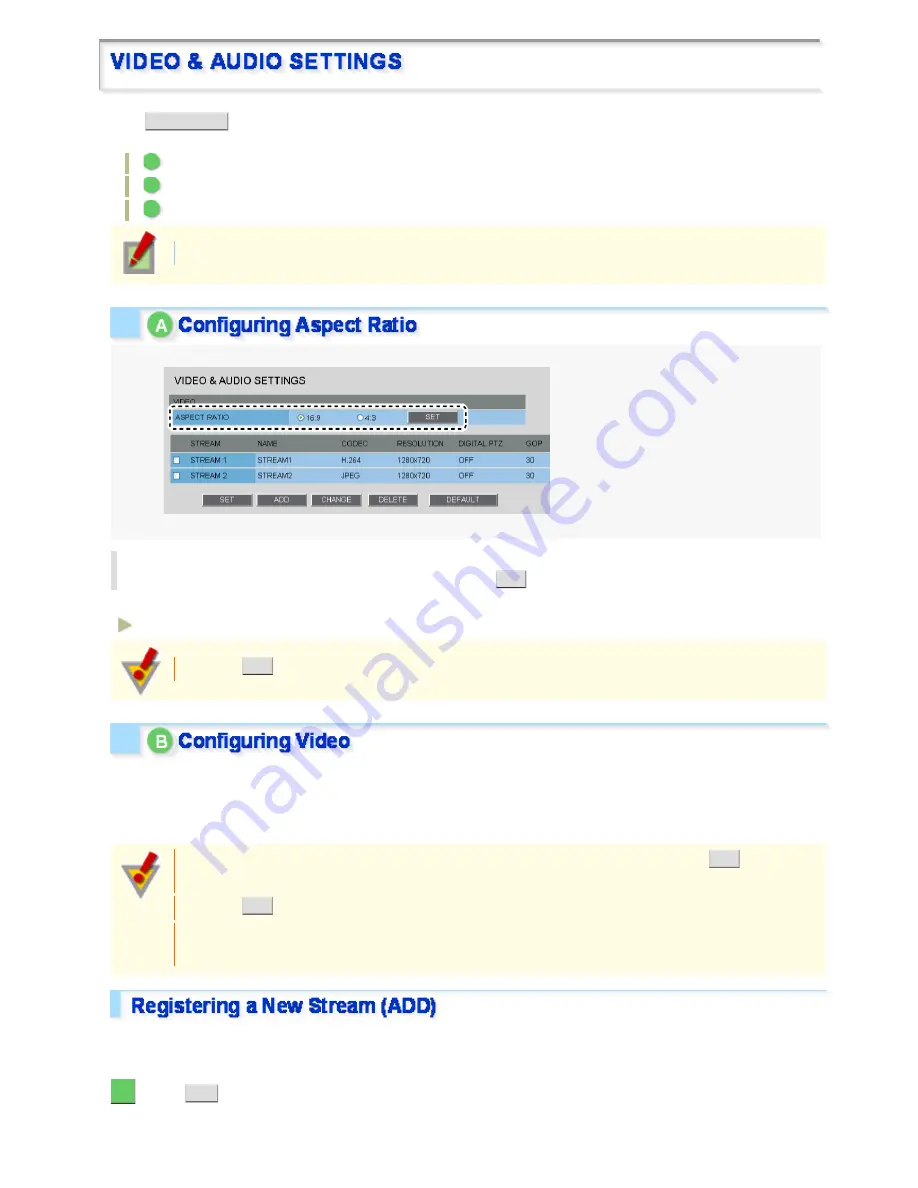
Click
VIDEO/AUDIO
in the configuration menu to display the VIDEO & AUDIO SETTINGS screen.
On this screen, configure the conditions of each video stream and the audio you receive from the camera.
A
Configuring aspect ratio (ASPECT RATIO)
B
Configuring video (VIDEO)
C
Configuring audio (AUDIO)
Required operation privilege: admin, operator1
In [ASPECT RATIO], select the aspect ratio (width-to-height ratio) of the video/image by
clicking the corresponding radio button and click
SET
.
This setting applies to all video/image streams you are configuring.
16:9 (Landscape), 4:3 (Portrait)
Clicking
SET
reboots the camera.
This camera supports multi-stream video transmission, allowing you to register up to four video/image streaming
condition patterns.
Thus, you can reduce the load of the entire system by choosing optimal settings for your application, such as
recording or live video monitoring.
When you have added, changed, or deleted registered information, be sure to click
SET
in the
stream list. Otherwise, changes you made won't be saved and reflected in the stream settings.
Clicking
SET
reboots the camera.
Note that the number of registerable streams and configurable settings may be affected by other
stream settings.
The camera provides two factory default stream patterns (STREAM1 and STREAM2. Besides these, you can
register up to two custom stream patterns (STREAM3 and STREAM4).
1
Click
ADD
.
The stream registration screen appears in a separate window.
“STREAM3” will be automatically set for the first additional stream.
Working with Administrator Configuration Screens 16/66