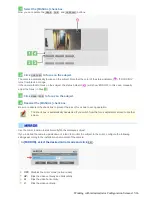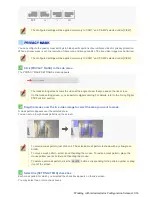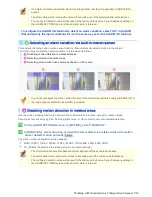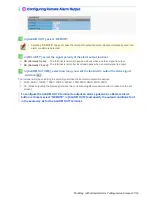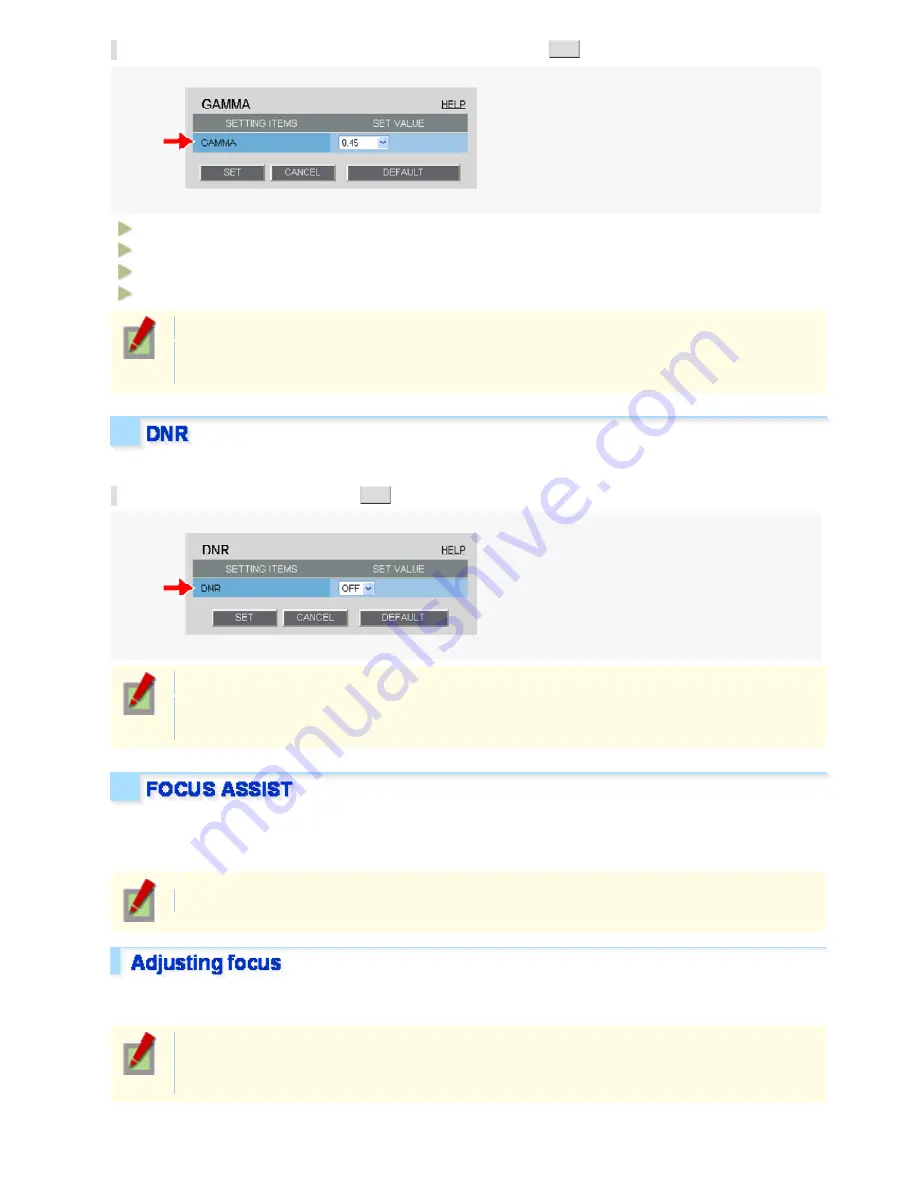
In [GAMMA], select the gamma correction level and click
SET
.
0.45:
Gamma correction level = 0.45
1:
Gamma correction level = 1
MODE1:
Increases the contrast of the whole subject.
MODE2:
Increases the contrast in dark areas further.
The configured settings will be applied to “CAM1” or “CAM2”, whichever you selected under [VIEW].
Selecting “MODE1” or “MODE2” may result in excessively bright images depending on the target
object.
Configure the DNR (Digital Noise Reduction) function to reduce noise at low conditions.
In [DNR], select “ON” and click
SET
.
The configured settings will be applied to “CAM1” or “CAM2”, whichever you selected under [VIEW].
Enabling the DNR function may cause ghosts and blurs if the subject includes any moving object,
which results in low resolution.
Clicking [FOCUS ASSIST] in the configuration menu displays the [FOCUS ASSIST] screen.
If you have already completed focus adjustment on the camera, you do not need to follow the adjustment
procedures described here.
The configured settings will be applied commonly to “CAM1” and “CAM2” selected under [VIEW].
You can fine-adjust the focus from the configuration menu.
When you install the camera, use the operation buttons (NEAR/FAR) on the camera to roughly focus the subject.
The focus must be readjusted if the camera has lost focus due to difference in the subject distance or
ambient temperature, the deterioration of the lens and installation environment, and the like that have
been caused over the years.
Working with Administrator Configuration Screens 34/66