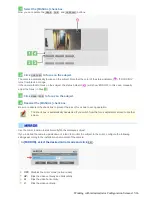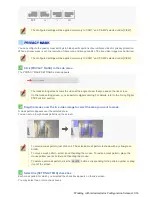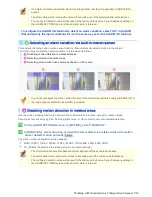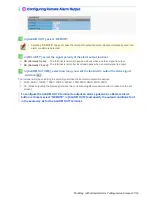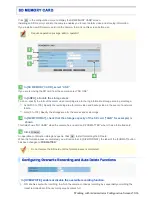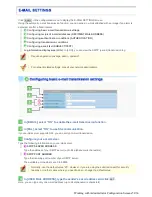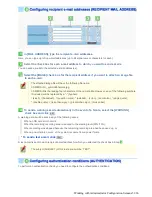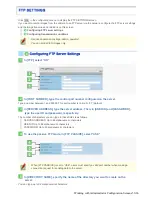A human face may not be detected if obscured by a hat, sunglasses, or mask, or if the monitoring
angle is not appropriate.
Checking how the motion sensor works
Click
TEST
.
If any motion is detected in a grid cell outside the masked area(s), that grid cell will be shown in red.
Correct the detection conditions as required.
While the sensor is working, this button is labeled as
END
. To finish checking the motion sensor,
click the button.
6
Click
SET
and then
BACK
.
The settings are saved and you return to the ALARM SETTINGS screen.
Use the motion detection function to detect motion in specific areas of the subject.
1
On the ALARM SETTINGS screen, in [MOTION], select “DETECT”.
2
In [DURATION], select how long you want the alarm state to be retained when the motion
sensor detects motion and click
DETAIL
.
The detection area configuration screen appears.
5SEC, 10SEC, 15SEC, 20SEC, 30SEC, 45SEC, 1MIN, 2MIN, 3MIN, 4MIN, 5MIN
CC (Retains the alarm state as long as the motion alarm persists.)
The terminal will not accept subsequent alarm signals until the set duration expires.
The alarm state will be retained for at least 5 seconds even if the motion is instantaneous.
The configured duration value will be reset to the factory default value if you change any setting on
the ALARM SETTINGS screen while an alarm state is retained.
To switch the alarm detection method, in [MOTION ALARM], click the desired radio button.
3
Drag the mouse over live video/image to select the detection area.
You can set up to five detection areas.
Each detection area will be given a number (1 to 5) as you add it. The currently selected area is shown in yellow
green.
Working with Administrator Configuration Screens 41/66