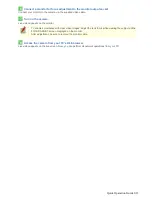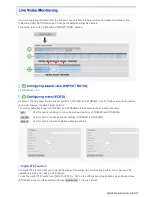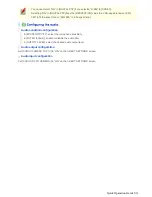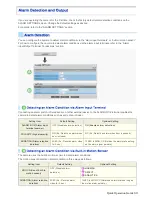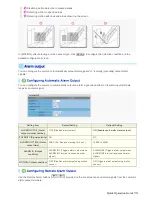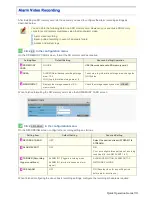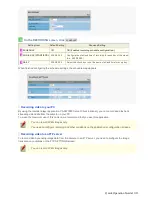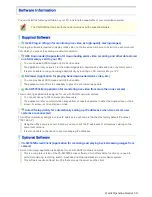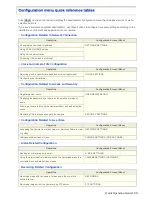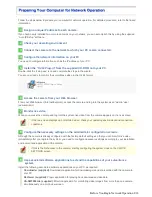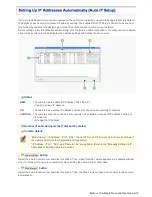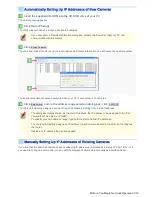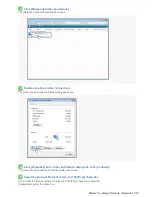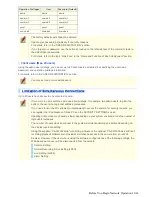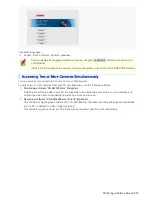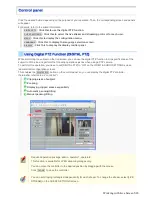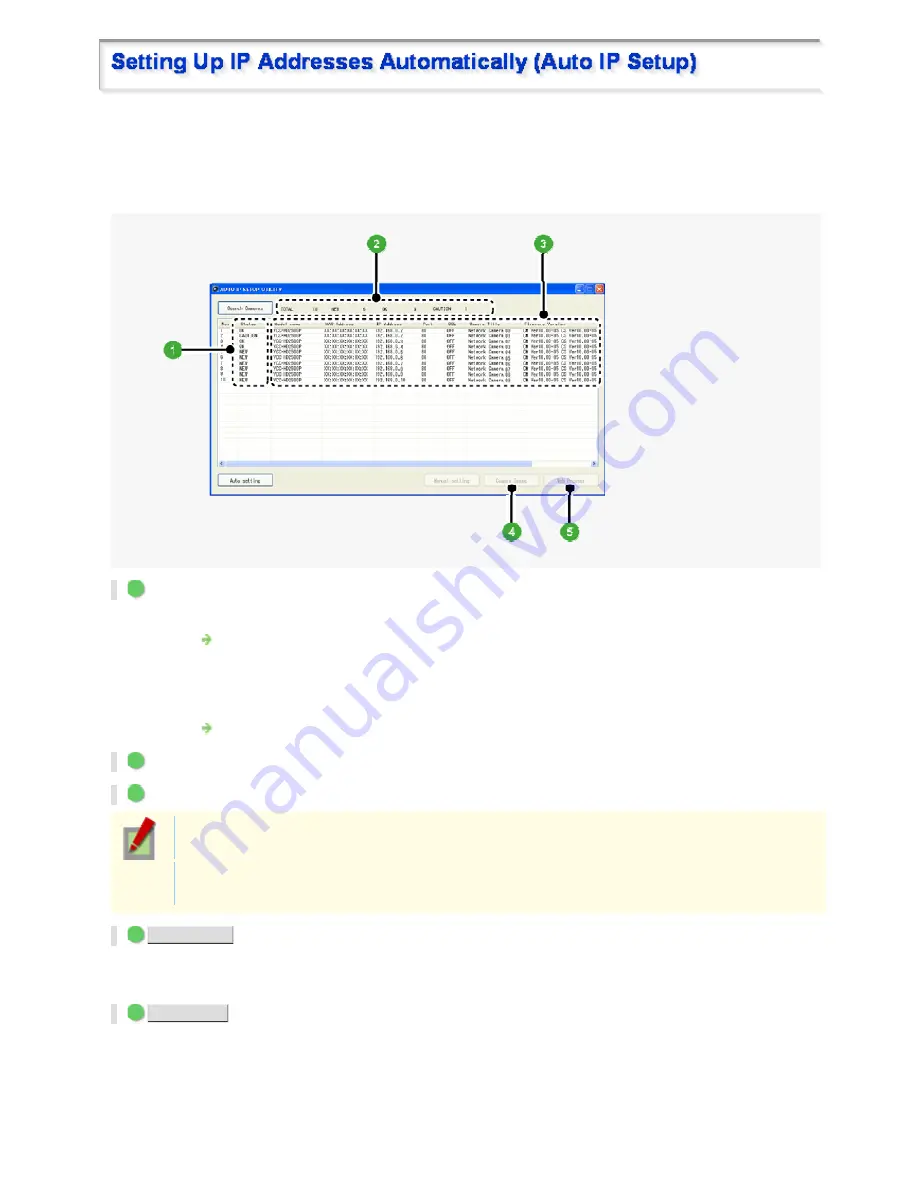
If you are installing two or more new cameras on the same local network, you need to change the factory default
IP address of each camera to prevent IP address overlap. The supplied “Auto IP Setup” software frees you from
this burden by automatically assigning a unique IP address to each camera on your network.
Before setting up the IP addresses automatically, click the [Search Cameras] button in the utility window to search
all cameras on the network and display the address settings and details of each camera.
1
Status
NEW
:
The camera has the default IP address (“192.168.0.2”).
Assign a unique IP address.
OK
:
The camera has a unique IP address and can be connected successfully to network.
CAUTION
: The camera cannot be connected successfully to the network because of IP address overlap or
other reason.
Change the IP address.
2
Number of searched cameras (Total and by status)
3
Camera details
“Model name”, “IP Address”, “Port”, “SSL”, “Camera Title”, and “Firmware Version” are not shown if
the network board or other hardware is not supported.
“IP Address”, “Port”, “SSL”, and “Camera Title” are editable. (Refer to the “Manually Setting Up IP
Addresses of Existing Cameras” section.)
4
Camera Image
button
Select the desired camera row and click this button. Then, video from the camera appears in a separate window.
Use it to check which camera is selected or when editing the camera title or other data.
5
Web Browser
button
Select the desired camera row and click this button. Then, the Web browser opens and connects to the camera
automatically.
Before You Begin Network Operation 4/14