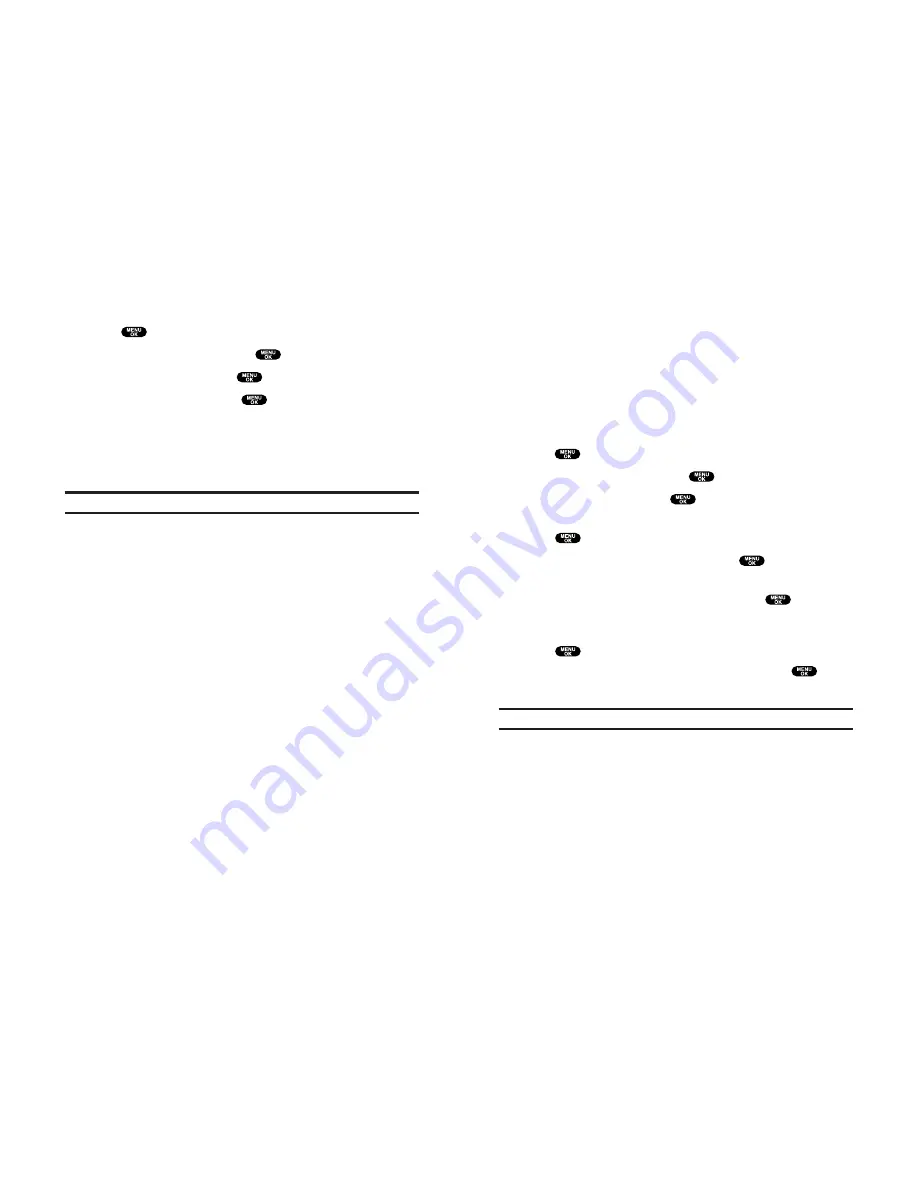
Assigning Downloaded Ringers
Downloaded ringers may be assigned directly from the
Downloads menu and are also available through the
Settings menu.
To assign a downloaded ringer through the Settings menu, see
“Selecting Ringer Types for Voice Calls” on page 18, “Selecting
Ringer Types for Voicemail” on page 18, “Selecting Ringer Types
for Messages” on page 19, “Selecting Ringer Types for Calendar”
on page 19, “Setting a Start-up/Power-off Tone” on page 20 or
“Selecting a Ringer/Image Type for an Entry” on page 59.
To assign a downloaded ringer from the Downloads menu:
1.
Press
to access the main menu.
2.
Highlight
Downloads
and press
.
3.
Highlight
Ringers
and press
.
4.
Highlight the downloaded data you want to confirm and
press
.
5.
Select
Assign
from the options and press
.
6.
Highlight
Voice Calls
,
Voicemail
,
Messaging
,
Calendar
,
Start-up
Tone
,
Power-off Tone
, or
Phone Book
, and press
. The
following two items require an extra step:
Voice Calls:
highlight
With Caller ID
or
No Caller ID
, and
press
.
Phone Book:
highlight your desired entry and press
.
7.
A message appears confirming the data has been assigned.
Note:
You may assign a ringer to more than one type of call.
123
Ringers
Downloading Ringers
To download an available ringer to your phone:
1.
Press
to access the main menu.
2.
Highlight
Downloads
and press
.
3.
Highlight
Ringers
and press
.
4.
Highlight
Get New
and press
. The browser will launch
and take you to the Ringers download menu.
5.
Use your Navigation key to highlight and select a ringer you
wish to download.
6.
Follow the system prompts to download.
Note:
You may store total of 512KB downloaded data on your phone.
122
Содержание SCP-810
Страница 1: ...User Guide SCP 8100 ...
Страница 5: ...SCP 8100 DualBandPhone UserGuide 1 ...





































