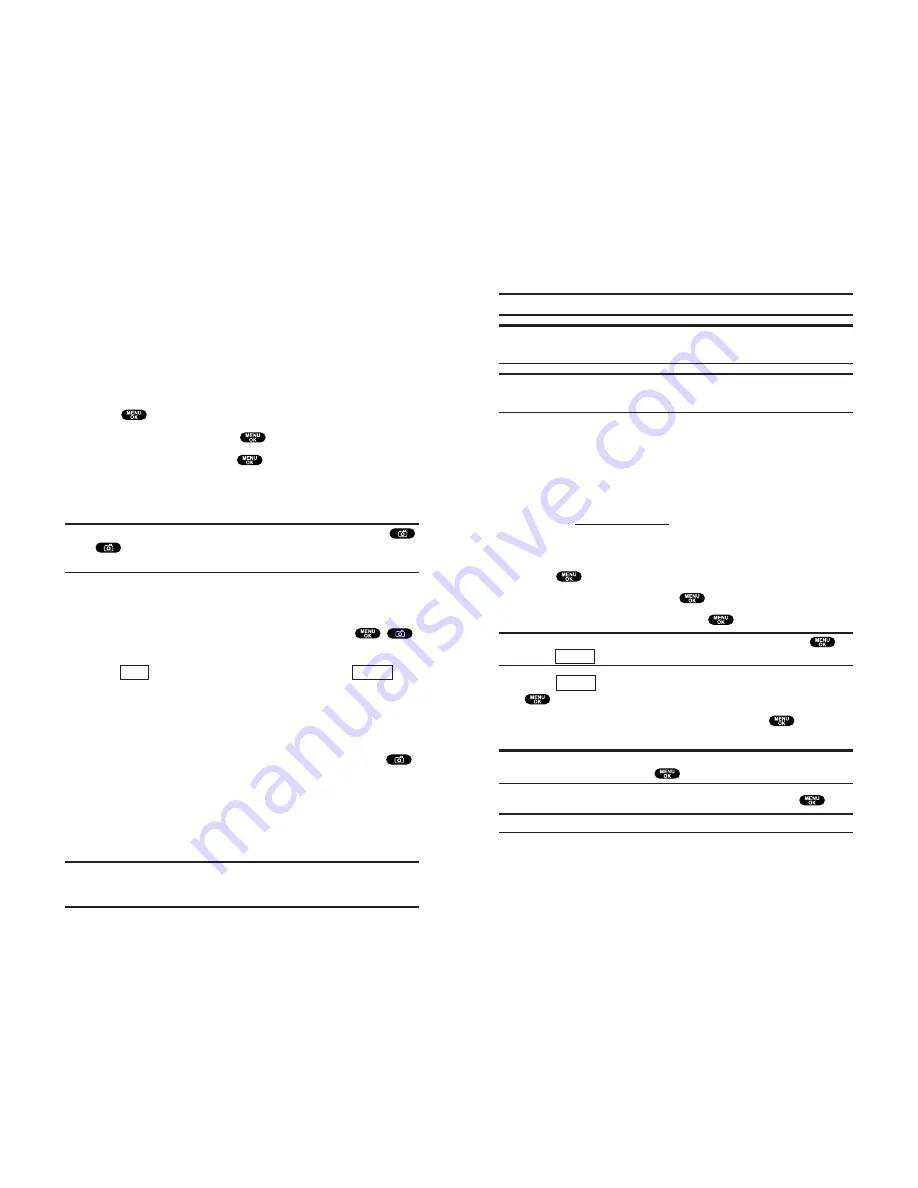
91
90
3.
Press the Side Camera key to take the picture.
4.
Press the Side Camera key to save the picture.
Note:
The picture will be saved automatically after 30 seconds.
Note:
While you are taking a picture, the backlight turns on even if your
backlight is set to
Always Off
.
Note:
In some cases, the screen may flicker and the stripes may appear
on the display under fluorescent lighting.
Creating Your MMS Message Password
The first time you use any of the MMS Message management
options involving the MMS Message Web site you will need to
establish a MMS Message password through your phone. This
password will also allow you to log in to the MMS Message
Web site at
www.telecom.co.nz
to access and manage your
uploaded pictures.
To create your MMS Message password:
1.
Press
to access the main menu.
2.
Highlight
Pictures
and press
.
3.
Highlight
Review/Share
and press
.
Shortcut:
Instead of steps 3 above, highlight
Camera
and press
.
Then press
(left softkey) to enter Review/Share mode.
4.
Press
(right softkey), highlight
Upload
, and press
.
5.
Highlight
Upload This
or
Upload All
and press
. You will
be prompted to create a MMS Message password.
Note:
To access MMS Message Web site in another way,
highlight
Online Pics
and press
from step 3 above.
6.
Enter a 4-digit, alpha-numeric password and press
.
Tip:
Write down your MMS Message password in a secure place.
7.
Please wait while the system creates your account.
Once you have received confirmation that your account has
been successfully registered you may upload and share
pictures and access the MMS Message Web site.
Options
Review
10. Camera
Taking Pictures
Taking pictures with your phone’s built-in Camera is as simple as
choosing a subject, pointing the lens, and pressing a key. You
can activate Camera mode and take pictures whether the phone
is open or closed.
To Take a Picture With the Phone Open:
1.
Press
to access the main menu.
2.
Highlight
Pictures
and press
to access the Pictures menu.
3.
Highlight
Camera
and press
to activate Camera mode.
(Additional user options are available through the Camera
mode
Options
menu. See “Camera Mode Options” on page 92
for more information.)
Shortcut:
To activate Camera mode in another way, press and hold
,
press
twice, or just press the Side Camera key (see diagram on
page 2).
4.
Using the phone’s Main LCD as a viewfinder, aim the camera
lens at your subject.
5.
Hold the camera steady. To take the picture, press
,
or the Side Camera key.
6.
Press
(left softkey) to save the picture. Press
(right softkey) to erase the picture and return to Camera mode.
Once you have kept/saved a picture, you will be in
Review/Share mode. You will now be able to share or upload
the picture.
To return to Camera mode to take another picture, press
.
To Take a Picture With the Phone Closed:
1.
Press and hold the Side Camera key to activate Camera mode.
2.
Point the camera lens at your subject. You can check the
picture framing through the Sub LCD.
Note:
When taking a picture with the phone closed, the subject image
appears in reverse on the Sub LCD. When you take a picture, it will be
saved correctly, that is, not reversed.
Discard
Keep
Содержание SCP-810
Страница 1: ...User Guide SCP 8100 ...
Страница 5: ...SCP 8100 DualBandPhone UserGuide 1 ...
















































