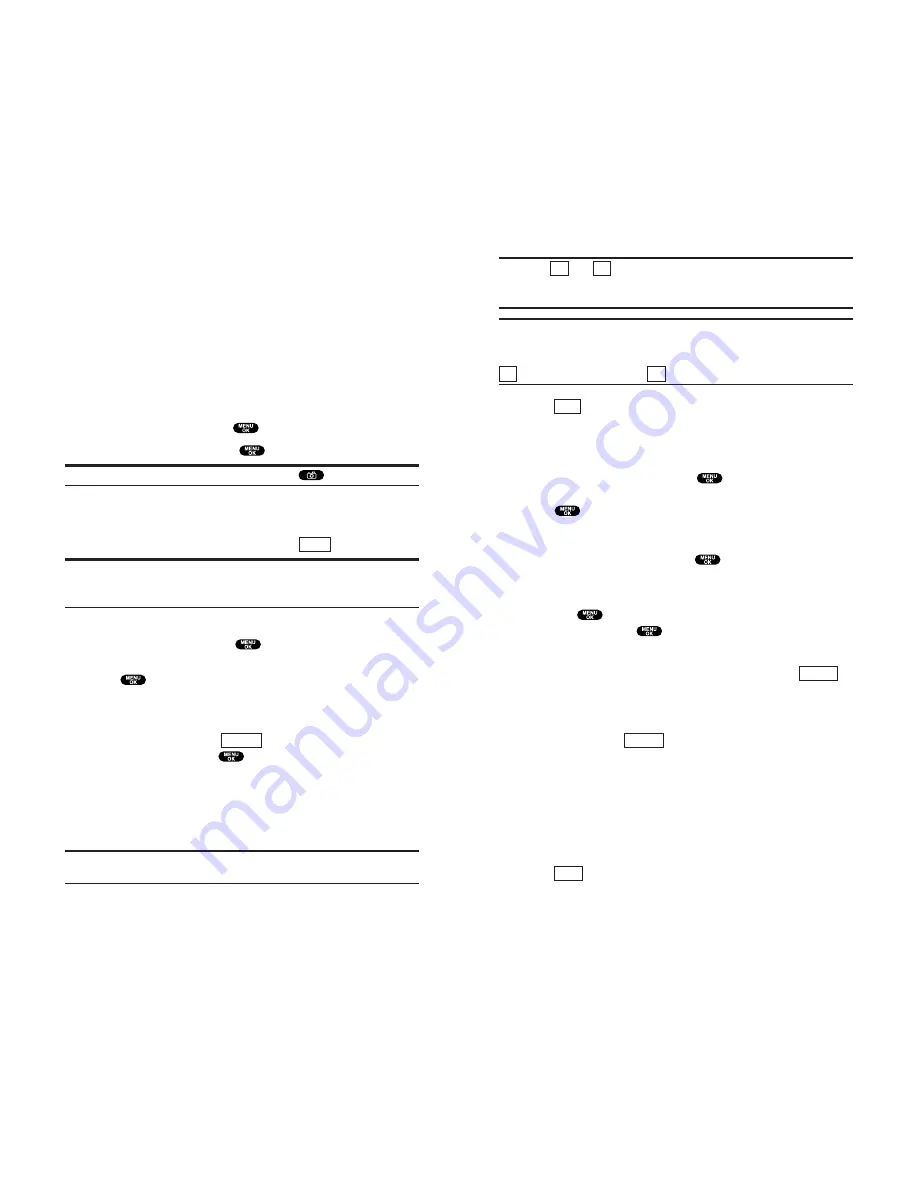
Note:
The
and
icons next to entry’s names represent Mobile
Phone and email. When entering a new entry, use the left/right
Navigation key to toggle to the correct icon for the entry.
Note:
Only the email address or the phone number may be selected for a
recipient. To change the default once the new entry has been added, use
the Navigation key and scroll right to select either
(mobile phone number) or
(email address).
7.
Press
(left softkey) when you are finished
selecting/entering recipients (you may include up to 10
recipients per MMS Message).
8.
To record and include a Voice Memo with the picture you are
sending, highlight
Include
, press
, and start recording
after the beep. (Maximum recording time is 10 seconds.)
Press
to end the recording.
– or –
If you do not wish to attach a Voice Memo to the MMS Message,
highlight
Don’t Include
and press
.
9.
Use your keypad to enter a text message (or press the right
softkey to select from
Canned Messages
or
Recent Messages
)
and press
. (You may also choose to leave the message
area blank; just press
to continue.)
10.
Confirm the recipients, message, voice memo, and picture.
To change a recipient, highlight the recipient, press
(right softkey), and follow the instructions in step 5 above to
select a recipient or to edit the selected recipient.
To change or confirm other items, highlight the box beneath
Message and press
(right softkey) to display options:
Message Change
to enter or change the text message.
VoiceMemo Play
to play the attached Voice Memo
(if applicable).
VoiceMemo Rec
to record or re-record the Voice Memo.
VoiceMemo Erase
to delete the Voice Memo from the
MMS Message (if applicable).
11.
Press
(left softkey) to send the MMS Message.
Send
Options
Change
Next
@
M
@
M
95
94
Sharing MMS Message
Once you’ve taken a picture, you can use the messaging
capabilities of your phone to instantly share it with family and
friends. You can send a picture to up to ten people at a time
using their email addresses or phone numbers. (You can also
share MMS Message from your phone through your online
MMS Message account. See “Sharing Online MMS Message” on
page 101 for details.)
Sharing MMS Message from Review/Share Mode
1.
From standby mode, press
to access the main menu.
2.
Highlight
Pictures
and press
to display the Pictures menu.
Shortcut:
Instead of steps 1 and 2 above, press
.
3.
Highlight
Review/Share
to enter Review/Share mode.
4.
From Review/Share mode, use your Navigation key to select
the picture you’d like to send and press
(left softkey).
Note:
The first time you share MMS Message, you will be prompted to
establish a MMS Message Web site account and password. See
“Creating Your MMS Message Password” on page 91 for information.
5.
Select
From Phone Book
,
Mobile Phone#
, or
Email Address
to
enter recipients then press
.
From Phone Book
to select a recipient from your Phone Book.
Press
to select. Or select
<New Entry>
to enter a new entry.
Mobile Phone#
to enter a mobile phone number directly.
Email Address
to enter an email address directly.
6.
To add a recipient, press
(right softkey), press
Add Recipient
, and press
.
Edit
to edit the selected entry.
Erase
to erase the selected entry.
Erase All
to erase all entries you have selected/entered.
Add Recipient
to add recipients.
Note:
If there are no entries in your Phone Book, a blank New Entry form
will display.
Options
Share
Содержание SCP-810
Страница 1: ...User Guide SCP 8100 ...
Страница 5: ...SCP 8100 DualBandPhone UserGuide 1 ...
















































