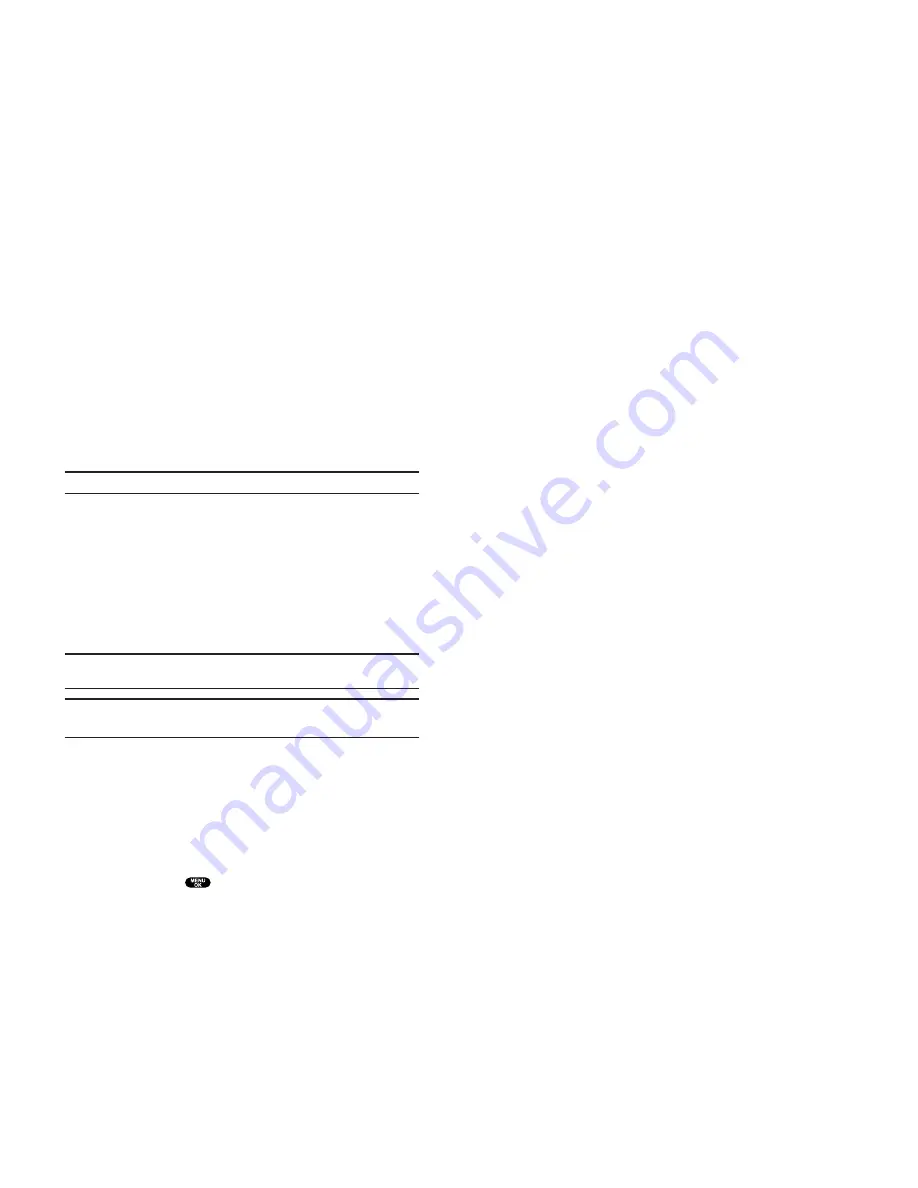
Editing a Bookmark
1.
Launch the Web and press the right softkey.
2.
Select
View Bookmarks
and press the left softkey.
3.
Select the bookmark you wish to edit and press the right
softkey.
4.
Select
Edit Address
or
Edit Title
, and press the left softkey.
5.
Press the right softkey to select
Edit
, use your keypad to edit
the address or title, and press the left softkey.
6.
To save the bookmark, press the left softkey.
Deleting a Bookmark
1.
Access the
View Bookmarks
menu as outlined above in
steps 1–2.
2.
Highlight the bookmark you wish to erase and press the right
softkey.
3.
Select
Delete
and press the left softkey.
4.
Press the right softkey.
If you want to delete all bookmarks, select
Delete All
during
step 3 above.
Reloading a Web Page
1.
Launch the Web.
2.
To reload (refresh) the current Web page, press the right softkey.
3.
Select
Browser Menu
and press the left softkey.
4.
Select
Refresh this page
and press the left softkey.
Restarting the Web Browser
If the Web browser appears to be malfunctioning or stops
responding, you can usually fix the problem by simply restarting
the browser.
1.
Launch the Web.
2.
To restart the Web browser, press the right softkey.
3.
Select
Browser Menu
and press the left softkey.
4.
Select
More
and press the left softkey.
5.
Select
Restart Browser
and press the left softkey.
119
Browsing the Web
Going to a Specific Web Site
To go to a particular Web site by entering a URL (Web site
address):
1.
Launch the Web and press the right softkey.
2.
Select
Go to URL ...
and press the left softkey.
3.
Select
Address
and press the left softkey.
4.
Press the right softkey to select
Edit
, use your keypad to enter
the URL of the Web site you wish to go to, and press the left
softkey.
5.
Press the left softkey to go to the Web site.
Note:
Not all Web sites are viewable on your phone.
Creating a Bookmark
Bookmarks allow you to store the address of your favourite Web
sites for easy access at a later time.
To create a bookmark:
1.
Launch the Web page you want to mark.
2.
Press the right softkey to go to the Browser menu.
3.
Select
Mark this page
and press the left softkey.
Note:
Bookmarking a page does not store the page contents, just
its address.
Note:
Some pages cannot be bookmarked. Whether a particular Web
page may be marked is controlled by its creator.
Accessing a Bookmark
To access a bookmark:
1.
Launch the Web and press the right softkey.
2.
Select
Browser Menu
and press the left softkey.
3.
Select
View Bookmarks
and press the left softkey.
4.
Highlight the bookmark you’d like to access and press the left
softkey button or
to go to the Web site.
118
Содержание SCP-810
Страница 1: ...User Guide SCP 8100 ...
Страница 5: ...SCP 8100 DualBandPhone UserGuide 1 ...







































