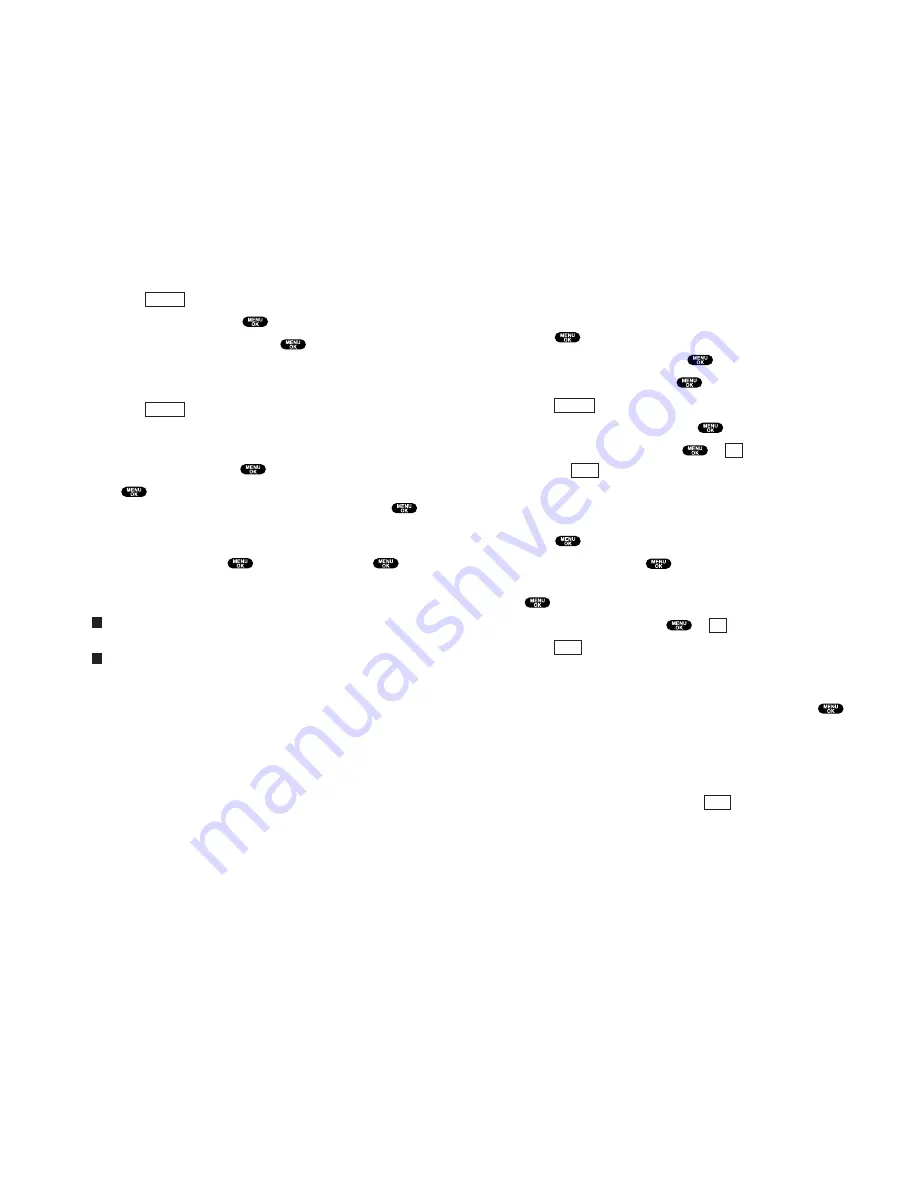
Creating Folders for Messages
You can create up to ten folders to store your Messages. When
10 user defined folders exist, the “Create Folder” option will not
appear.
1.
Press
to access the main menu.
2.
Highlight
Messaging
and press
.
3.
Highlight
Text Msg
and press
.
4.
Press
(right softkey).
5.
Highlight
Create Folder
and press
.
6.
Enter a folder name and press
or
(left softkey).
Pressing
(left softkey) allows you to save the
folder name.
7.
If you want the message to be filed into the folder
automatically, highlight the menu under
Auto Filing
and
press
.
8.
Highlight
On
and press
.
9.
Highlight the box under
Keyword
by scrolling down and press
.
10.
Enter a keyword and press
or
(left softkey).
11.
Press
(left softkey).
To set an optional feature for the added folder:
1.
During step 9 above, scroll down to select other menu
options. Highlight the menu under each item and press
.
Notify
to set the display notification to on or off when you have
unread message matching the defined folder.
Envelope Icon
to set the envelope icon display to on or off
when you have unread message matching the defined folder.
2.
After selecting each setting, press
(left softkey).
Save
Save
OK
Save
OK
Options
111
Changing the Display Font Size of a Message
After you display a Message in the Inbox, Sent, or your defined
folder, press
(right softkey) to display message options.
1.
Highlight
Font Size
and press
.
2.
Highlight
Small
or
Normal
and press
.
Prefixing a Phone Number From a Message
After you display a Message in the Inbox, Sent, or your defined
folder, press
(right softkey) to display message options.
If you happen to be outside your local area code and need to add
a prefix to a phone number:
1.
Highlight
Prepend
and press
.
2.
Press
, enter the digits or pauses (see below) you want to
add to the number. If you want to save the number, press
and select the
Save Phone#
option. If not, the changes only
apply to the current call.
3.
To select an option, press
, highlight it and press
.
Call
to dial the phone number.
Save Phone#
to store the phone number in your Phone Book.
Hard Pause
to insert a hard pause. (See “Dialling and Saving
Phone Numbers With Pauses” on page 15.)
2-Sec. Pause
to insert a 2-second pause. (See “Dialling and
Saving Phone Numbers With Pauses” on page 15.)
T
H
Options
Options
110
Содержание SCP-810
Страница 1: ...User Guide SCP 8100 ...
Страница 5: ...SCP 8100 DualBandPhone UserGuide 1 ...

























