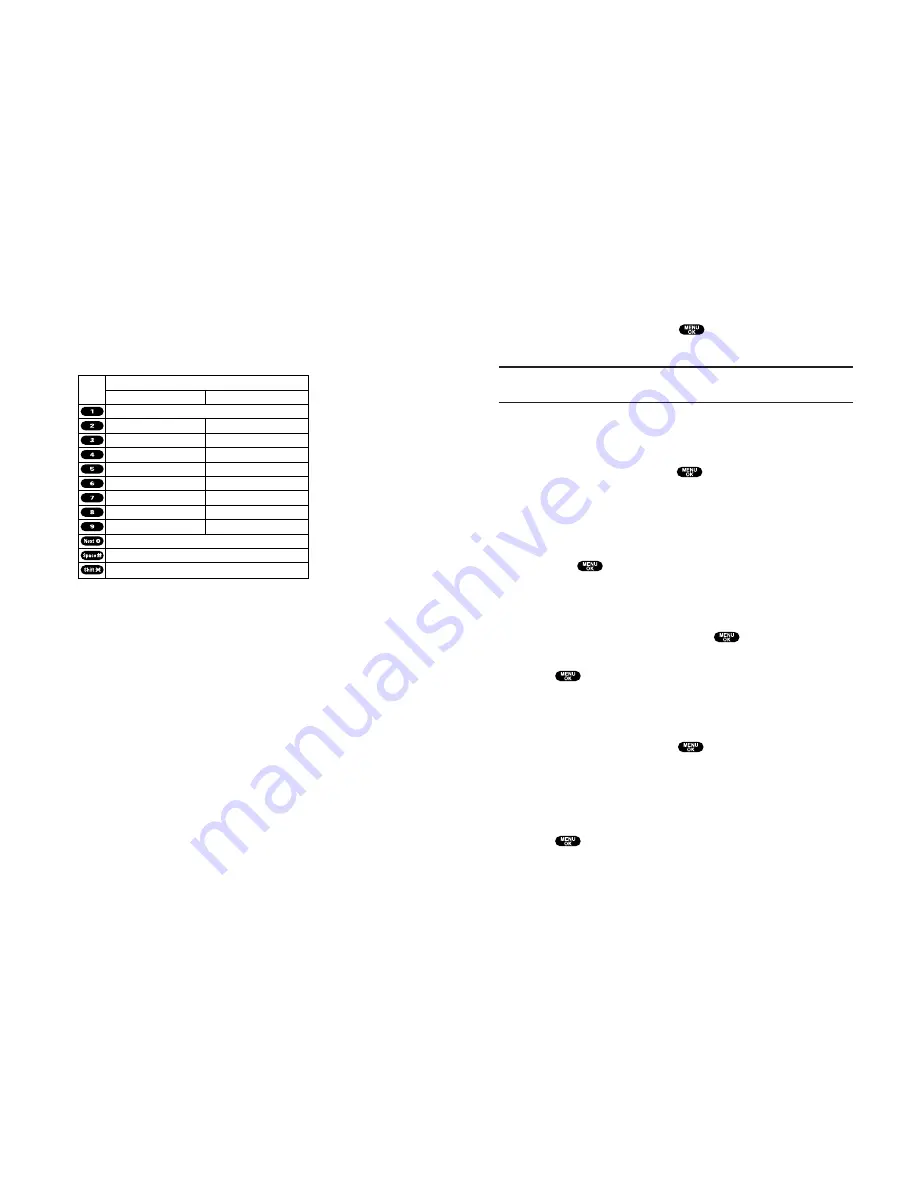
Entering Numbers, Symbols, Canned Suffix and Smileys
Entering NUMBER
1.
In a text entry field, press the right softkey.
2.
Highlight
NUMBER
and press
.
3.
Press the corresponding numeric key to enter the number.
Shortcut:
Press and hold the corresponding numeric key to enter the
number directly.
Entering SYMBOL
1.
In a text entry field, press the right softkey.
2.
Highlight
SYMBOL
and press
.
3.
Highlight the line that includes your desired symbol.
4.
Press the corresponding key (1~8) with each symbol.
– or –
Highlight your desired symbol by using the Navigation key,
and press
.
Entering CANNED SUFFIX
1.
In a text entry field, press the right softkey.
2.
Highlight
CANNED SUFFIX
and press
.
3.
Highlight your desired word by using the Navigation key and
press
.
Entering SMILEYS
1.
In a text entry field, press the right softkey.
2.
Highlight
SMILEYS
and press
.
3.
Highlight the line that includes your desired smiley.
4.
Press the corresponding key (1~4) with each smiley.
– or –
Highlight your desired smiley by using the Navigation key, and
press
.
53
Entering Characters by Tapping the Keypad
To enter characters by tapping the keypad, select the
Alphabet
mode (see “Selecting a Character Input Mode” on page 50).
Press the corresponding key until the desired character appears.
By default, the first letter of a word is capitalized and following
letters are lowercase.
Characters scroll in the following order:
After a character is entered, the cursor automatically advances to
the next space after two seconds or when you enter a character
not on the same key.
English Sequence
Upper Case
Key
. , @ 1 ? !
*
# /
A B C 2
D E F 3
G H I 4
J K L 5
M N O 6
P Q R S 7
T U V 8
W X Y Z 9
a b c 2
d e f 3
g h i 4
j k l 5
m n o 6
p q r s 7
t u v 8
w x y z 9
0
Space
Unshifted One-character- shifted Caps Lock
Lower Case
52
Содержание SCP-810
Страница 1: ...User Guide SCP 8100 ...
Страница 5: ...SCP 8100 DualBandPhone UserGuide 1 ...






























