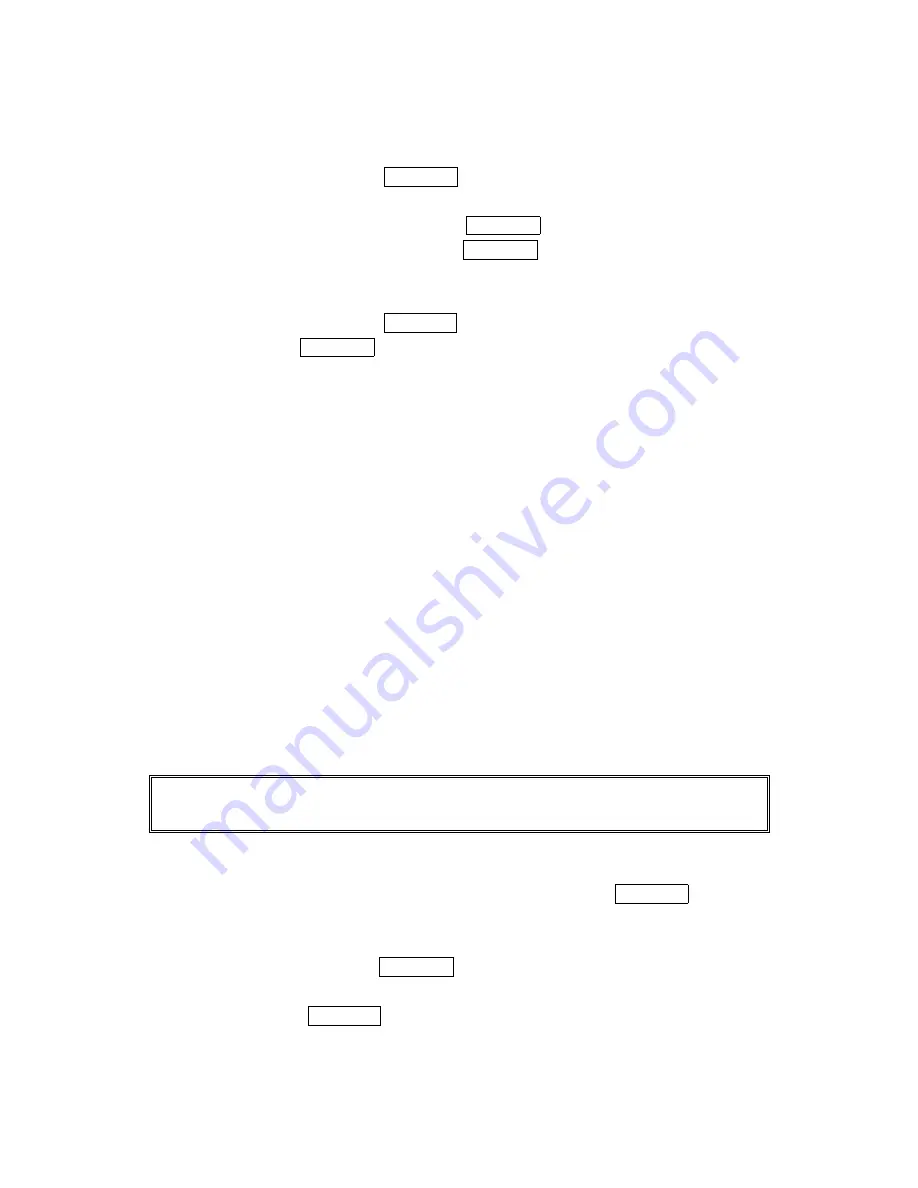
76
Changing the Displaying Font Size of a Message
Changing the Displaying Font Size of a Message
Changing the Displaying Font Size of a Message
Changing the Displaying Font Size of a Message
After you display a Message, press MENU/OK to display message options.
To adjust the displaying font size:
1. Highlight
Font
Size
Font Size
Font Size
Font Size by scrolling, and press MENU/OK.
2. Highlight your desired font size, and press MENU/OK.
Message Options
Message Options
Message Options
Message Options
After you display a Message, press MENU/OK to display message options. To select an option,
highlight it and press MENU/OK.
Call Back
Call Back
Call Back
Call Back to dial the phone number of the sender (if applicable).
Call:Speaker On
Call:Speaker On
Call:Speaker On
Call:Speaker On to dial the phone number of the sender with speakerphone mode
(if applicable)
Save Phone#
Save Phone#
Save Phone#
Save Phone# to save the sender’s phone number if it is not already in your Internal Phone
Book (if applicable). Or if the sender’s phone number has already been stored in the any
Phone Book entry, Alternate
Alternate
Alternate
Alternate appears instead of Save Phone
Save Phone
Save Phone
Save Phone#.
Prepend
Prepend
Prepend
Prepend to add numbers to the beginning of the phone number (if applicable). (See
Prepending a Phone Number from a Message” on page 76).
Extract Info
Extract Info
Extract Info
Extract Info to extract phone numbers, email or web addresses (if there are numbers or
addresses contained in the text message). (See pages 77-78).
Erase
Erase
Erase
Erase to erase the message.
Add Folder
Add Folder
Add Folder
Add Folder to add the folder. (See “Adding a Folder to the Messages” on
Page79).
Move Message
Move Message
Move Message
Move Message to move the message into the other folder. (See “Moving a Message Into the
Other Folder” on page 79).
Font Size
Font Size
Font Size
Font Size to adjust the font size depending on your preference. (See “Changing the
Displaying Font Size of a Message” on page 76).
Note:
Note:
Note:
Note: If the incoming message does not have a call back number, “Call Back”, “Call:Speaker On
“,”Alternate/Save Phone#” and “Prepend” are not shown.
Prepending a Phone Number From a Message
Prepending a Phone Number From a Message
Prepending a Phone Number From a Message
Prepending a Phone Number From a Message
After you display a Message that contains call back number, press MENU/OK to display
message options.
If you happen to be outside your local area code and need to add a prefix to a phone number:
1. Highlight
Prepend
Prepend
Prepend
Prepend and press MENU/OK.
2. Enter the digits or pauses (see below) you want to add to the number. If you want to save
the number, press MENU/OK and select the Save Phone#
Save Phone#
Save Phone#
Save Phone# option. If not, the changes only
apply to the current call.

























