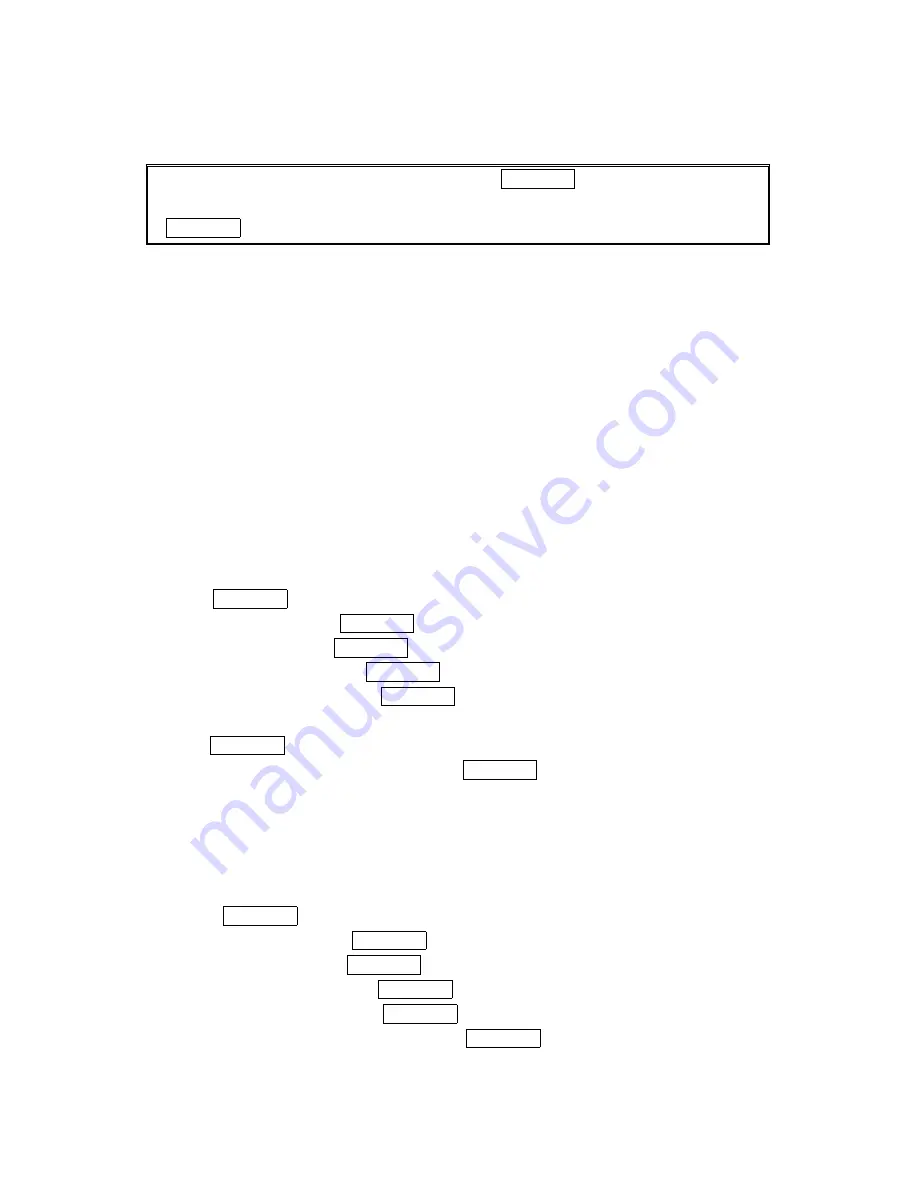
19
Controlling Your Phone
Controlling Your Phone
Controlling Your Phone
Controlling Your Phone’’’’s Settings
s Settings
s Settings
s Settings
Reminder:
Reminder:
Reminder:
Reminder: To access the phone ’s main menu, press MENU/OK from standby mode. Menu
items may be selected by highlighting them with the Navigation key and pressing
MENU/OK .
Sound Settings
Sound Settings
Sound Settings
Sound Settings
Ringer Types
Ringer Types
Ringer Types
Ringer Types
Ringer types help you identify incoming calls and messages. You can assign ringer types to
individual Internal Phone Book entries, types of calls and types of messages.
●
Programmed Ringers
Programmed Ringers
Programmed Ringers
Programmed Ringers include a variety of standard ringer types and familiar music.
●
Vibrating Ringer
Vibrating Ringer
Vibrating Ringer
Vibrating Ringer alerts you to call or messages without disturbing others.
●
Downloaded
Downloaded
Downloaded
Downloaded Ringers
Ringers
Ringers
Ringers can be downloaded right to your phone.
Selecting Ringer Types for Voice Calls
Selecting Ringer Types for Voice Calls
Selecting Ringer Types for Voice Calls
Selecting Ringer Types for Voice Calls
Your PCS Phone provides a variety of ringer options, which allow you to customize your ringer
and volume settings.
To select a ringer type for voice calls so you recognize when a certain type of call is coming in by
the ringer:
1. Press MENU/OK to access the main menu.
2. Select Settings
Settings
Settings
Settings and press MENU/OK.
3. Select Sounds
Sounds
Sounds
Sounds and press MENU/OK.
4. Select Ringer Type
Ringer Type
Ringer Type
Ringer Type and press MENU/OK.
5. Highlight Voice Calls
Voice Calls
Voice Calls
Voice Calls and press MENU/OK.
6. Select the menu under With Caller ID
With Caller ID
With Caller ID
With Caller ID, No Caller ID
No Caller ID
No Caller ID
No Caller ID or Roaming
Roaming
Roaming
Roaming and
press MENU/OK.
7. Highlight your desired ringer type and press MENU/OK.
If you selected Animation Ringer, preview display starts after step 7 above.
:
Get New:
Get New:
Get New: start up a Browser and you can select an item to download.
Selecting Ringer Types for Voicemail
Selecting Ringer Types for Voicemail
Selecting Ringer Types for Voicemail
Selecting Ringer Types for Voicemail
To select a ringer type for voicemail:
1. Press MENU/OK to access the main menu.
2. Select
Settings
Settings
Settings
Settings and press MENU/OK.
3. Select
Sounds
Sounds
Sounds
Sounds and press MENU/OK.
4. Select
Ringer
Type
Ringer Type
Ringer Type
Ringer Type and press MENU/OK.
5. Highlight
Voicemail
Voicemail
Voicemail
Voicemail and press MENU/OK.
6. Select the menu under Voicemail
Voicemail
Voicemail
Voicemail and press MENU/OK.






























