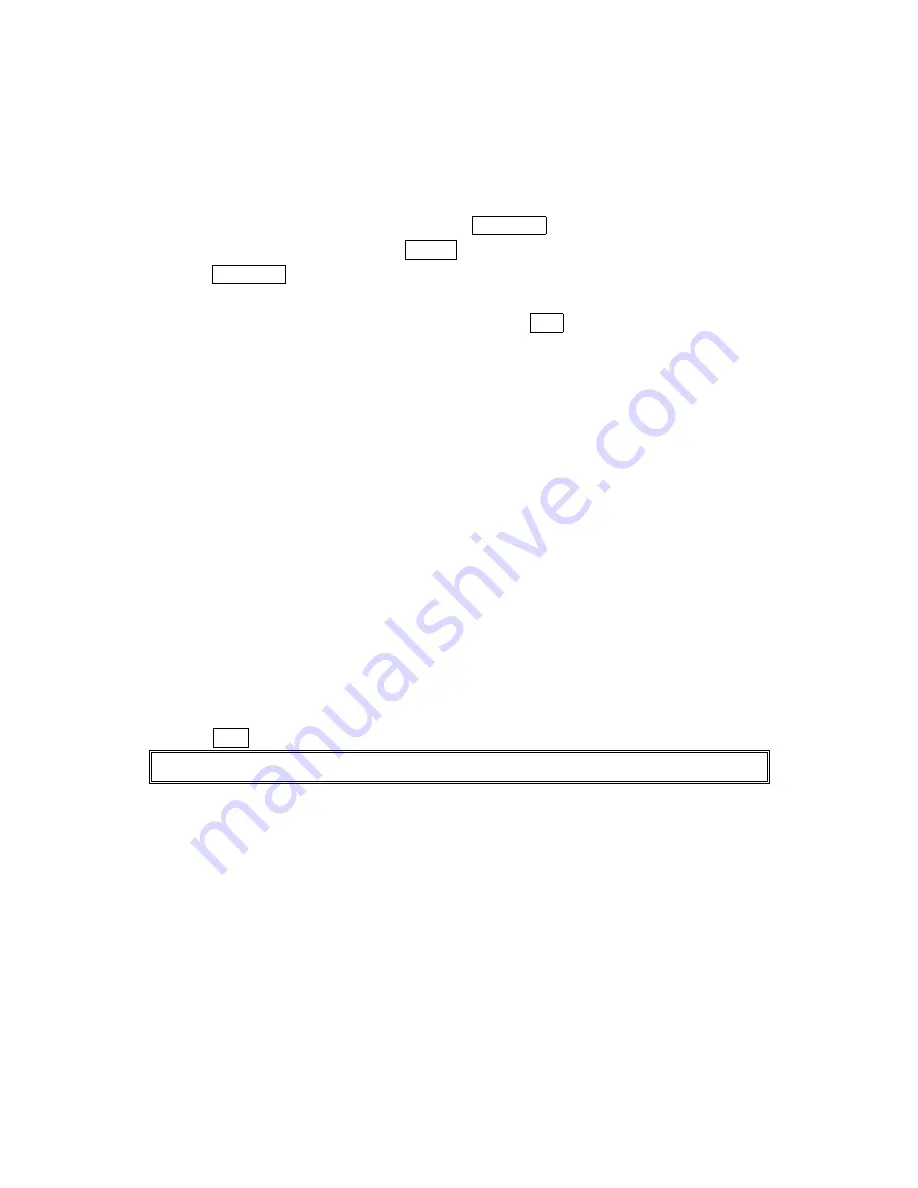
51
Editing an Internal Phone Book Entry
Editing an Internal Phone Book Entry
Editing an Internal Phone Book Entry
Editing an Internal Phone Book Entry
To make changes to an entry:
1. Display an Internal Phone Book entry.
2. Highlight the entry you wish to edit and press MENU/OK.
3. Select the Phone number and press Options(right softkey).Then highlight Edit and
Press MENU/OK.
-or-
Highlight an Email address or Web address, then press Edit (right softkey).
4. Highlight the box under the following labels and edit by using the Number keys.
Name
Name
Name
Name to change the entry’s name. Enter the new name. (See “Entering Characters by
Tapping the Keypad” on pages 46-47).
Home
Home
Home
Home to change the entry’s phone number. Enter the new home phone number.
Work
Work
Work
Work to change the entry’s phone number. Enter the new work phone number.
Mobile
Mobile
Mobile
Mobile to change the entry’s phone number. Enter the new mobile phone number.
Pager
Pager
Pager
Pager to change the entry’s pager number. Enter the new pager number.
Data
Data
Data
Data to change the entry’s number for data. Enter the new data number.
Fax
Fax
Fax
Fax to change the entry’s fax number. Enter the new fax number.
No Label
No Label
No Label
No Label to change the entry’s number. Enter the new number.
Email to change the entry’s email address. Enter the new email address.
Web
Web
Web
Web to change the entry’s web address. Enter the new web address.
Ringer
Ringer
Ringer
Ringer to assign a ringer type to the entry. (See “Selecting a Ringer/Image Type for an
Entry” on page 52).
Image
Image
Image
Image to assign an image type to the entry. (See “Selecting a Ringer/Image Type for an
Entry” on page 52).
5. Press Save (left softkey).
Tip:
Tip:
Tip:
Tip: You can also store the phone number in the Pager, Data and Fax Category.






























